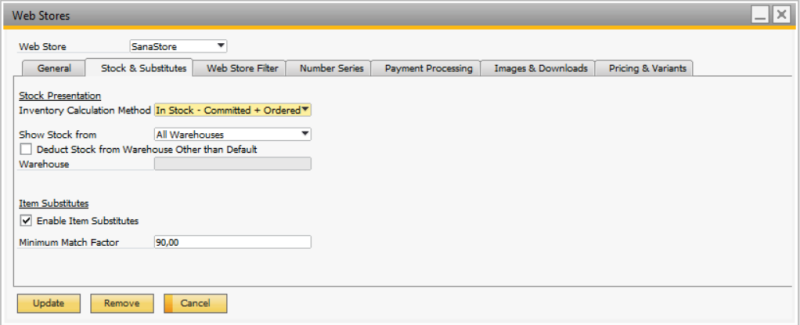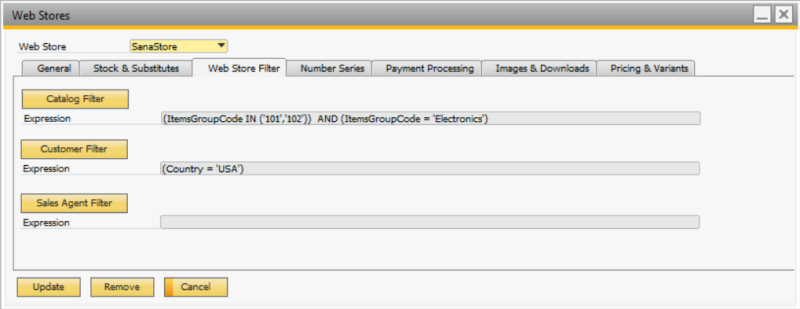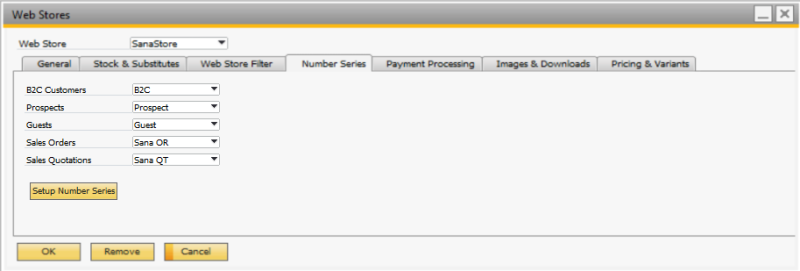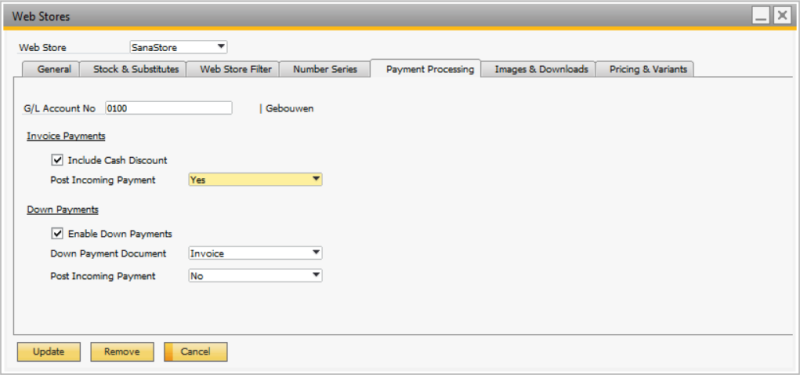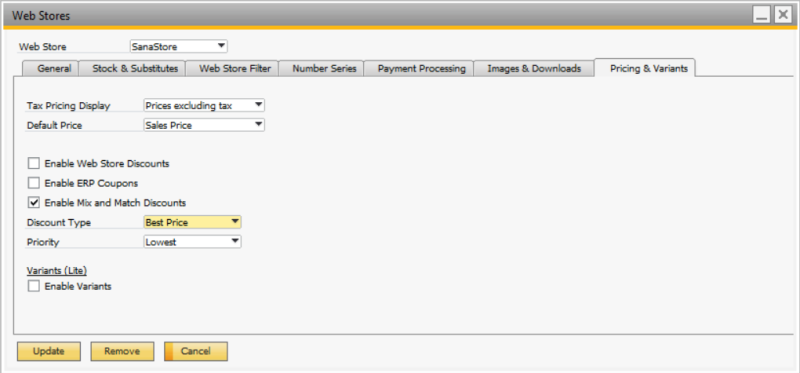Configure Sana Web Store
WATCH THE VIDEO
To set up a Sana web store, in SAP Business One click: Web Store > Web Stores.
If you have multiple Sana web stores, you can create and configure as many web stores in the Web Stores window as needed.
To create a web store, click on the Add button on the SAP Business One toolbar.
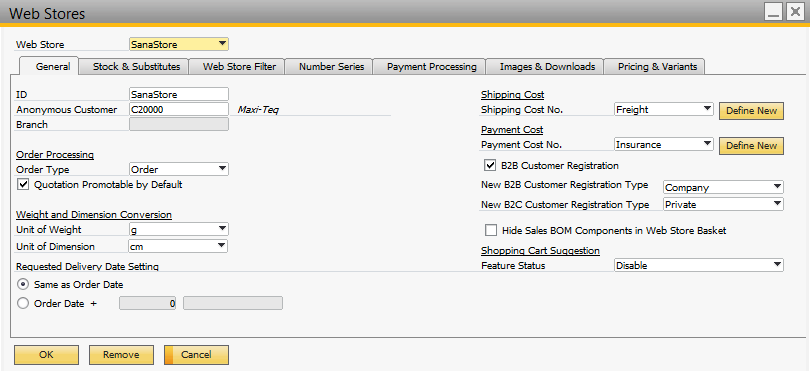
The tables below provide the description of the fields in the Web Stores window.
General Tab
|
Field |
Description |
|---|---|
|
ID |
Web store ID. The web store ID should be exactly the same as the one specified during installation of the Sana web store on Web and database server and that is stored in the Sana SQL database. |
|
Anonymous Customer |
Anonymous Customer is used to show unit prices and inventory to the anonymous web store visitors. It is also used for product importing. If anonymous customer is not specified, the Product import task will fail. The anonymous customer should be created in the Business Partner Master Data. |
|
Branch |
SAP Business One provides a possibility to work with multiple branches on one database. This is a standard SAP functionality. Various master data in SAP can be used on different branches as well as shared between branches. NOTE
Sana supports only one branch for each web store. You can link each web store to a specific branch in SAP Business One. If multiple branches are enabled for the company (Administration > System Initialization > Company Details > Basic Initialization), then you will be able to set up the branches you need (Administration > Setup > Financials > Branches). When the branches are created, the web store can be linked to a certain branch. When a customer places an order in the Sana web store, this order is placed on a certain branch in SAP which is set for the web store. |
|
Order Processing |
Use these settings to set up order processing. Quotations and orders are all part of the sales process. Sana supports all SAP Business One sales documents as well as a possibility to convert quotations into sales orders. For more information, see Order Processing. |
|
Weight and Dimension Conversion |
Select the units of weight and dimension for a web store. The units of weight and dimension set for the web store in SAP Business One and in Sana Admin will be used to calculate weight and dimensions for all items. The item weight and dimensions in the selected units will be sent to the delivery service to calculate the shipping cost. If item weight and dimensions in SAP Business One are defined in the units other than those set for the web store, they will be converted based on the conversion rules configured in SAP. For more information, see Item Weight and Dimensions. |
|
Requested Delivery Date Setting |
NOTE
This setting applies only to promotable quotations which can be converted to sales orders in the Sana web store. In the Sana web store, on the last checkout step, a customer can enter the requested delivery date. This date is stored in the user-defined field of a promotable sales quotation in SAP Business One. Using this setting you can set up the requested delivery date for quotations that can be converted to sales orders. It can be either the same as the order date or order date + a certain number of days. If a customer does not enter the requested delivery date during checkout, the order date will be used. When a customer converts a quotation to a sales order, the requested delivery date will be copied. For more information about quotations which can be converted into orders, see Order Processing. |
|
Shipping Cost No. |
These fields are required. These are the accounts that are used to register a shipping cost and a payment cost that are returned from a Sana web store when a customer creates an order and selects the shipping and payment methods during checkout. This means that the shipping and payment costs coming from the web store will be registered on these accounts and stored as freight charges in the sales order. For payment and shipping cost accounts freights are used. Freight reflects an extra sales cost. To set up freights, in SAP Business One click: Administration > Setup > General > Freight. In the Line Type field, you must define whether the freight can be used for shipping or payment cost account. To do this, you need to enter paymentcosts or shippingcosts in the Line Type field of the corresponding freight. For more information, see Freight - Setup Window. |
|
Payment Cost No. |
|
|
B2B Customer Registration |
Sana Commerce Cloud supports the online customer registration for B2B customers. If the B2B Customer Registration checkbox is selected, then new B2B customers can register in the Sana webstore online on their own. For more information, see B2B Customer Registration. |
|
New B2B Customer Registration Type New B2C Customer Registration Type |
Select the customer registration type for B2B and B2C customers. Sana can create business partners of a Company or Private type. When a new B2C or B2B customer registers in the Sana web store online, a business partner will be created in SAP Business One with the selected customer type. If you create business partners of the Private type, then along with the business partner, the contact person will be created. If you create business partners of the Company type, then the contact person will not be created. NOTE
The New B2B Customer Registration Type field is available only if the B2B Customer Registration is enabled. |
|
Shopping Cart Suggestion |
Use shopping cart suggestions to offer your customers the products which they might be interested to buy. Customers are often loyal to a particular brand or some products which they frequently buy, thus it's a good idea to build suggestions based on the customer's shopping behavior. As all customer's sales data is stored in SAP Business One, you can easily recommend certain products to a customer based on the customer's order history. SAP Business One uses specific rules to single out product suggestions for a customer. For more information, see Shopping Cart Suggestions. |
|
Copy attachments in quote conversion |
NOTE
The option Copy attachments in quote conversion is not available in SAP Business One 10.0 and higher, because attachments are always copied from quotes to orders. Select this checkbox to allow attachments to flow from quotations to sales orders. When a customer converts a quotation to an order in the Sana web store, the attachments added to a quotation will be automatically copied to a sales order. |
Stock & Substitutes Tab
Stock is shown in a Sana web store on all product pages. This can be a simple text, a stock indicator of different colors, or a stock amount. Stock amount is retrieved from and calculated by SAP Business One real-time. Thus, when customers create orders from a Sana web store, stock is automatically adjusted by SAP Business One.
There are two methods that are used to calculate inventory and show stock amount to the customers in the Sana web store. You can either set up inventory to show how many units of an item are physically available or the projected available balance. You can also show stock amount from a specific warehouse or the total amount from multiple warehouses.
For more information, see Inventory Calculation.
In SAP Business One you can add alternative items. Alternative item is shown in the shopping cart and serves as a substitute when the item a customer orders is unavailable for some reason. This means that if an item is unavailable, for example because it is out of stock, it will be replaced by the alternative item in the shopping cart. In this case, a customer will be notified by a message in the shopping cart.
Select the checkbox Enable Item Substitutes if you want to use the alternative items in the Sana web store. In the Minimum Match Factor field, enter the value to specify the minimum match degree in points. Only an item with the minimum match factor or higher degree will be considered by Sana to substitute an original item with an alternative item.
For more information, see Alternative Items.
Web Store Filter
Use web store filters, if you want to filter items, business partners (customers) and sales agents in SAP Business One. This means that only those items, business partners and sales agents that meet the filter criteria will be indexed by Sana and available in the Sana web store. If web store filters are not configured, all valid items, business partners and sales agents will be available in Sana after indexing.
For example, you can set up a web store filter for items, if you want to show only the items assigned some specific item groups in your Sana web store. If you don't want certain customers that exist in your SAP Business One system to purchase online through the Sana web store for some reason, you can also set up web store filter for customers.
For more information, see Web Store Filters.
Number Series Tab
Use Number Series to set up unique identifiers for sales orders, quotations, consumers, prospects and guests that are created in SAP Business One from a Sana web store. Easily differentiate business partner accounts and sales documents that are created directly in SAP Business One and from Sana.
For more information, see Number Series.
Payment Processing Tab
Allow your business customers to pay their outstanding invoices through a payment provider directly from a Sana web store. There is no need to create an incoming payment record in your SAP Business One system each time when you receive invoice payment from your customers, because Sana will do it for you.
Cash discounts are used to encourage customers to settle their debts as soon as possible. It can be granted when customers pay their invoice prior to the due date.
When customers pay their invoice from the Sana web store, a payment draft report for the incoming invoice payment or a direct incoming invoice payment will be created in SAP Business One. It depends on the option you select in the Post Incoming Payment field in the web store settings.
For more information, see Online Invoice Payments.
Some businesses require down payments from customers to ensure that the customers are committed and will follow through with the orders they place. If you need to follow this business practice, Sana can create A/R down payment requests or invoices along with the sales orders for your customers automatically in SAP Business One.
When customers pay the order in the Sana web store, a payment draft report for the incoming payment or a direct incoming payment will be created, or no document will be created in SAP Business One. It depends on the option you select in the Post Incoming Payment field in the web store settings.
For more information, see Down Payments.
Images & Downloads
Select the Enable Item Attachment Downloads checkbox, if you want all files and links added to the items in SAP Business One to be shown on the product details pages in the Sana web store. For more information, see Item Attachments.
Select the Enable Document Attachment Downloads checkbox, if you want to add different files to the sales documents, for example sales quotations and orders, delivery documents and invoices, and return orders. The files added to the sales documents in SAP Business One are shown on the sales document details pages in the Sana web store. For more information, see Sales Document Attachments.
In SAP Business One you can add item images and show them in the Sana web store. When you select the Enable Product Images checkbox, all pictures added to the items in SAP Business One will be shown on the product pages in the Sana web store. For more information, see Item Images.
Pricing & Variants Tab
There are several tax settings in SAP Business One which you can use to show product prices either including or excluding tax to the customers in the Sana web store. You can set up tax presentation in the business partner master data and in the web store settings.
For more information, see Taxes.
Sana is very flexible when it comes to presentation of prices and discounts in the web store. You are free to show those prices and discounts that you want. Using the Default Price field, you can choose which price, unit or sales, should be used as the default item price. It depends on your pricing setup in SAP Business One.
For more information, see Item Prices.
A web store discount gives customers a discount for any products from the catalog. To calculate web store discounts in your Sana web store, select the checkbox Enable Web Store Discounts. For more information, see Web Store Discounts.
Coupons give customers a discount on items which they add to their shopping carts. If you want to use the coupons in the Sana web store, select the checkbox Enable ERP Coupons. For more information, see Coupons.
The mix and match discount gives customers a discount when they purchase a specific combination of items. To calculate mix and match discounts in your Sana web store, select the checkbox Enable Mix and Match Discounts. For more information, see Mix and Match Discounts.
Item variants are used to manage items which have different variations, like size, color, style, etc. To show item variants in your Sana web store, select the checkbox Enable Variants. If you enable item variants, you cannot use ERP coupons and mix and match discounts. Only one of these functions can be used at a time. For more information, see Item Variants.