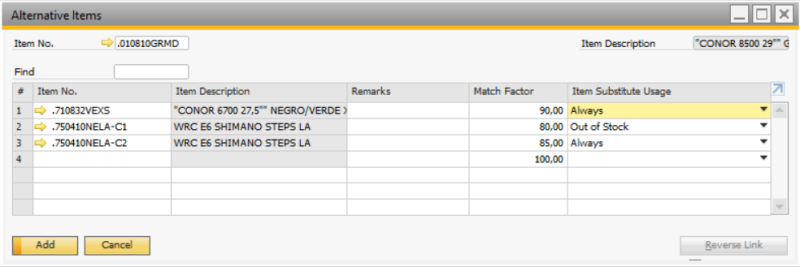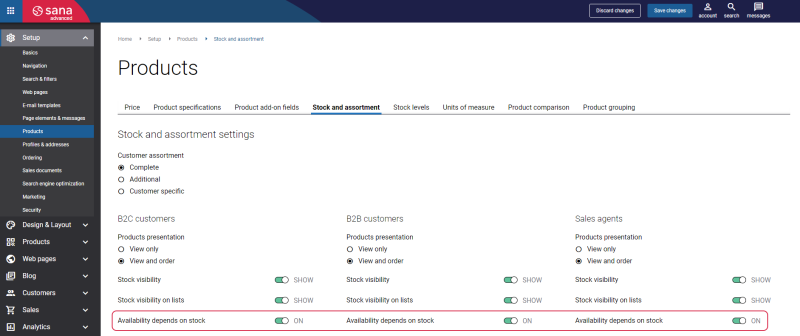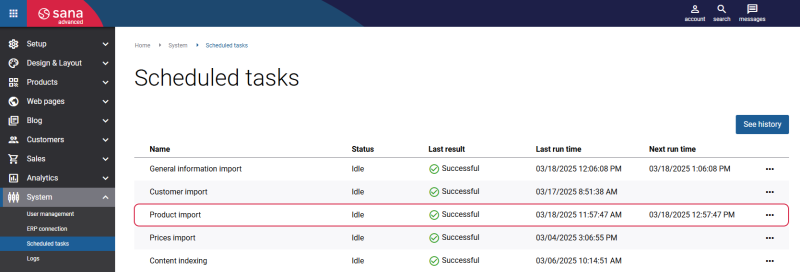Alternative Items
In SAP Business One you can use the standard SAP Business One functionality called Alternative items to add related items, and alternative items as well.
-
You can use the Alternative Items window to add related items, like accessories, or spare parts, to the original item to show them on the product details pages. For more information, see Related Items.
-
You can use the Alternative Items window to add alternative items used as substitutes, when the item a customer orders is out of stock for example or because the item has been discontinued.
This article informs how to use the Alternative items functionality to add alternative items.
In SAP Business One you can add alternative items. Alternative item is shown in the shopping cart and serves as a substitute when the item a customer orders is unavailable for some reason. This means that if an item is unavailable, for example because it is out of stock, it will be replaced by the alternative item in the shopping cart. In this case, a customer will be notified by a message in the shopping cart.

Enable Alternative Items
If you want to use the alternative items in the Sana web store, you must enable them.
Step 1: In SAP Business One click: Web Store > Web Stores.
Step 2: Open the necessary web store, on the Stock & Substitutes tab, select the checkbox Enable Item Substitutes.
Step 3: In the Minimum Match Factor field, enter the value to specify the minimum match degree in points. Only an item with the minimum match factor or higher degree will be considered by Sana to substitute an original item with an alternative item.
Add Alternative Items to the Item
In SAP Business One click: Inventory > Item Management > Alternative Items. Use the Alternative Items window to add alternative items to an item.
Alternative items can be also added directly to an item in Item Master Data. If the Alternative Items window is opened via Item Master Data, the Item Substitute Usage field is not available, making it impossible to specify when an alternative item should be used. Without this field, the alternative items might work incorrectly. That is why, we recommend to use the following path: Inventory > Item Management > Alternative Items and adhere to the instructions provided in this section.
Step 1: In the Item No. field at the top of the window select the original item.
Step 2: In the Item No. field, select the alternative item. When you add the alternative item, its description will be automatically shown.
Step 3: In the Match Factor field, enter the value to specify the matching degree in points. A higher value represents a higher match.
For example, Item 1001 has two alternative items: 1002 and 1003. The match factor defined for Item 1002 is 100 and for Item 1003 is 80. If there is no Item 1001 in stock, Item 1002 can replace it, as it has the highest match factor.
If the match factor of an item, specified in the Match Factor field, in the Alternative Items window is lower than the minimum match factor, specified in the Web Stores window, the item cannot be used as an alternative item by Sana.
If several item have the same match factor, the first one in the list will be used as an alternative item.
Step 4: Select Item Substitute Usage to specify when an alternative item should be used. There are three options:
- Never: An item will never be used as an alternative item.
- Always: An item will be always used as an alternative to the original one.
- Out of stock: An item will be used as an alternative item only if the original item is out of stock.
If the Out of stock option is used, the option Availability depends on stock should be enabled in Sana Admin: Setup > Products > Stock and assortment.
To replace the original item with an alternative item in the shopping cart, the unit of measure of the alternative item must be the same as the unit of measure of the original item.
After adding alternative items to the item, you must rebuild the product index by running the Product import task to show alternative items in the shopping cart of the Sana web store. It synchronizes product data between Sana Commerce Cloud and SAP Business One to update your web store catalog.
For more information about alternative items, read the official SAP Business One documentation Alternative Items.