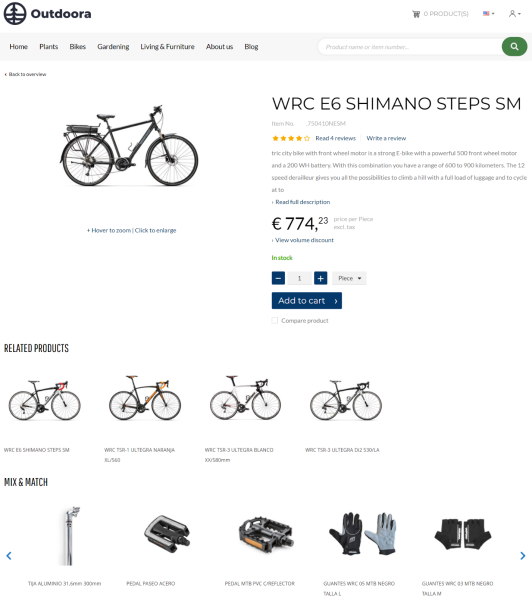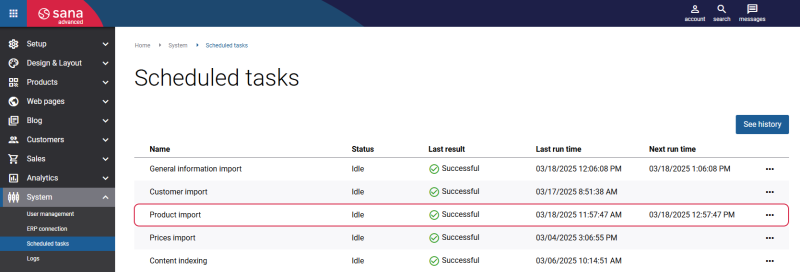Related Items
WATCH THE VIDEO
In SAP Business One you can use the standard SAP Business One functionality called Alternative items to add alternative items, and related items as well.
-
You can use the Alternative Items window to add alternative items used as substitutes, when the item a customer orders is out of stock, for example. For more information, see Alternative Items.
-
You can use the Alternative Items window to add related items, like accessories, or spare parts, to the original item to show them on the product details pages.
This article informs how to use the Alternative items functionality to add related items.
Related items are used by Sana to add similar items like accessories or spare parts, and build relationships between the related items and the original item. These item relations are used for cross- and up-selling, or it can be also used to provide alternatives in case any of these items is out of stock.
Related items are shown on the product details page of the original item. You can add several groups of related items to one item. Each group can contain multiple items.
If there are more than four related items in a group, then related items will be shown in the carousel on the product details page. A customer can easily switch between related items using the buttons.
The related items are shown on the product details page using the Related products content element.
Add Related Items
In SAP Business One click: Inventory > Item Management > Alternative Items. Use the Alternative Items window to add related items.
Related items can be of two types:
- Mix and Match
- Related Products and Accessories
Step 1: At the top of the window, select an item to which you want to add related items.
Step 2: In the rows below, add the items that should be used as related items to the one specified at the top of the window.
Step 3: Each alternative item should be assigned to a certain type (Mix and Match or Related Products and Accessories). This way, you can group the items. Right-click on the row number and select to which type the related item should be assigned.
Step 4: After adding related items to the items, you must rebuild the product index by running the Product import task to show related items in the web store. It synchronizes product data between Sana Commerce Cloud and SAP Business One to update your web store catalog.
Related Articles
Advanced Related Products (content element app)