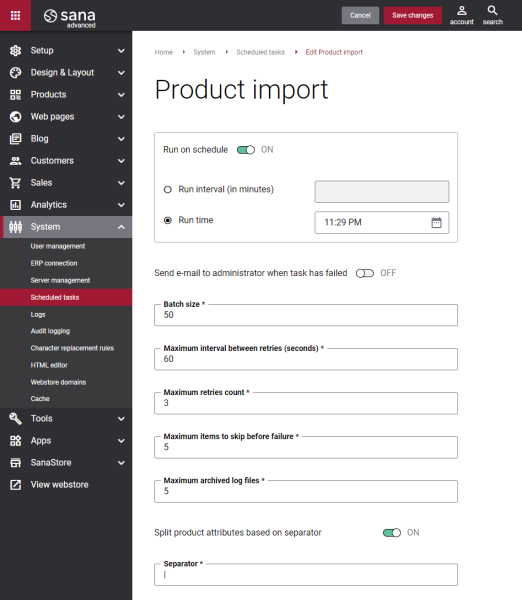Product Import
When Sana is installed and connected to your ERP system, you will need to set up the keyword fields and filter fields and run the Product import task to be able to manage your webstore catalog and navigation.
The Product import task is used to retrieve product data from your ERP system to build and update the catalog of your webstore. Webstore search functionality, sorting and filtering of products, phonetic search and product sets configuration depends on the product information that is indexed.
Update Index vs. Rebuild Index
By default, when you click Start, the Product import task will update the product index, but there is the alternative option - Rebuild index.
-
Update index: Checks whether some product data has been modified in the ERP system and synchronizes the changes with Sana. This is the default action when you click Start. You must update the product index, when you changed some product data in the ERP system.
-
Rebuild index: Retrieves all products from ERP. Rebuilding the product index removes the previously created index and creates the new one. You must rebuild the product index only when you changed some global settings which might influence all products, for example:
- Set up index fields in Sana Admin.
- Remove products from ERP.
- Set up webstore filters for the products in ERP.
- Set up data validation rules for the products in ERP.
- Set up customer assortments in ERP.
- Add product categories in ERP.
- Change the default currency in ERP.
- Change the customer template in ERP which is used to show product prices and inventory to the users who are not logged in to the webstore.
- Change the company in ERP the Sana add-on is assigned to.
- Upgrade Sana to the new version. This is optional, but might be useful to make sure that everything is fine after upgrade, especially when you upgrade to the major version.
When you change product data in the ERP system, the value of the Last date / time modified field will be updated with the current date and time. Based on this, when you run the Product import task, Sana will check whether some product data has been changed since last indexing, then it will update the product index and apply the changes to the webstore.
Those product fields which have translations in the ERP system, like title, description, product category, are also indexed for all configured languages. When a translation is not available for some language in the ERP system, the default description is taken for that language.
Set Up the Product Import Task
To set up the Product import task, click Edit.
The table below provides the description of the Product import task settings.
| Settings | Description |
|---|---|
| Run on schedule | Use this option to enable automatic running of the product import task according to the configured schedule, or disable it to allow only manual start of the task.
If you enable Run on schedule, you should enter either the interval in minutes when the task should run automatically or the fixed time. |
| Run interval (in minutes) | Enter the time interval in minutes when the task should run automatically. |
| Run time | Enter a fixed time when the task should start automatically. Use the time picker to set the desired time. The user’s local time zone is used. |
| Send e-mail to administrator when task has failed | Use this option to enable or disable e-mail notifications when a scheduled task fails.
If the scheduled task has failed, the webstore administrator receives an e-mail with the name of the task that failed, the name of the webstore, which is useful in case you have several webstores, when the task failed, and the error message. Thanks to this, the webstore administrator can quickly respond to problems with data synchronization. |
| Batch size | Enter the quantity of products that should be handled in one batch. |
| Maximum interval between retries (seconds) | Enter the maximum number of retries and the maximum interval between retries. If for some reason some product data cannot be indexed, the task will make more attempts to index this information within the specified time interval. These two values are interrelated - the number of retries is counted within the specified interval.
Example: |
| Maximum retries count | |
| Maximum items to skip before failure | Enter the maximum items to skip before failure. When some products cannot be indexed for some reason, this value specifies how many products can be skipped before the task will fail. |
| Maximum archived log files | Enter the maximum number of log files to store. If this number exceeds, the oldest log file will be removed and the new one will be created. |
| Split product attributes based on separator | When you create product attributes in the ERP system for facetted filters and product specifications, you can enter several product attribute values in the same ERP field. Sana Commerce Cloud allows to split these values and show each value separately or together.
Enable the Split product attributes based on separator option, if you want to split the product attribute values. Enter the necessary separator in the Separator field. If you enable splitting after products have been indexed, or if you change the separator, you will have to rebuild the product index. For more information, see Product Filtering and Product Specifications. |
| Separator | The separator which is used to separate product attribute values in your ERP system should be entered in this field.
You need to enter the separator only if the Split product attributes based on separator option is enabled. |
For more information about how items are synchronized between Sana and the ERP system, see the articles below.
Related Articles
Microsoft Dynamics NAV: Items and Customers Synchronization
Microsoft Dynamics AX: Products and Customers Synchronization
Microsoft Dynamics 365 Business Central: Items and Customers Synchronization
Microsoft Dynamics 365 for Finance and Operations: Products and Customers Synchronization