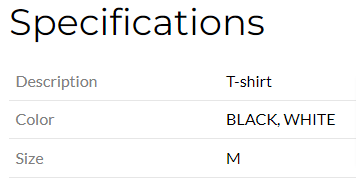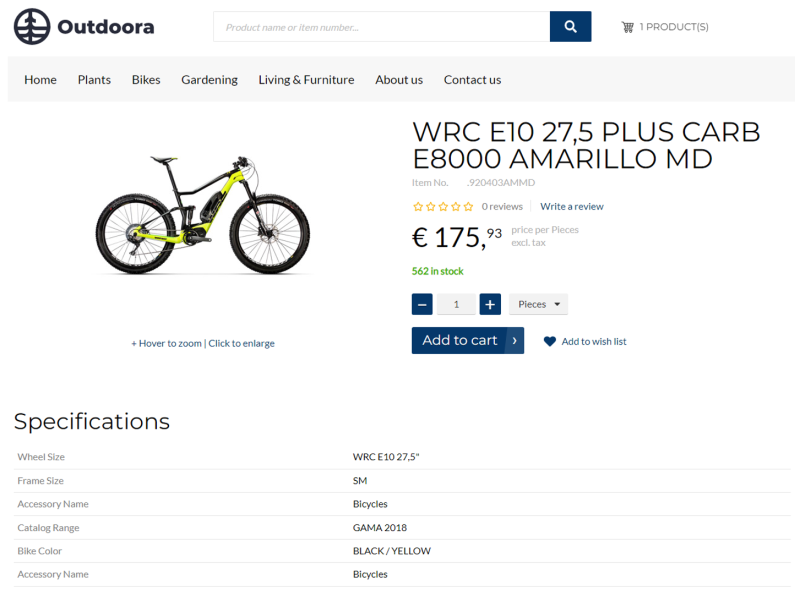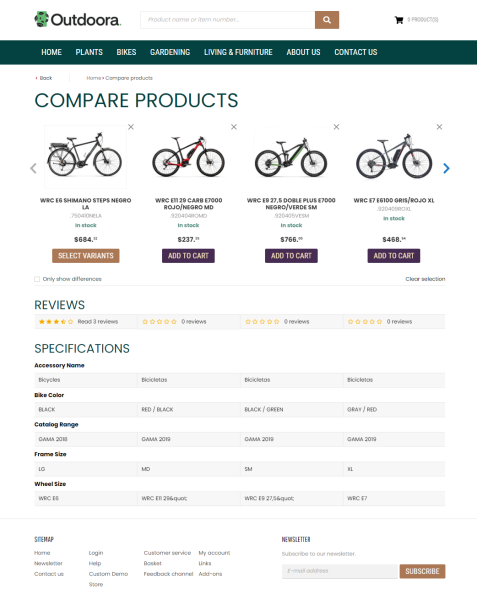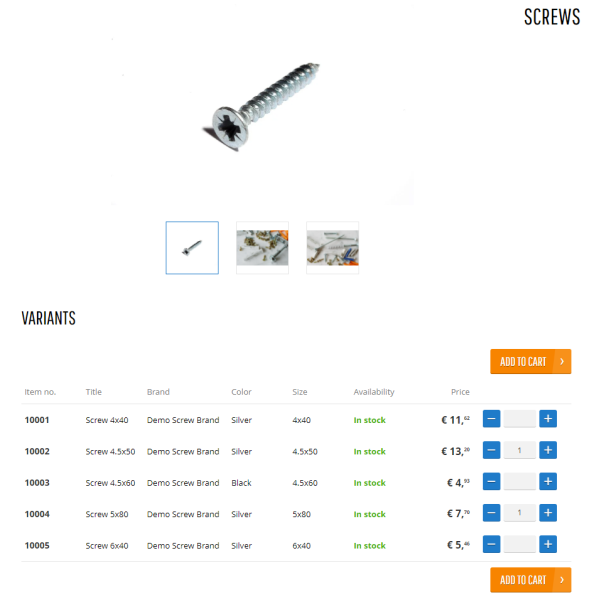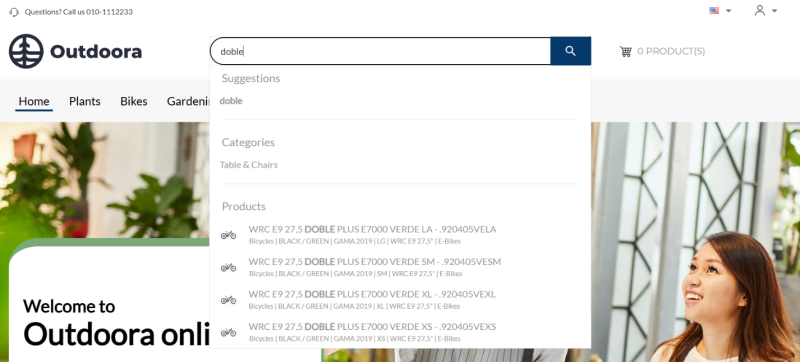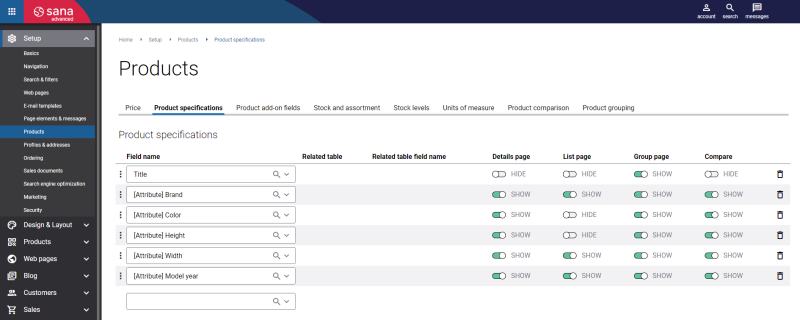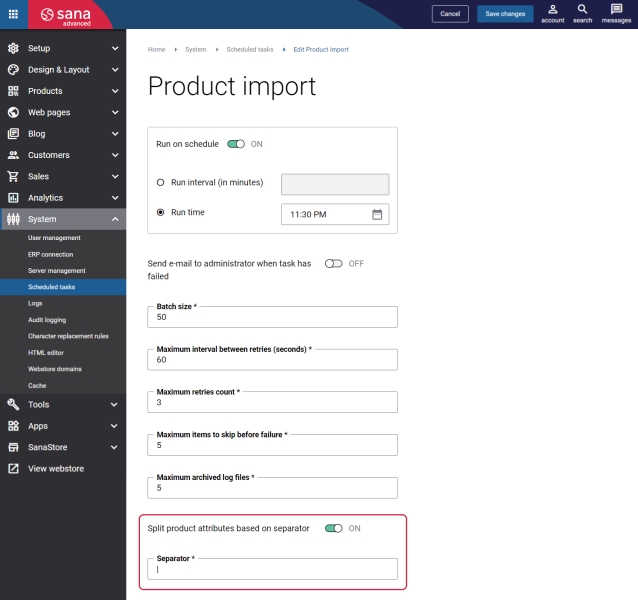Product Specifications
WATCH THE VIDEO
Product specifications are characteristics that can add more information to a product and help further refine your catalog. Any product field from your ERP system can be used for product specifications. Product specifications can be shown in the webstore on the product details pages, product list pages, product group pages, and product comparison page. Additionally, product specifications can be displayed in the search bar when a customer searches for a product in the webstore.
-
You can add product specifications to the product details page using the Product specifications content element.
-
In addition to the standard product specifications functionality, there is the Product attribute group app. It can also be used to add product specifications to the product details pages.
Product Specifications on the Product Details Page
Product Specifications on the Product Comparison Page
Product Specifications on the Product Group Page
Product Specifications in the Search Results Dropdown List
Manage Product Specifications
In Sana Admin click: Setup > Products > Product specifications.
The table below provides the description of the product specifications fields.
| Field | Description |
|---|---|
| Field name | This dropdown list contains all fields that can be used for product specifications to be shown on the product details and / or product list pages. These can be the fields from the ERP system, the PIM system, product attributes created in Sana Admin. |
| Related table | If a field from the products (items) table in your ERP system is related to another table, the name of the related table will be shown in the column. |
| Related table field name | This dropdown list contains all fields from the related table that can be used for product specifications. If no field from the related table is selected, the value of the field set in the Field name column will be used. |
| Details page | Use toggles in the Details page column to show or hide product specifications on the product details pages in the webstore. |
| List page | Use toggles in the List page column to show or hide product specifications on the product list pages in the webstore. |
| Group page | Use toggles in the Group page column to show or hide product specifications on the product group pages in the webstore. Up to five extra product specifications can be shown. |
| Compare | Use toggles in the Compare column to show or hide product specifications on the product comparison page in the webstore. |
| Search bar | Use toggles in the Search bar column to show or hide product specifications in the search bar of the Sana webstore. |
You can sort the product specifications fields simply by dragging and dropping them. In the Sana webstore product specifications are shown in the same order as they are set in Sana Admin.
For more information about how to set up fields necessary to create product specifications, see the articles listed below.
Microsoft Dynamics NAV: Item Attributes
Microsoft Dynamics AX: Product Attributes
Microsoft Dynamics 365 Business Central: Item Attributes
Microsoft Dynamics 365 for Finance and Operations: Product Attributes
SAP ECC: Material Characteristics
SAP S/4HANA: Material Characteristics
Product Information Management: Sana and PIM
Product Attributes in Sana Admin: Product Attributes
Separate Product Attribute Values
When you create product attributes in the ERP system, you can enter several product attribute values in the same field. Sana Commerce Cloud allows to split product attribute values and show each value separately or together. For example, you create the attribute Color with the values Black and White in your ERP system and you use it for product filtering.
If you add product attribute values in different languages, make sure that the order of values remains the same in all languages. Otherwise, the translations will not match.

Then, if splitting of product attribute values is enabled, each color will be shown separately in the webstore filters. For more information, see Product Filtering.
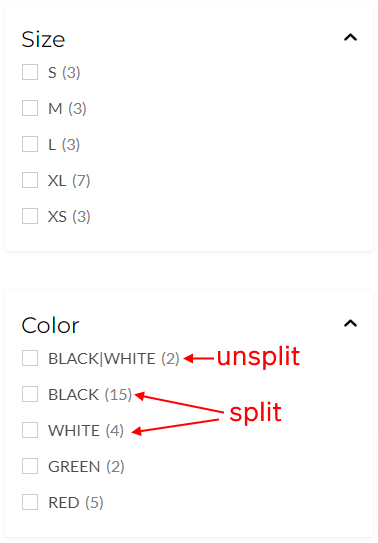
To split product attribute values, in the settings of the Product import scheduled task, you need to enable the Split product attributes based on separator option. Also, enter the separator that is used in your ERP system to specify multiple attribute values.
As for product specifications, they are always shown in one line and cannot be separated. But, depending on whether splitting of attribute values is enabled or disabled, the product specifications will be presented differently in the webstore.
In this way, if splitting of product attribute values is enabled and the separator entered in the settings of Product import task and the separator used for attribute values in the ERP system match, then product specifications will be shown in one line separated by commas in the webstore. In case splitting of product attribute values is disabled, then product specifications will be shown in one line separated by the same separator which is used in your ERP system.