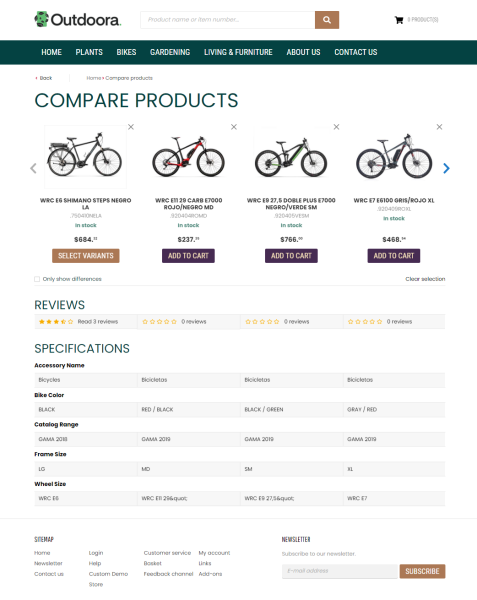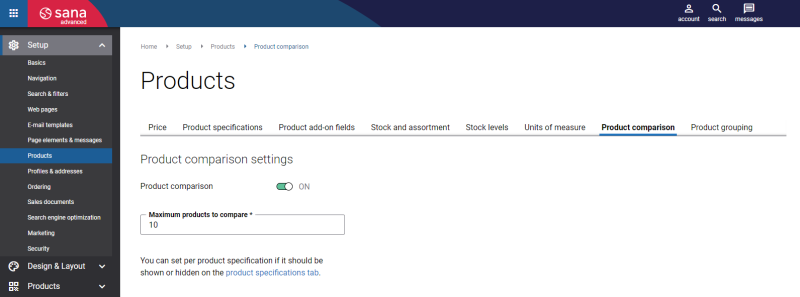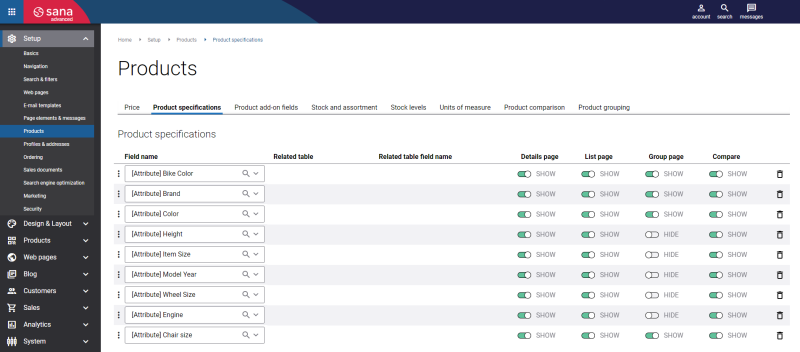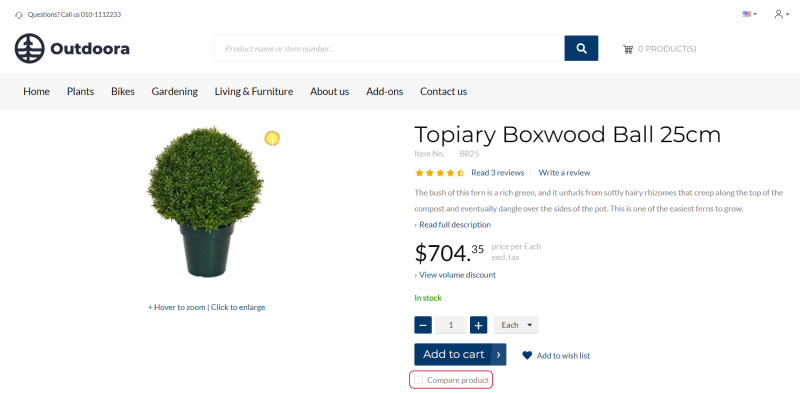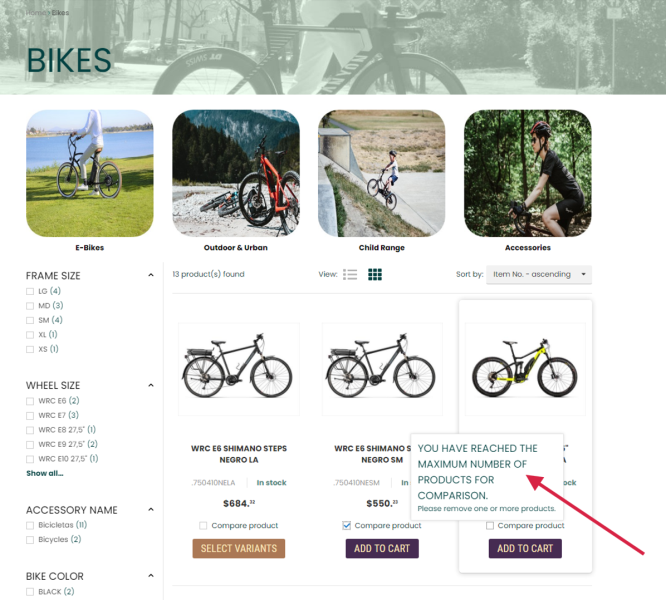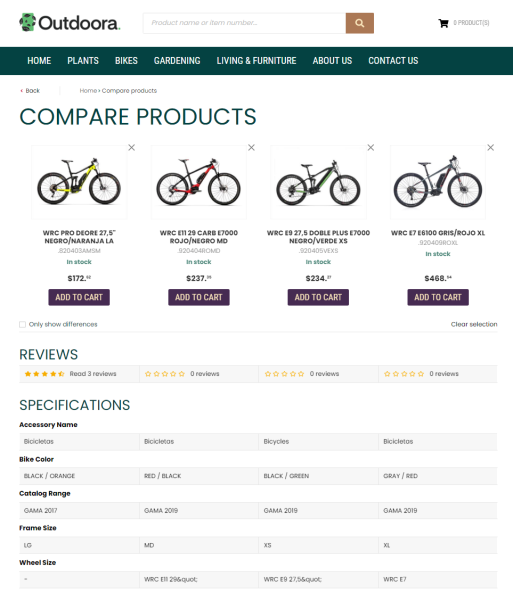Product Comparison
Your webstore may store dozens of products which serve similar purpose and come in an extensive range of different features and aspects, that is why it can be hard for a customer to decide for one of them. Not all purchases are the same. Sometimes we buy products really fast, without much effort, for example, a T-shirt. However, for some purchases customers can spend hours studying product specifications, rating and reviews, because they play a crucial role. With the product comparison feature provided by Sana Commerce Cloud, you can make it a lot easier for your customers to choose the right product.
For example, a customer wants to buy a laptop and your webstore offers plenty of laptops which differ in size, brand, processor quality, RAM capacity and other specifications. It will be very time consuming and inconvenient for a customer to compare at least several laptops, for example, by opening each product in a separate tab in web browser. With the product comparison functionality, a customer can view products side-by-side and see the differences in the table which lists all of the product specifications.
Set Up Product Comparison in Sana Admin
Step 1: In Sana Admin click: Setup > Products > Product comparison.
Step 2: Enable the Product comparison option to allow customers compare products in the Sana webstore.
Step 3: In the Maximum products to compare field, enter the quantity of products a customer can compare simultaneously. The default value is "10".
Step 4: Open the Product specifications tab. Add the necessary fields to Product specifications.
These fields will be used for product specifications and will be shown on the product details and product list pages in the Sana webstore. All fields are retrieved from the ERP system. You can also show or hide each product specification on the product details, product list and product group pages using the toggles in the Details page, List page and Group page columns. For more information, see Product Specifications.
Step 5: Use the toggle in the Compare column to show or hide a product specification on the Compare products page in the Sana webstore. If you do not want to use some specification for product comparison, you can still show it on the product details and product list pages.
Compare Products in the Sana Webstore
A customer can select products for comparison from the product list, product details, search results and last viewed products pages using the Compare product checkbox.
The Compare product checkbox is shown on the product details page using the Product comparison content element.
The quantity of products a customer can compare at once is defined by the value set in the field Maximum products to compare in Sana Admin. For example, if you enter "4" in this field, then a customer will be able to compare four products or less. If customers select more than four products, they will see a message which informs that the limit is exceeded.
In the mobile layout, at the bottom of the page, there is a sticky footer with the Filter, Compare, and Scroll to Top buttons. When you select products to compare, the Compare button appears. When you click on the Compare button, the products a customer selects for comparison open in a separate window.
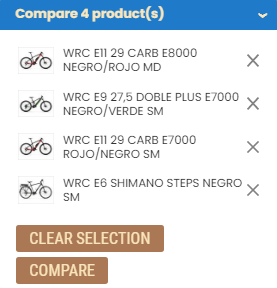
To compare the selected products, a customer must click on the Compare button.
On the Compare Products page, customers can see the products they selected for comparison displayed side-by-side. A customer can see the price and stock of each product and check rating and reviews. Below the products, there is a comparative table that lists the specifications of each product.
A customer can also see the difference between the compared product specifications by selecting the checkbox Only show differences. Then, the product specifications will be filtered and only those which have different values will be shown. This way customers can easily compare various product specifications and buy the right product.
The Product compare page is a system page that exists in Sana Commerce Cloud. You can change the content and styles of the Product compare page if you want to look it different. For more information, see Product Compare.