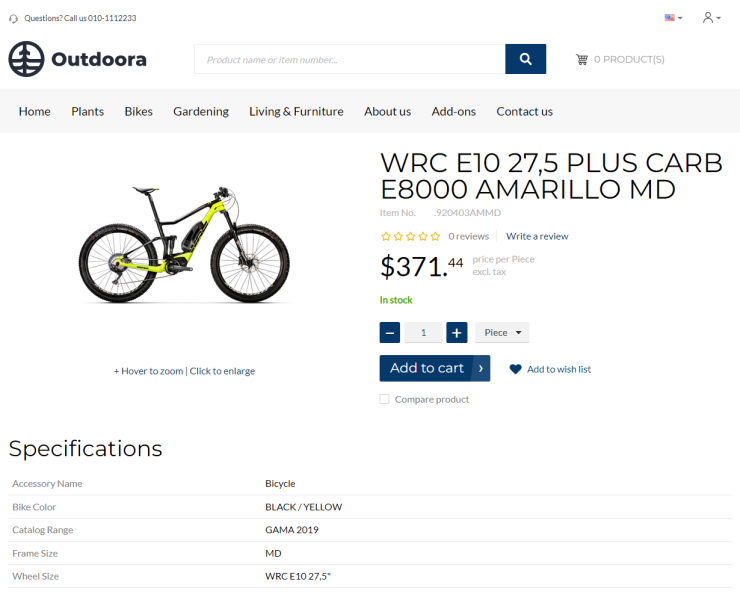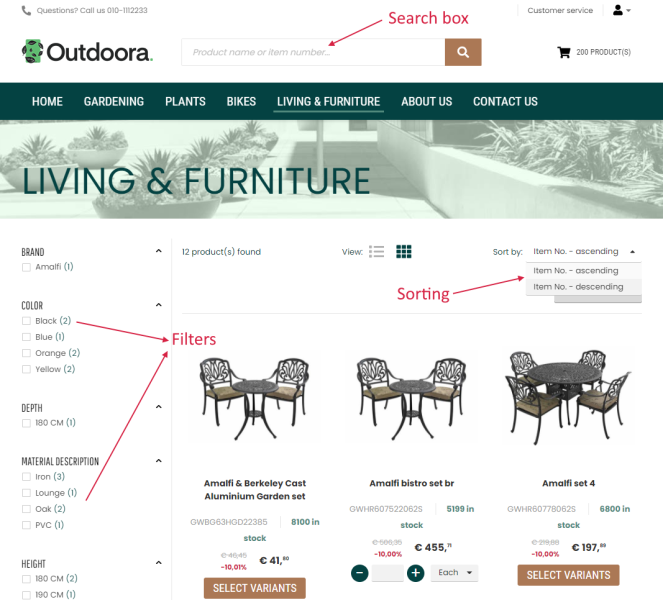Item Attributes
WATCH THE VIDEO
Applies to: Microsoft Dynamics NAV 2017 and later.
Item attributes are item characteristics, for example color, size and style, that can be used to add product specifications, extend webshop search, and to filter webshop catalog using facets.
You can add product specifications to the product details page using the Product specifications content element.
Item attributes can be added to the item categories and inherited automatically by all items that belong to the category, and to each item individually.
Create Item Attributes
To create item attributes, in Microsoft Dynamics NAV click: Sales & Marketing > Inventory & Pricing > Lists > Item Attributes. Use the Item Attributes window to create different attributes, like color, size, style, etc.
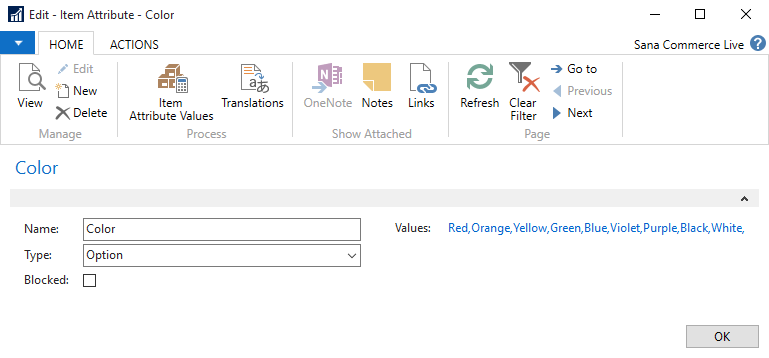
Enter the attribute name and select the necessary attribute type.
Item attribute values can be set only for item attributes of the Option type. For example, if you want to add item colors, you can create the item attribute of the Option type, and in the Values field, you can enter the list of colors.
For all other item attribute types, you can add item attribute values for each product on the Item Card.
Using Translations, you can add item attribute names and values in different languages. If your webshop is multi-lingual, and item attributes in Microsoft Dynamics NAV are available in different languages, they will be shown in the webshop in the selected language.
Add Item Attributes to an Item
To add item attributes to the item, select the necessary item and at the top click Attributes. Use the Item Attribute Values window to add item attributes and values to the item. If you add the attribute of the Option type, you can also select the attribute value from the predefined list. For all other attribute types, you need to add attribute values manually.
You can also add the unit of measure to item attributes of the integer and decimal types. For example, if you add item weight and dimensions to the item attributes, you can specify that item weight is in kilograms and size is in centimeters.
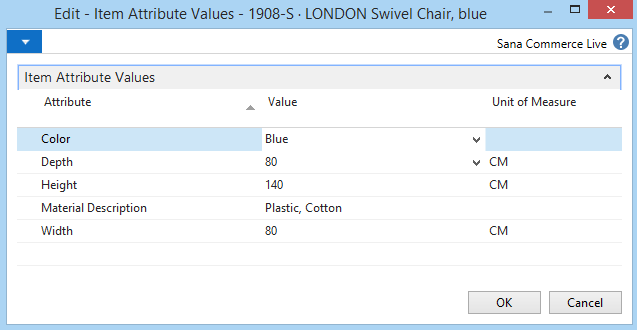
If you specify the units of measure for the item attributes, they will be shown in the product specifications and facetted filters in the Sana webshop.
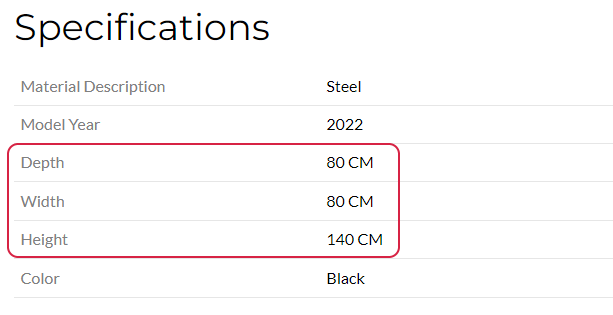
Set Up Webshop Search, Catalog Filter and Product Specifications
When item attributes and values are created and set for the items in Microsoft Dynamics NAV, you can open Sana Admin, click: Setup > Search & filters, and extend your webshop search capabilities with item attributes. You can add item attributes to the filter and keyword fields. The fields that are marked with the [Attribute] tag are used to retrieve product attribute values from Microsoft Dynamics NAV. You can also use these fields for filtering of products in the webshop using facets. In Sana Admin click: Setup > Search & filters > Facetted filters. For information about search settings, see Webstore Search.
Item attributes from NAV can be used not only to extend your webshop search capabilities and to filter the catalog, but also to add product specifications that are shown in the Sana webshop. For more information about how to set up product specifications, see Product Specifications.