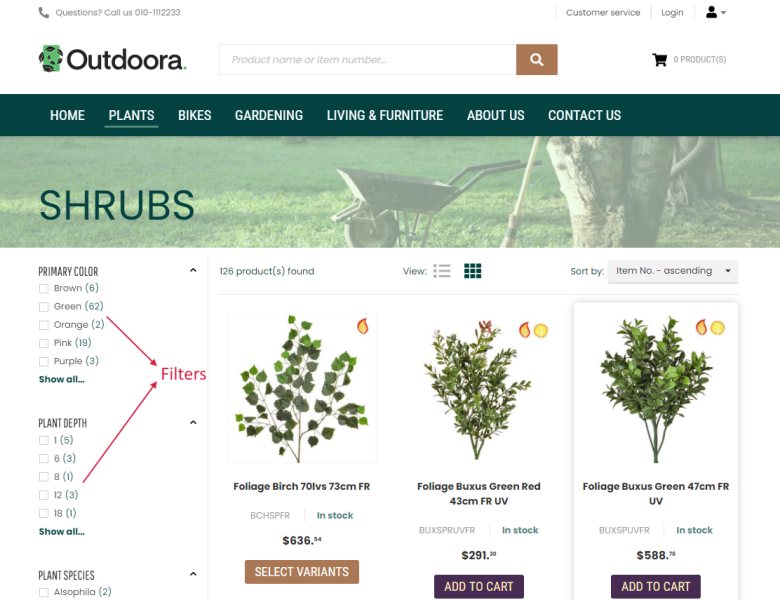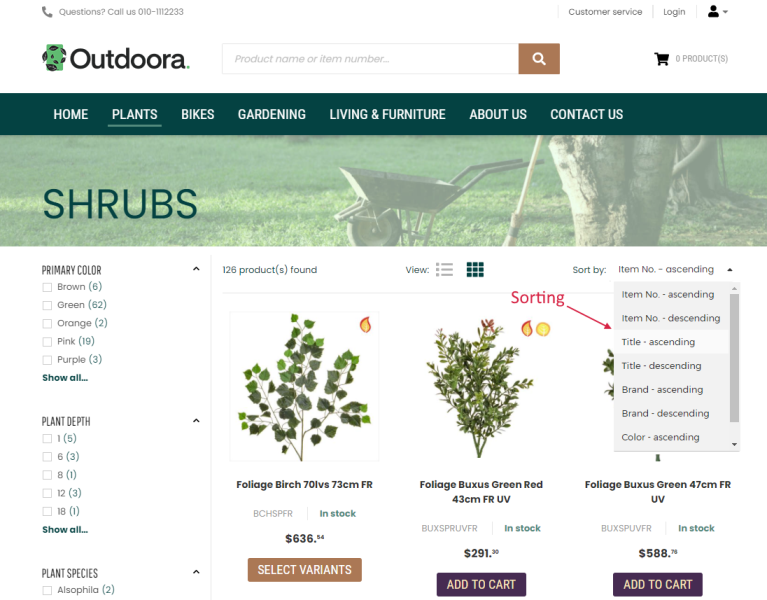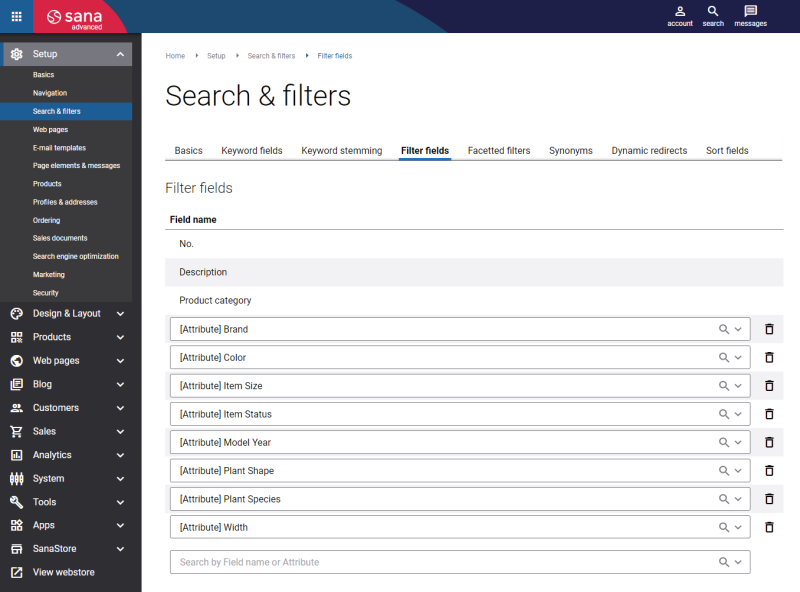Filter Fields
WATCH THE VIDEO
Product filtering, also known as facetted filters, allows shoppers to narrow their search results based on multiple specifications, such as brand, color, size, etc.
By adding filter fields, you can set up product filters which are shown on the product list and search results pages in the Sana webstore. For more information, see Product Filtering.
You can also use the filter fields to allow customers to sort the products on the product list and search results pages, for example, by title. For more information, see Product Sorting.
Filter fields are also used to create product sets. Product sets are groups of products created based on different characteristics. These are the products that are shown on the product list pages in the Sana webstore, but a product set can be also added to other pages as a content element, for example, to a content page. For more information, see Product Sets.
Set Up Filter Fields
In Sana Admin click: Setup > Search & filters > Filter fields.
Add the necessary filter fields which you need to set up facetted filters, sorting and product sets. You can set up facetted filters and sorting only after you add all required filter fields.
Product fields are used to create filter fields. You can use product fields from the following sources:
- The ERP system
- The PIM system
- Product attributes created in Sana Admin
Product ID, title and category are the required filter fields and you cannot remove them.
When you add or remove some filter fields, you must rebuild the product index by running the Product import task. In this case, you will see the message that the search index is out-of-date.
When you add the filter fields and update the product index by running the Product import task, Sana retrieves product information from these fields. For example, if you add color, size and brand of products to the filter fields, then you can use these fields to add facetted filters to the product list page. If you add product category to the filter fields, then you can use it to create product sets, for example by categories like electronics, clothing, etc.
The field names differ depending on the ERP system your Sana webstore is connected to. The field names which are at the head of the list and in bold type are optimized connector fields. The data from the standard fields is retrieved from the products table in your ERP system, while the data from the optimized fields is retrieved from different places in ERP.
The fields that are marked with the [Attribute] tag are used to retrieve product attribute values from your ERP system. Not all ERP systems support product attributes. You can see the fields with the [Attribute] tag, if product attributes are supported by your ERP system and they are configured.
Product attributes which are created in Sana Admin are marked with the [SANA] tag.
Related Articles
Microsoft Dynamics NAV: Item Attributes
Microsoft Dynamics AX: Product Attributes
Microsoft Dynamics 365 Business Central: Item Attributes
Microsoft Dynamics 365 for Finance and Operations: Product Attributes
SAP Business One: User-Defined Fields
SAP ECC: Material Characteristics
SAP S/4HANA: Material Characteristics
Product Information Management: Sana and PIM
Product Attributes in Sana Admin: Product Attributes