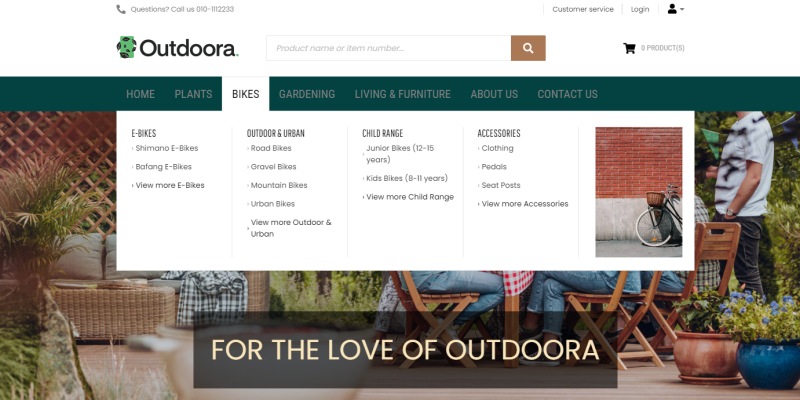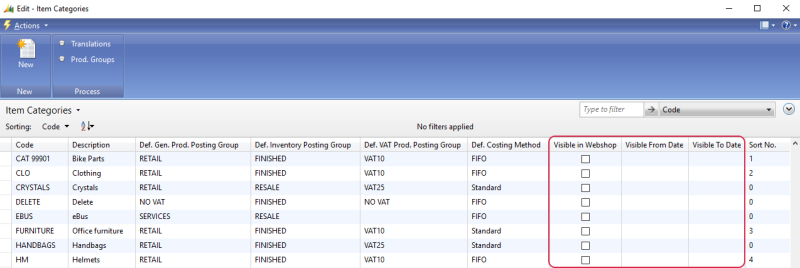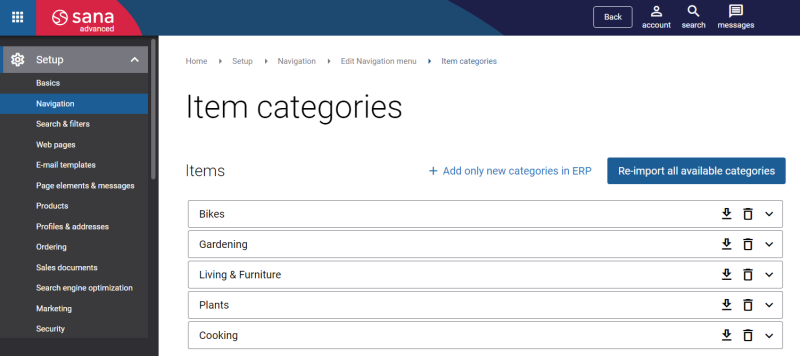Item Categories
WATCH THE VIDEO
Applies to: Microsoft Dynamics NAV 2017.
Item categories are used in Microsoft Dynamics NAV to group items that share certain characteristics, for example, electronics or clothing.
Item categories together with the assigned items can be imported from Microsoft Dynamics NAV to Sana Commerce Cloud to automatically build the main menu of the Sana webshop and catalog.
To manage item categories, in Microsoft Dynamics NAV click: Financial Management > Inventory > Administration > Setup > Item Categories. Use this window to create and manage item categories.
In Microsoft Dynamics NAV you can create a multilevel item category hierarchy. Use the Visible in Webshop checkbox to make item category visible or invisible in the Sana webshop. If you make the item category invisible, items assigned to the item category will be still visible. Only the item category becomes invisible in the webshop.
If you change the visibility of the parent category, all subcategories will automatically inherit visibility of the parent category.
Starting from Sana Commerce Cloud 10.0.51 in Microsoft Dynamics NAV, you can configure item categories visibility by date, and items can inherit it.
For example, if you create the item category "Christmas Sale", set a date when it should be visible, and assign certain items to it, they will all inherit visibility dates from the category.
In Microsoft Dynamics NAV descriptions of the item categories can be translated to different languages. If your webshop is multi-lingual, descriptions of the item categories will be shown in the selected language. Click Translations at the top of the Item Categories table to add item category description in different languages.
Item attributes can be assigned to item categories. Attributes are characteristics of an item, like color, size and style, which can be used to add product specifications, extend webshop search and to filter the catalog using facets.
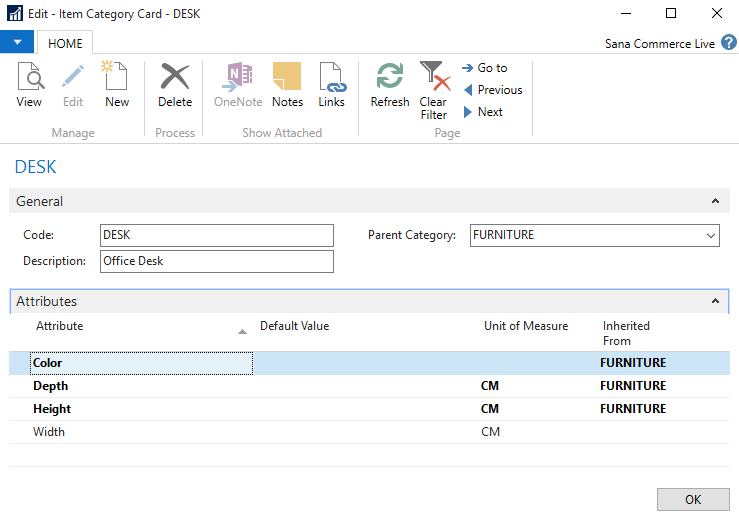
Attributes added to the parent category are automatically inherited by all subcategories. You can also assign additional attributes to each subcategory individually.
Attributes added to the item category are automatically assigned to all items that belong to this category. Then, you can manage item attributes for each item individually. For more information, see Item Attributes.
On the Item Card, use the Item Category Code field, on the Inventory FastTab, to assign an item to a certain item category.

Import Item Categories from NAV to Sana
When the catalog is ready in Microsoft Dynamics NAV, and items are assigned to the appropriate item categories, you can import them to Sana to automatically build webshop navigation and catalog. To import item categories from Microsoft Dynamics NAV to Sana Commerce Cloud, open Sana Admin and click: Setup > Navigation > Configure categories from ERP.