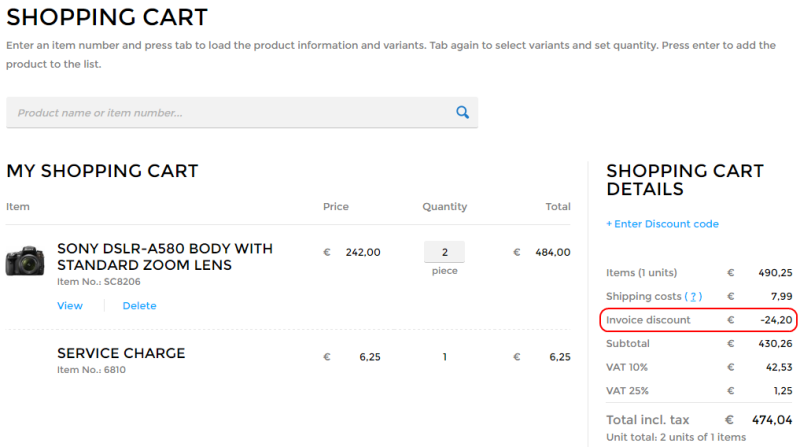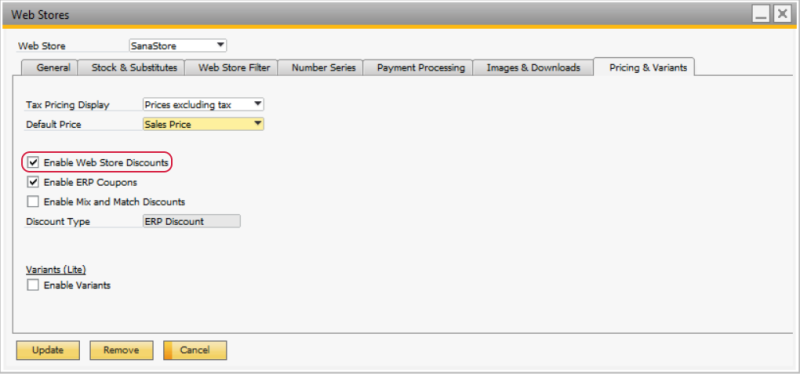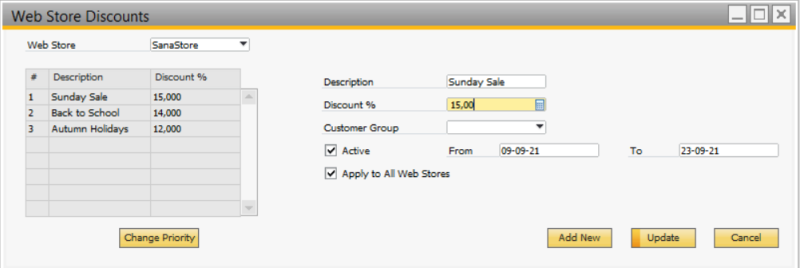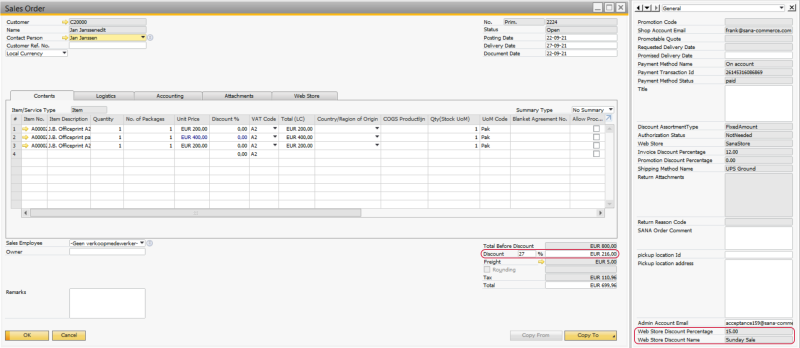Web Store Discounts
Some shop owners when they start their online business use different discount strategies to get new visitors buying or encourage existing customers to order again. Some of them even offer discounts on all products in the catalog. In this case, shop owners don’t want to set up a lot of different discounts but want a very simple way to set the same discount for all products. For this purpose, shop owners can use a web store discount.
A web store discount gives customers a discount for any products from the catalog. It is calculated for the total order amount and is shown as an invoice discount in the shopping cart of the Sana web store. You can create a web store discount either for all customers of your web store or for a specific group of customers.
A web store discount is calculated on top of any other discounts calculated for the item or customer in the shopping cart.
Enable Web Store Discounts
To calculate web store discounts in your Sana web store, you must enable them.
Step 1: In SAP Business One click: Web Store > Web Stores.
Step 2: In the Web Store field, select the necessary web store and on the Pricing & Variants tab, select the checkbox Enable Web Store Discounts.
Create a Web Store Discount
Step 1: In SAP Business One click: Web Store > Discounts > Web Store Discounts.
Step 2: In the Web Store field, select the web store for which you want to create a web store discount. If you have several web stores, you can create different web store discounts for each web store.
On the left, you can see the list of all created web store discounts, if there are any.
Step 3: Click Add New to create a web store discount.
Step 4: Fill in the fields listed in the table below to create a web store discount.
| Field | Description |
|---|---|
| Description | Enter the description of a web store discount.
This web store discount description is used in SAP Business One only, and is not shown in the Sana web store. |
| Discount % | Enter the discount percentage.
The web store discount is calculated for the total order amount and is shown as an invoice discount in the shopping cart of the Sana web store. |
| Customer Group | Select a customer group or leave it empty.
You can create a web store discount for all customers or a specific customer group. If you leave the field Customer Group empty, the web store discount can be used by any customer. |
| Active | Select this checkbox to activate the web store discount. |
| From | Use the date fields From and To, if you want the web store discount to be active for a certain period.
Both fields are optional, so you can specify either From date or To date, or leave them empty. |
| To | |
| Apply to All Web Stores | Select this checkbox if you want to apply the web store discount to all web stores. |
Step 5: After creating a web store discount in SAP Business One, open Sana Admin and click: System > Scheduled tasks. Run the General information import and Product import tasks to synchronize settings between Sana and SAP Business One and apply web store discounts in the Sana web store.
When a customer creates a sales order and a web store discount is calculated, its details will be stored in the Web Store Discount Percentage and Web Store Discount Name user-defined fields of the sales order in SAP Business One.
In the Discount % field, you can see the total discount amount and percentage applied to the order (for example, total discount + web store discount). The maximum total discount percentage is 100%. If the total discount percentage exceeds 100%, then it will be reduced to 100%.
Web Store Discounts Priority
A web store discount is calculated in the shopping cart based on its priority. The first discount in the list has the highest priority.
On the left, you can see the list of all created web store discounts and change their priority by moving up and down in the list.
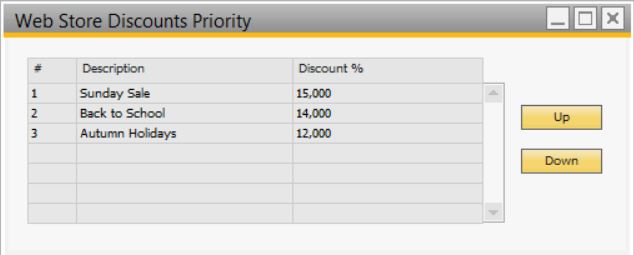
If a customer places an order, the web store discount for specific customer group will be applied only if this customer belongs to this group.
If a customer places an order and this customer does not belong to the customer group, the first web store discount for all customers will be applied.
Delete a Web Store Discount
You can remove a web store discount if you right-click on it. The context menu will pop up where you can choose to remove the selected web store discount.