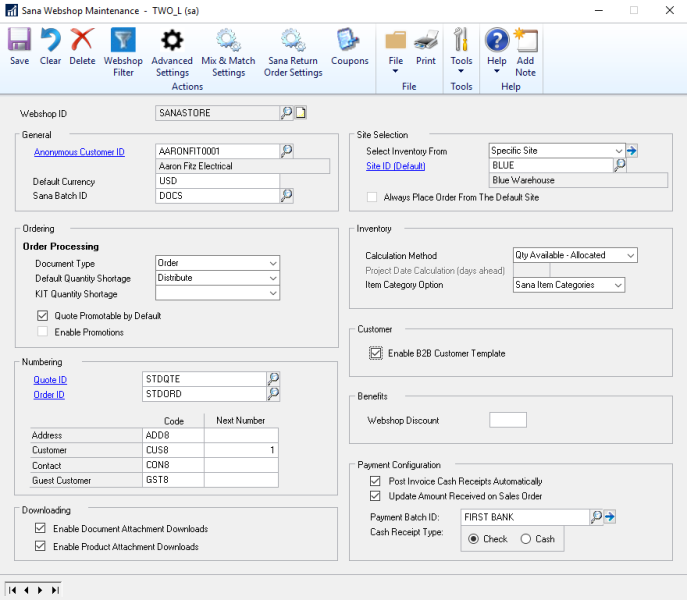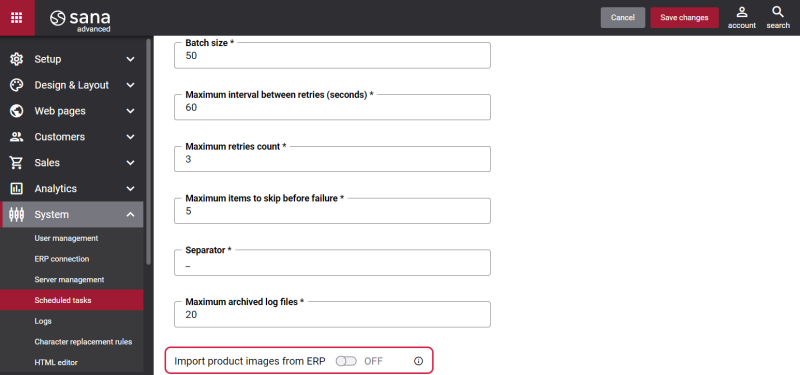Sana Webshop Maintenance
Right after installing the Sana add-on into Microsoft Dynamics GP, you must configure the Sana webshop. This is needed to establish connection between the Sana webshop and Microsoft Dynamics GP, and to start using the business logic of your GP system.
To set up the Sana webshop, in Microsoft Dynamics GP click: Sana Commerce > Webshop Maintenance.
The table below provides the description of the fields in the Sana Webshop Maintenance window.
| Field | Description |
|---|---|
| Webshop ID | Enter webshop ID.
The webshop ID must be exactly the same as the one specified during installation of Sana on Web and database server, and that is stored in the Sana SQL database. |
| General | |
| Anonymous Customer ID | Select a customer which should be used as a customer template for the Sana webshop. The anonymous customer is a customer account in Microsoft Dynamics GP which is associated with the Sana webshop. The anonymous customer is used to index the products and to show the base prices and inventory to the webshop visitors who are not logged in to the webshop as a customer. If an anonymous customer is not specified, the product indexing task will fail. This is a required field. |
| Default Currency | Use this field to set up the default currency for the Sana webshop. The default currency set for the webshop is used only if multicurrency is not supported by your Microsoft Dynamics GP system.
For more information, see Currencies. |
| Sana Batch ID | Select a batch ID for the sales orders created from the Sana webshop. All sales orders created from the Sana webshop will be saved to the selected batch.
In Microsoft Dynamics GP, batches are groups of transactions which share the same characteristics. |
| Ordering | |
| Order Processing | Set up ordering settings.
In the Sana webshop, customers can create quotes and orders. They can also create quotes and then convert them into sales orders directly in the webshop. For more information, see Order Processing. In Microsoft Dynamics GP, depending on how you configure sales order processing, you can also allow your customers to purchase item quantity greater than the quantity that is available in stock. You can select how to treat the quantity shortage. To set up quantity shortage for kit items that will be used by Sana, in the Kit Quantity Shortage field, select the necessary option. These options define how quantity shortage should be handled for kit items. You can create promotional price sheets to set up promotions for individual items or groups of items. You can save the additional customer's shipping addresses to the customer data in Microsoft Dynamics GP. For more information, see Customer Address. |
| Benefits | |
| In Microsoft Dynamics GP it is possible to set up a webshop discount that gives customers a discount for any products from the catalog. It is calculated for the total order amount in the shopping cart of the Sana webshop. If you want to use the webshop discounts in the Sana webshop, you must specify the webshop discount percentage in the Webshop Discount field.
For more information, see Webshop Discounts. |
|
| Downloading | |
| In Microsoft Dynamics GP it is possible to attach different files to the items and sales documents. Files added to the items and sales documents in Microsoft Dynamics GP are shown on the product details and sales document details pages in the Sana webshop.
For more information, see Item Attachments and Sales Document Attachments. |
|
| Site Selection | |
| In Microsoft Dynamics GP inventory is calculated based on a site (warehouse) that is assigned to an item. Select the site which will be used to calculate inventory for all items.
For more information about how to set up inventory for the Sana webshop, see Inventory. |
|
| Inventory | |
| Calculation Method | You should select the inventory calculation method. There are two methods that are used to calculate inventory and show how many items are in a stock to a customer.
If you use the Projected Available Balance inventory calculation method, then you should also specify the number of days in the Project Date Calculation (days ahead) field within which the inventory is going to be replenished. For more information, see Inventory. |
| Item Category Option | There are two features using which you can create item categories, one is the standard Microsoft Dynamics GP feature called Item Class another one is the Sana feature called Item Category.
Use this setting to enable the feature you are going to use to create item categories and assign items to them. The following options are available:
|
| Customer | |
| Enable B2B Customer Template | Enable this option if you serve B2B customers and allow them to register in your webstore online.
For more information, see B2B Customer Registration. |
| Numbering | |
| Quote ID | Microsoft Dynamics GP uses sales type IDs to automatically generate order and quote IDs during sales transactions. Select the sales type IDs with the appropriate configuration which will be used to generate unique identifiers for sales orders and quotes coming from the Sana webshop.
For more information, see Numbering. |
| Order ID | |
| Address | Set up identifiers for customers, contacts (prospects), customer addresses and guest customers.
The entered codes will be used to generate unique identifiers for customers, contacts (prospects), customer addresses and guest customers created from the Sana webshop. For more information, see Numbering. |
| Customer | |
| Contact | |
| Guest Customer | |
| Payment Configuration | |
| Post Invoice Cash Receipts Automatically | Enable this option, if you want cash receipts to be posted automatically in Microsoft Dynamics GP when customers pay their invoices. |
| Update Amount Received on Sales Order |
Applies to: Sana Commerce Cloud 10.0.43 and later in Microsoft Dynamics GP. Payment capture is supported for the Sana webshops integrated with Microsoft Dynamics GP and the Sana Pay+ payment service provider. The capture strategy based on invoice trigger is supported but not on shipping. Payment is captured after creating an invoice for the order in Microsoft Dynamics GP. An accountant can invoice the entire order in Microsoft Dynamics GP or part of it, for example, if you need to deliver different products from one order separately or ship only part of the order quantity because the full quantity is not on hand. If the accountant creates multiple invoices for one order, payments will be captured for each invoice separately. If the order is partially invoiced, the payment will be partially captured. If you use the Sana Pay+ capture delay, then the Update Amount Received on Sales Order checkbox must not be selected. When a customer pays an order in the Sana webshop, the order total will be saved to the sales order in Microsoft Dynamics GP and will be shown in the On Account field. If you do not use the Sana Pay+ capture delay, then the Update Amount Received on Sales Order checkbox must be selected. When a customer pays an order in the Sana webshop, the order total will be saved to the order in Microsoft Dynamics GP and will be shown in the Amount Received field. |
| Payment Batch ID | Allow your business customers to pay their outstanding invoices through a payment provider directly from a Sana webshop. There is no need for an accountant to apply the payment amount to the customer's invoice in the cash receipt in your Microsoft Dynamics GP system each time when you receive invoice payment from your customers, because Sana will do it for you.
For more information, see Online Invoice Payments. |
| Cash Receipt Type | |
If you have several Sana webshops, all of them must be setup in Microsoft Dynamics GP with the appropriate webshop ID.
Advanced Settings
Once a Sana webshop is connected to Microsoft Dynamics GP, it uses the business logic of your Microsoft Dynamics GP system. There might be the case, that you do not want to use some of the Microsoft Dynamics GP functionality and data in your webshop.
In Microsoft Dynamics GP click: Sana Commerce > Webshop Maintenance. In the Sana Webshop Maintenance window, click Advanced Settings. Here you can disable globally those features which are not necessary for your webshop.
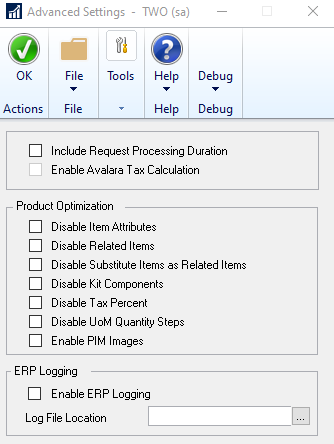
You should disable only those features which you are not going to use in your Sana webshop.
Disabling unnecessary functionality can improve performance of your webshop. If you have multiple webshops, you can set up optimization settings for each webshop separately.
When the Include Request Processing Duration option is enabled, there will be an extra node in the XML response that shows time in milliseconds of how long it takes to process the request in Microsoft Dynamics GP and return the response. This information can be used by system administrators, developers and other IT specialists who are responsible for Sana webshop maintenance to investigate performance issues, if there are any, and check whether the problem is in Microsoft Dynamics GP or it is somewhere on the network.
You can also use Logging to record all requests from Sana to GP and responses from GP to Sana, check the status of all GP responses, debug any requests to troubleshoot and resolve problems.
Enable PIM Images
The Enable PIM Images checkbox is disabled by default.
Sana Commerce Cloud integrates with two Product Information Management (PIM) systems – Perfion and inriver. PIM is a single source of truth for product information, such as descriptions, specifications, images, and attachments (manuals, certificates, translations, etc.).
In case your Sana Commerce Cloud solution is integrated with Microsoft Dynamics GP and the PIM system, you need to make the Enable PIM Images checkbox active. This will allow the Product image import scheduled task to retrieve item images from your PIM system.
If the Enable PIM Images checkbox is disabled, the Import product images from ERP option will be disabled in the settings of the Product image import task. This will make it impossible for the task to retrieve product images from the PIM system.
If your Sana Commerce Cloud solution is not integrated with any PIM system, then you shouldn’t activate the Enable PIM Images checkbox. The thing is, there is no standard item images functionality in Microsoft Dynamics GP. Therefore, Sana Commerce Cloud connected to Microsoft Dynamics GP does not support item images. So, there is nothing to retrieve from Microsoft Dynamics GP using the Product image import task.