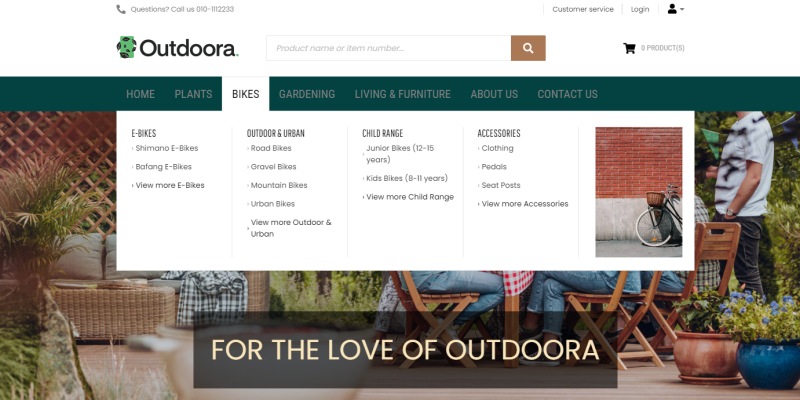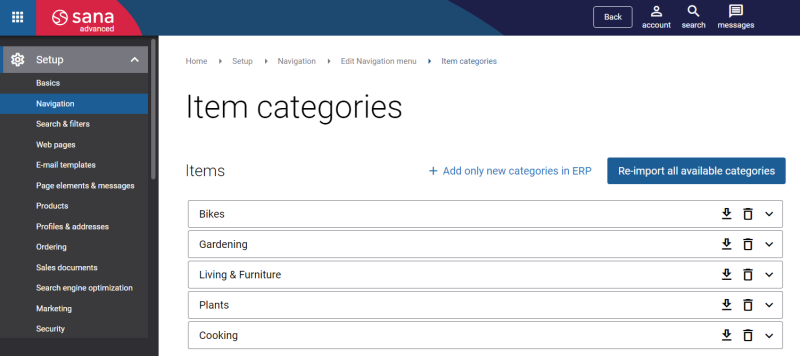Item Classes
WATCH THE VIDEO
Item classes are used in Microsoft Dynamics GP to group items that share certain characteristics, for example, electronics or clothing.
Item classes together with the assigned items can be imported from Microsoft Dynamics GP to Sana to automatically build the main menu of the Sana webshop and catalog.
You can create item categories using the Sana feature which is called Item Category or you can use the standard Microsoft Dynamics GP feature called Item Class.
Both features can be used to group items that share certain characteristics and then to build the main menu of the Sana webshop and catalog. The process of creating item categories and assigning items to the categories is different in both features, also using Item Class you can add attributes to the items and item classes.
We recommend to learn how both features work and use the one which better fits your business needs.
In Microsoft Dynamics GP you can also assign attributes to the items and item classes. Attributes are item characteristics, like color, size, brand, style, etc. which can be shown on the product pages, used to filter, sort and search the products. For more information, see Item Attributes.
Enable Item Classes
Step 1: In Microsoft Dynamics GP click: Sana Commerce > Webshop Maintenance.
Step 2: In the Item Category Option field, select Item Classes. For more information about Sana Item Categories option, see Item Categories.
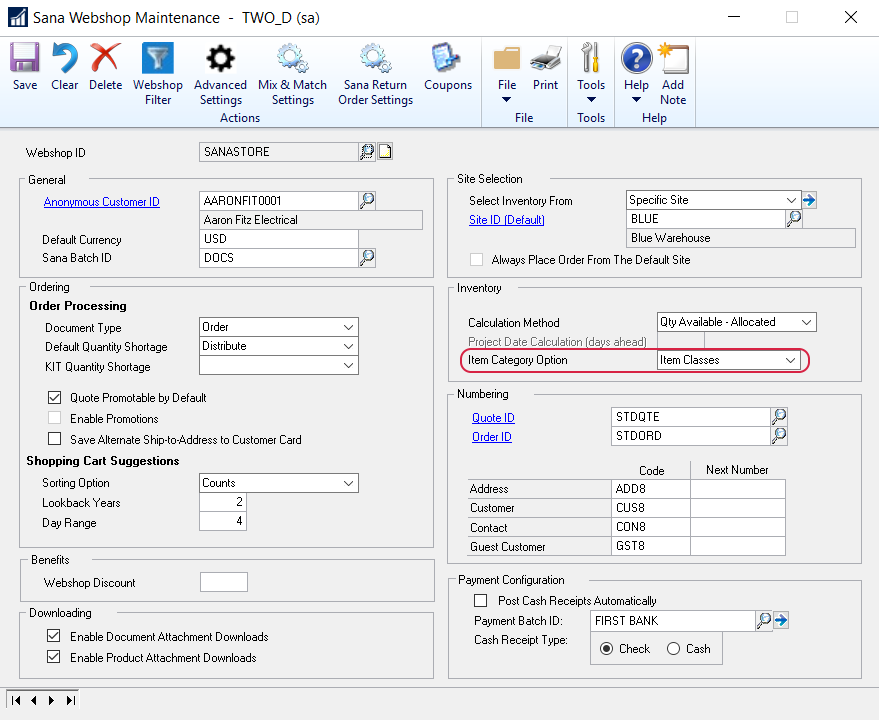
Create an Item Class and Assign Items to It
To manage item classes, in Microsoft Dynamics GP click: Inventory > Setup > Item Class.
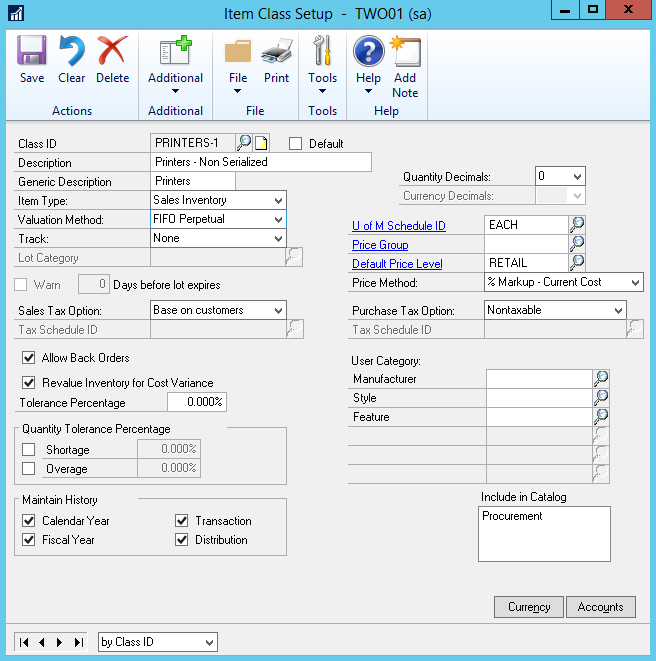
Use the Item Class Setup window to create and manage item classes.
Only item classes which are set as visible in webshop in Microsoft Dynamics GP can be imported to Sana. To manage visibility of item classes, select the necessary item class and at the top of the Item Class Setup window click: Additional > Sana Commerce. Use the Visible in Webshop checkbox to make an item class visible or invisible in the Sana webshop.
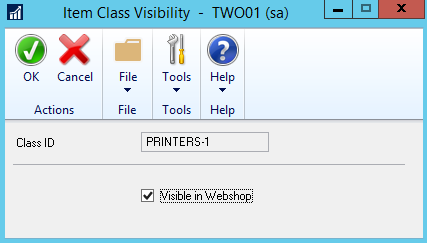
If you make the item class invisible, items assigned to the item class will be still visible. Only the item class becomes invisible in the Sana webshop.
In Microsoft Dynamics GP it is possible to create item classes of a single level. This means that you cannot create item classes with sub-classes. However, when item classes are imported to Sana and the main menu of the Sana webshop is created, you can manage webshop navigation in Sana Admin the way you need. For more information, see Types of Menu.
In the Item Maintenance window, use the Class ID field to assign the item to the appropriate item class.
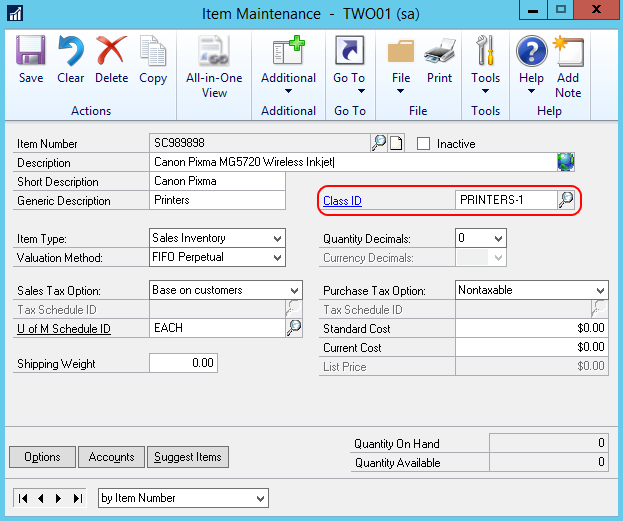
Import Item Classes from Microsoft Dynamics GP to Sana
When the catalog is ready in Microsoft Dynamics GP and items are assigned to the appropriate item classes, you can import them to Sana to automatically build webshop navigation and catalog. To import item classes from Microsoft Dynamics GP to Sana, open Sana Admin and click: Setup > Navigation > Configure categories from ERP. For more information about how to import item classes from Microsoft Dynamics GP to Sana, see Import Item Categories from ERP.