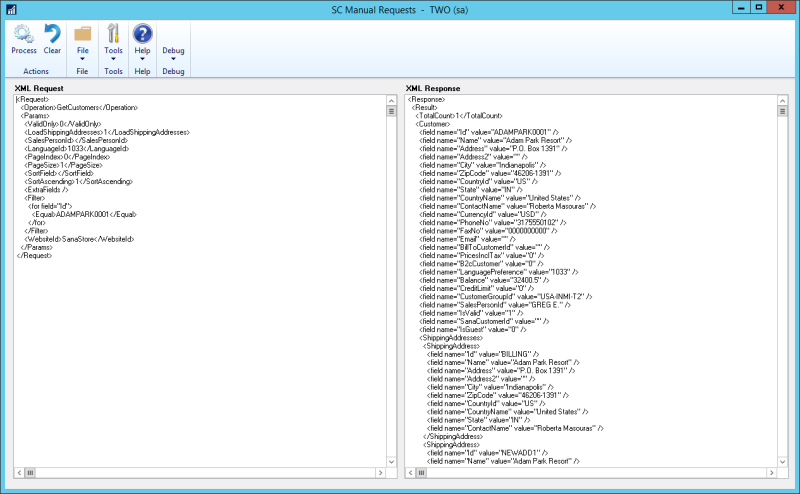Logging
Logging is the tracking of different events that occur when some software is running. Sana integrates with Microsoft Dynamics GP, in other words Sana communicates with GP. This communication takes place through the Web service and all requests from Sana to GP and responses from GP to Sana can be recorded in the so-called log files on the server.
By default, logging is disabled as it affects performance. Therefore, it is better to use it only when you need it. Log files can be used by Microsoft Dynamics GP developers and technical specialists for debugging and troubleshooting.
Enable ERP Logging
Step 1: In Microsoft Dynamics GP click: Sana Commerce > Webshop Maintenance. In the Sana Webshop Maintenance window, click Advanced Settings.
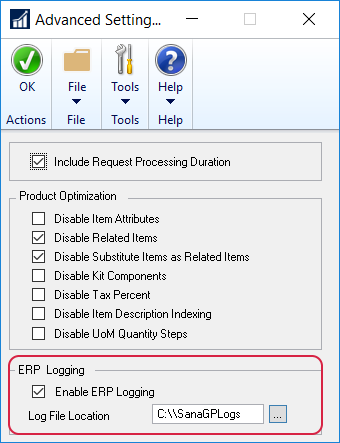
Step 2: Use the Enable ERP Logging checkbox to enable and disable logging.
Step 3: In the Log File Location field, specify the path to the folder where the Microsoft Dynamics GP log files should be stored.
View Sana ERP Logs and Debug
If logging is enabled, in Microsoft Dynamics GP, click Sana Commerce > Sana Log Files to see the list of all log files, the type of each log file, request or response, its name and status of the GP responses. If there is an error in a response from Microsoft Dynamics GP, the status of this response will be Failed.
If you need to open and see the details of the log file, select the necessary request or response and click View.
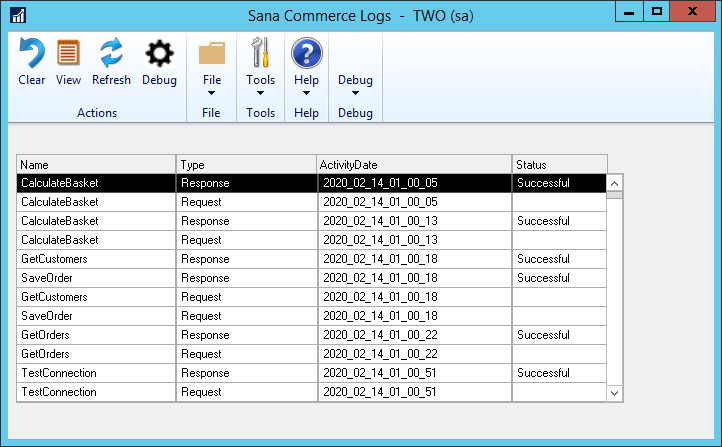
If you need to debug any requests to troubleshoot and resolve problems, select the necessary request and click Debug.
The request will be automatically processed using the Sana tool Manual Process Requests and you will see the response. You can change the request the way you need and process it.