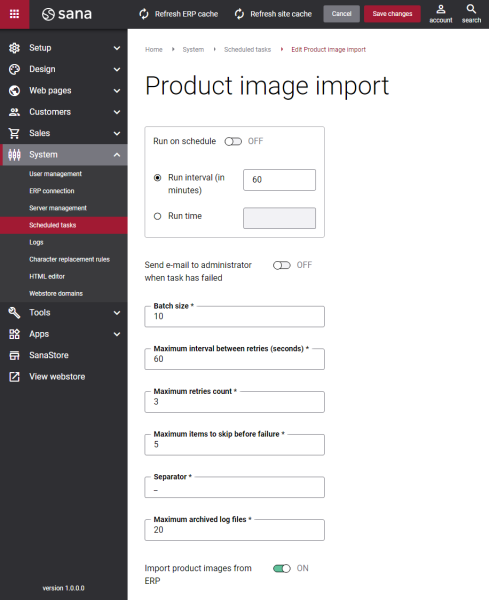Product Image Import
The Product image import task is used to link images either from the Sana's file manager or from the ERP system to the products. Product images are shown on the product pages in the Sana webstore.
This task automatically resizes product images and puts them to the small, medium and large folders on the Web server according to their size. This is done because product images of different sizes are used in the Sana webstore. After that, product images are linked to the related products based on the item numbers and shown in the Sana webstore.
Set Up the Product Image Import Task
To set up the Product image import task, click Edit.
The table below provides the description of the Product image import task settings.
| Settings | Description |
|---|---|
| Run on schedule | Use this option to enable automatic running of the Product image import task according to the configured schedule, or disable it to allow only manual start of the task.
If you enable Run on schedule, you should enter either the interval in minutes when the task should run automatically or the fixed time. |
| Run interval (in minutes) | Enter the time interval in minutes when the task should run automatically. |
| Run time | Enter a fixed time when the task should start automatically. Use the time picker to set the desired time. The user’s local time zone is used. |
| Send e-mail to administrator when task has failed | Use this option to enable or disable e-mail notifications when a scheduled task fails.
If the scheduled task has failed, the webstore administrator receives an e-mail with the name of the task that failed, the name of the webstore, which is useful in case you have several webstores, when the task failed, and the error message. Thanks to this, the webstore administrator can quickly respond to problems with data synchronization. |
| Batch size | Enter the quantity of product images that should be handled in one batch. |
| Maximum interval between retries (seconds) | Enter the maximum number of retries and the maximum interval between retries. If for some reason some product images cannot be indexed, the task will make more attempts to index this information within the specified time interval. These two values are interrelated - the number of retries is counted within the specified interval.
Example: |
| Maximum retries count | |
| Maximum items to skip before failure | Enter the maximum items to skip before failure. When some product images cannot be indexed for some reason, this value specifies how many product images can be skipped before the task fails. |
| Separator | Enter the symbol that is used to separate product image information in the product image filename, like item number and product variant code. Default: _ |
| Maximum archived log files | Enter the maximum number of log files to store. If this number exceeds, the oldest log file will be removed and the new one will be created. |
| Import product images from ERP | Use this option to import product images from ERP. If product images are available in your ERP system, they can be imported to Sana and shown in the webstore. You can equally use the procedure which Sana provides out-of-the-box to add product images from the Web server and those images which are already present in your ERP system. |
Related Articles
Microsoft Dynamics NAV: Item Images
Microsoft Dynamics AX: Product Images
Microsoft Dynamics 365 Business Central: Item Images
Microsoft Dynamics 365 for Finance and Operations: Product Images
SAP Business One: Item Images
SAP ECC: Product Images
SAP S/4HANA: Product Images