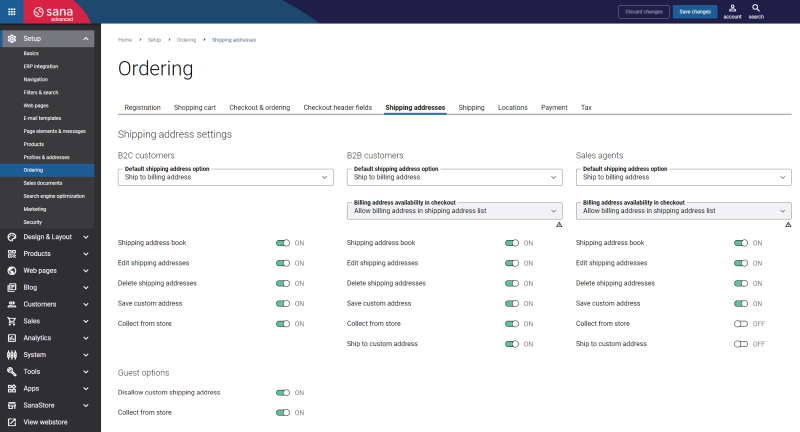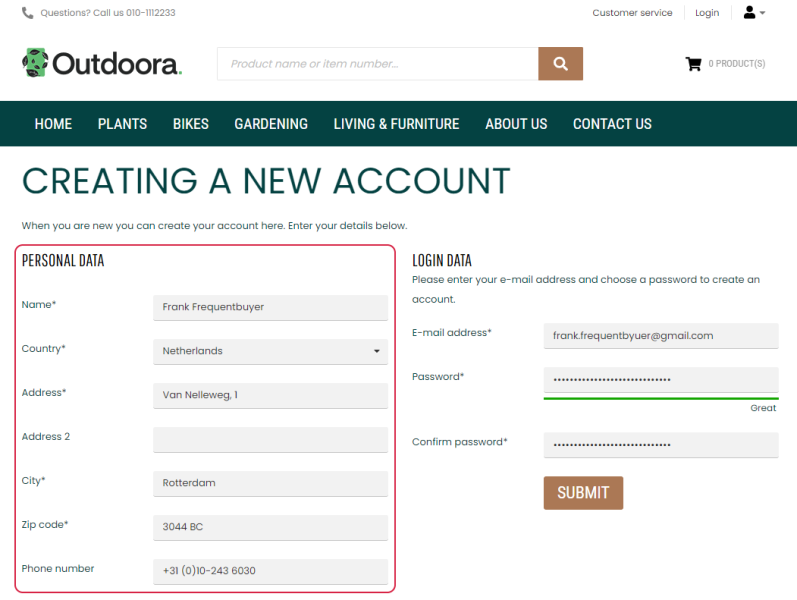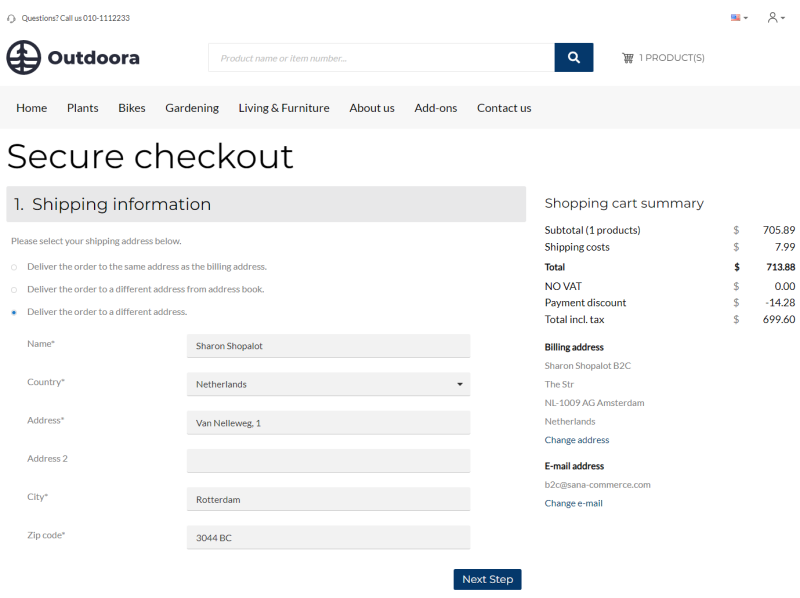Customer Address
WATCH THE VIDEO
Sana Commerce Cloud uses and stores customer accounts and data in Microsoft Dynamics GP including customer addresses.
Sana Commerce Cloud is quite flexible when it comes to customer shipping addresses – customers can have multiple shipping addresses and choose the right one when placing an order, they can choose to have their order delivered to the same address as the billing address, or they can even enter a completely different shipping address.
Customers have full control over their shipping addresses right from the webstore – they can edit their shipping addresses, add new ones or delete old ones. All changes are automatically saved to Microsoft Dynamics GP.
To configure the customer shipping addresses, in Sana Admin click: Setup > Ordering > Shipping addresses. Using the settings on the Shipping addresses tab, you can set up the delivery options shown on the Shipping information checkout step and manage customer’s addresses. For more information, see Customer Shipping Address.
Delivery Options
The following shipping address options are available to the customers on the Shipping information checkout step in the Sana webshop:
- Deliver the order to the same address as the billing address
- Deliver the order to a different address from address book
- Deliver the order to a different address
- Collect the order from store
For more information about the Collect the order from store option, see Locations.
There are some differences between how Sana uses addresses of B2C and B2B customers.
For customers who register online in the webshop, the address which is entered during registration is used as a billing address and as a shipping address.
In the webshop, when customers place an order, they can select whether to deliver an order to the same address as the billing address, or customers can enter a another shipping address. The entered shipping address will be saved to Microsoft Dynamics GP.
After a shipping address is entered and saved to Microsoft Dynamics GP, customers will be able to select it the next time they place an order. To do this, a customer needs to use the option Deliver the order to a different address from address book on the Shipping information checkout step.
A business customer which already exists in Microsoft Dynamics GP and is retrieved by Sana, can have multiple shipping addresses. All shipping addresses of a business customer are stored and managed in Microsoft Dynamics GP. All addresses available for a business customer in Microsoft Dynamics GP are shown on the Shipping information checkout step in the Sana webshop. Customers can select the necessary shipping address from the list of addresses added in Microsoft Dynamics GP to which they want the order to be delivered.
Just like B2C customers, B2B customers can also select to deliver the order to the same address as the billing address or enter another address manually.
All three shipping address options are always available to B2C customers. But for B2B customers and sales agents you can show or hide the options Deliver the order to the same address as the billing address and Deliver the order to a different address.
If the customer specifies some other delivery address and places the order, this address can be saved to the customer’s addresses in Microsoft Dynamics GP and can be used later when creating another order. To save the additional address, a customer needs to select the Save address to address book checkbox on the Shipping information checkout step. In case a customer does not select this checkbox, the shipping address will be saved with the order.
Starting from Sana Commerce Cloud 10.0.30 in Microsoft Dynamics GP there was the Save Alternate Ship-to-Address to Customer Card checkbox, using which you could control whether to save in Microsoft Dynamics GP customers’ shipping addresses entered on the Shipping information checkout step in the Sana web store or not. You could find the Save Alternate Ship-to-Address to Customer Card checkbox in the Sana Webshop Maintenance window.
Starting from Sana Commerce Cloud 10.0.56 in Microsoft Dynamics GP, this checkbox is not available anymore. Nevertheless, you can control whether to save or not to save additional customer’s shipping addresses in Microsoft Dynamics GP from the Sana side. For more information, see Customer Shipping Address.
Manage Customer Addresses in Microsoft Dynamics GP
To manage customer addresses, in Microsoft Dynamics GP click: Sales > Cards > Addresses. In the Customer Address Maintenance window, enter Customer ID and fill in the fields with an appropriate address information. A customer can have more than one address, for example, a billing address and multiple shipping addresses. Each customer address has an identifier.
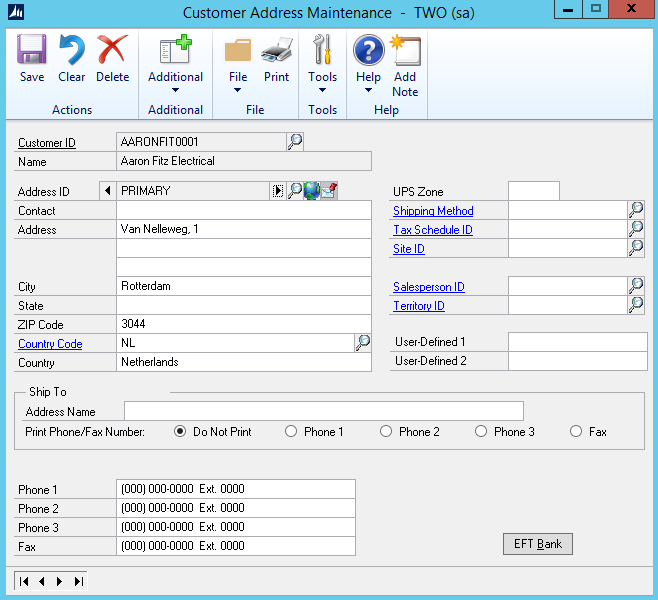
Use the Customer Maintenance window to select the primary address of a customer. This address will be shown on the order details page in the Sana webshop as a sell-to address of a customer.
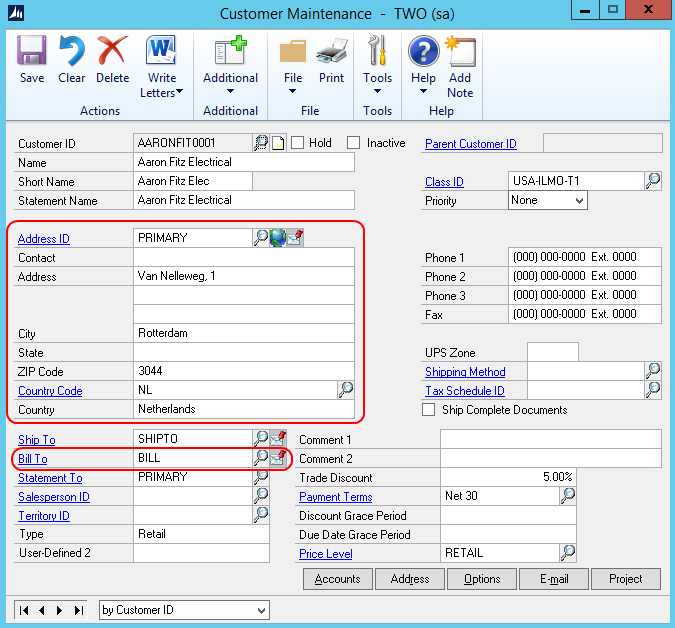
In the Bill To field, select the address which will be used as a billing address of a customer.
Sell-to, bill-to and ship-to addresses of a customer are shown on the order details page in the Sana webshop.

Note that the addresses specified in the Ship To and Bill To fields in the Customer Maintenance window cannot be deleted from the address book in the Sana webshop.
Manage Visibility of Customers’ Addresses
There can be different shipping addresses of the customers in Microsoft Dynamics GP. Maybe some of them are used for internal purposes only and a webshop administrator does not want to show them in the webshop when customers create orders online. In this case, you can decide which shipping addresses of the customers should be available to them in the webshop and which should not.
In the Customer Maintenance window, click Address ID. In the Customer Address Maintenance window, click: Additional > Sana Commerce.
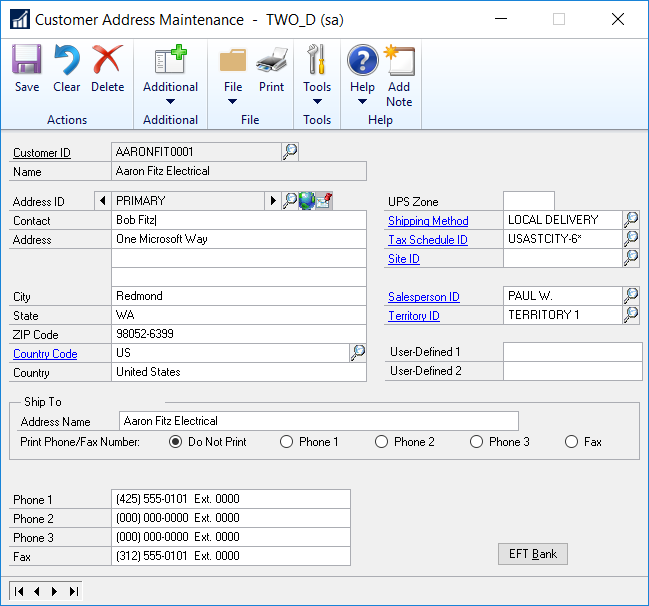
In the Address Visibility window, you can manage shipping addresses visibility using the Visible in Webshop option.
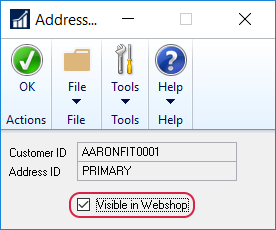
-
If you enable the Visible in Webshop checkbox, then a shipping address will be shown to a customer on the Shipping information checkout step in the Sana webshop.
-
If you disable the Visible in Webshop checkbox, then a shipping address will not be available to a customer on the Shipping information checkout step in the Sana webshop.
If you upgrade or install Sana in Microsoft Dynamics GP, all customer shipping addresses will be visible. In case you need to hide any shipping address, you can do this using the Visible in Webshop option.