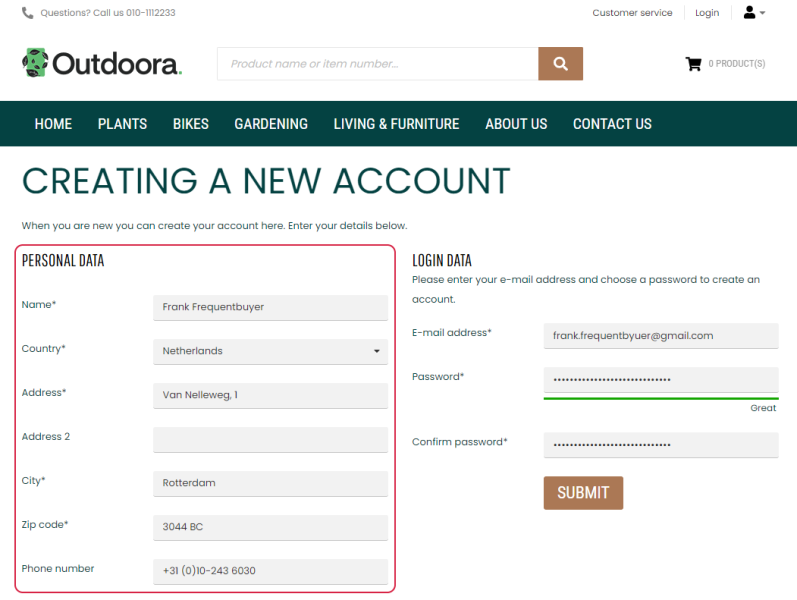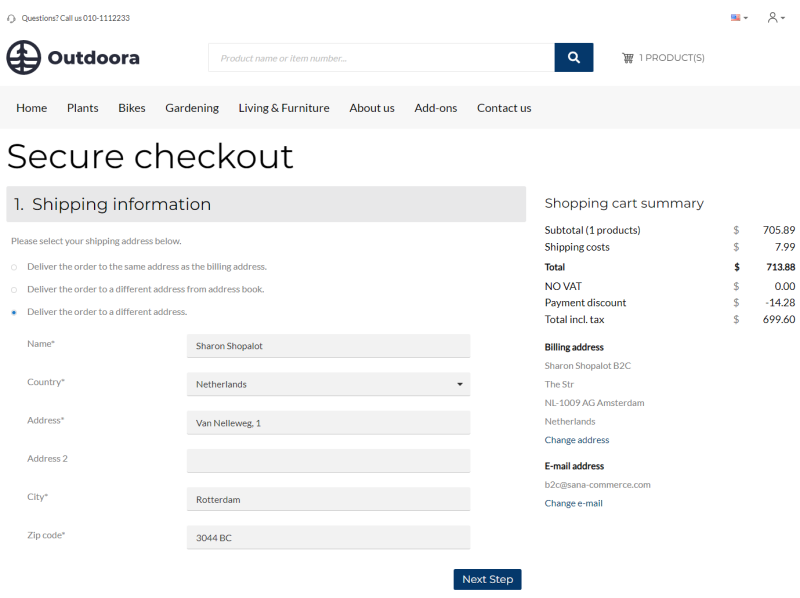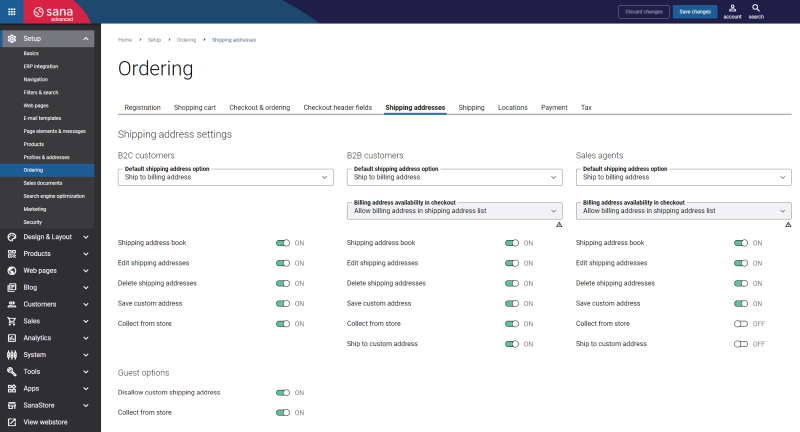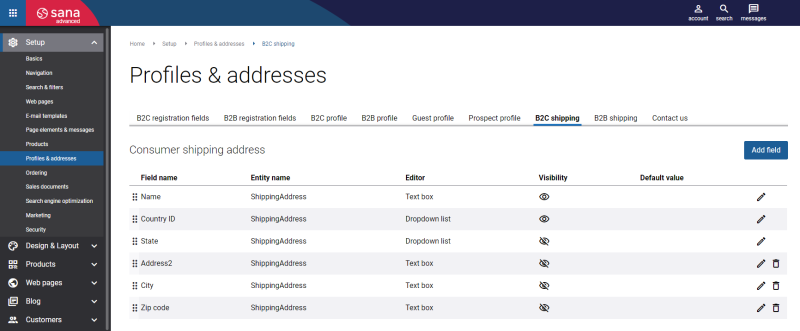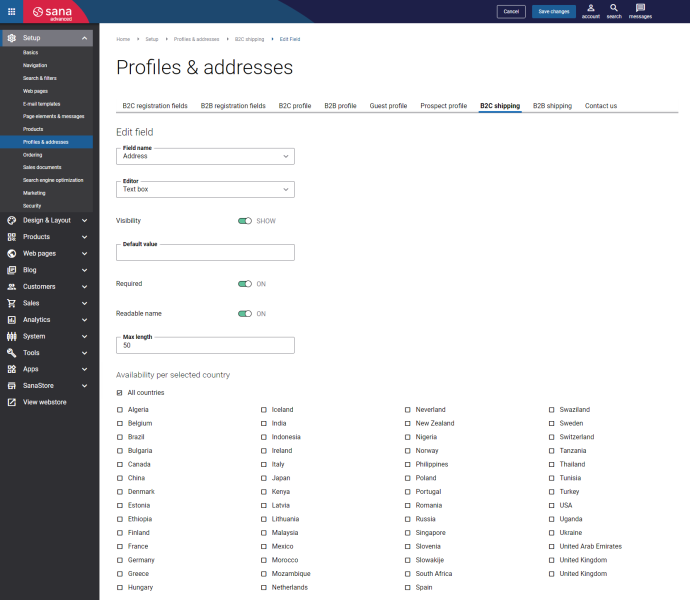Customer Shipping Address
WATCH THE VIDEO
Sana Commerce Cloud is quite flexible when it comes to customer shipping addresses – customers can have multiple shipping addresses and choose the right one when placing an order, they can choose to have their order delivered to the same address as the billing address, or they can even enter a completely different shipping address.
Customers have full control over their shipping addresses right from the webstore – they can edit their shipping addresses, add new ones or delete old ones. All changes are automatically saved to the ERP system.
Delivery Options
The following shipping address options are available to the customers on the Shipping information checkout step in the Sana webstore:
- Deliver the order to the same address as the billing address
- Deliver the order to a different address from address book
- Deliver the order to a different address
- Collect the order from store
For more information about the Collect the order from store option, see Locations.
There are some differences between how Sana uses addresses of B2C and B2B customers.
For customers who register online in the webstore, the address which is entered during registration is used as a billing address and as a shipping address.
In the webstore, when customers place an order, they can select whether to deliver an order to the same address as the billing address or customers can enter another shipping address. The entered shipping address will be saved to the ERP system.
After a shipping address is entered and saved to the ERP system, customers will be able to select it the next time they place an order. To do this, customers need to use the option Deliver the order to a different address from address book.
A business customer that already exists in ERP and is retrieved by Sana can have several shipping addresses. All shipping addresses of a business customer are stored and managed in ERP. They are shown on the Shipping information checkout step in the Sana webstore. Customers can select the necessary shipping address from the list of addresses added in ERP to which they want the order to be delivered.
Just like B2C customers, B2B customers can also select to deliver the order to the same address as the billing address or enter another address manually.
All three shipping address options are always available to B2C customers. But for B2B customers and sales agents, you can show or hide the options Deliver the order to the same address as the billing address and Deliver the order to a different address.
Configure Shipping Addresses in Sana Admin
To configure the customer shipping addresses, in Sana Admin click: Setup > Ordering > Shipping addresses. Using the settings on the Shipping addresses tab, you can set up the delivery options shown on the Shipping information checkout step and manage customer’s address book.
The table below provides the description of the customer shipping addresses settings on the Shipping addresses tab.
| Field | Description |
|---|---|
| Default shipping address option | Using the Default shipping address option field for B2C and B2B customers, you can specify which shipping address option should be selected by default on the Shipping information checkout step when a customer places an order for the first time in the Sana webstore.
For example, the value Ship to a new custom address is selected in the Default shipping address option field for B2C customers, in this case when a B2C customer places an order for the first time, the Deliver the order to a different address option will be selected on the Shipping information checkout step for a customer. A customer can select any other option on the Shipping information checkout step, then Sana will remember the customer’s choice and this option will be selected by default the next time a customer places an order. |
| Billing address availability in checkout |
The Billing address availability in checkout field will be disabled, if the Ship to billing address option is selected in the Default shipping address option field. Use this field to manage billing address for B2B customers and sales agents on the Shipping information checkout step in the Sana webstore. The available options are:
|
| Shipping address book | Using the Shipping address book option, you can show or hide the customer shipping address book on the Account details page in the Sana webstore.
If the Shipping address book option is enabled, then the options Edit shipping addresses, Delete shipping addresses and Save custom address will be available. |
| Edit shipping addresses | Using the Edit shipping addresses option, you can allow customers to edit shipping addresses in the address book.
This option will not be available, if the Shipping address book option is disabled. |
| Delete shipping addresses | Using the Delete shipping addresses option, you can allow customers to delete shipping addresses from address book.
This option will not be available, if the Edit shipping addresses option is disabled. |
| Save custom address | Use the Save custom address option to allow customers save custom shipping addresses to the address book.
|
| Collect from store | Use the Collect from store option to enable or disable locations in the webstore. To show the locations in the webstore, they should be firstly created. |
| Ship to custom address | Use this option to allow or forbid B2B customers and sales agents to enter another shipping address manually on the Shipping information checkout step in the Sana webstore. |
Set Up Customer Shipping Address Fields
As mentioned above, when customers place an order in the Sana webstore, they can choose either to deliver the order to the existing address or a customer can enter another shipping address manually.
In Sana Admin you can decide which fields to show for the custom shipping address on the Shipping information checkout step. You can set up different shipping address fields for B2C and B2B customers.
To set up shipping address fields, in Sana Admin click: Setup > Profiles & addresses.
- For B2C customers, you can set up shipping address fields on the B2C shipping tab.
- For B2B customers, you can set up shipping address fields on the B2B shipping tab.
There you can add, edit, and delete different fields that you want to use for custom shipping addresses on the Shipping information checkout step.
All fields are retrieved from the ERP system. Therefore, the list of fields you can see depends on the ERP system your Sana webstore is connected to.
| Field | Description |
|---|---|
| Field name | Select the necessary shipping address field. All fields for the customer’s shipping address are retrieved from your ERP system. |
| Editor | Select the field type:
|
| Visibility | This option allows to show and hide the field on the customer’s shipping address form. |
| Default value | Specify the default field value that will be shown on the shipping address form in the webstore. |
| Required | Use this option to define whether the field is required or optional. |
| Readable name | The option is available only for text box fields.
If the Readable name option is enabled, the field is validated for special characters. Only letters, digits, spaces and the following characters &-_().,'` can be entered. |
| Max length | You can define how many characters (minimum and maximum) can be entered in the field of the text box type.
You need to know the maximum number of characters that can be stored in the field you add in your ERP system not to exceed the limit and not to encounter unexpected problems. |
| Min length | |
| Options | Use options to add values for the field of the dropdown list type. |
| Availability per selected country |
This section is not available for the required form fields that cannot be deleted. The required form fields are always available for all countries. Use these settings to make the form fields country-dependent. Select countries for which the field should be available. The list of countries is retrieved from your ERP system. If some country is not selected, the field will not be available for that country in the shipping address form in the Sana webstore. |
Related Articles
Microsoft Dynamics NAV: Customer Address
Microsoft Dynamics AX: Customer Address
Microsoft Dynamics 365 Business Central: Customer Address
Microsoft Dynamics 365 for Finance and Operations: Customer Address
SAP Business One: Customer Address
SAP ECC: Customer Address
SAP S/4HANA: Customer Address
Account Details
Create Shipping Address
Edit Shipping Address