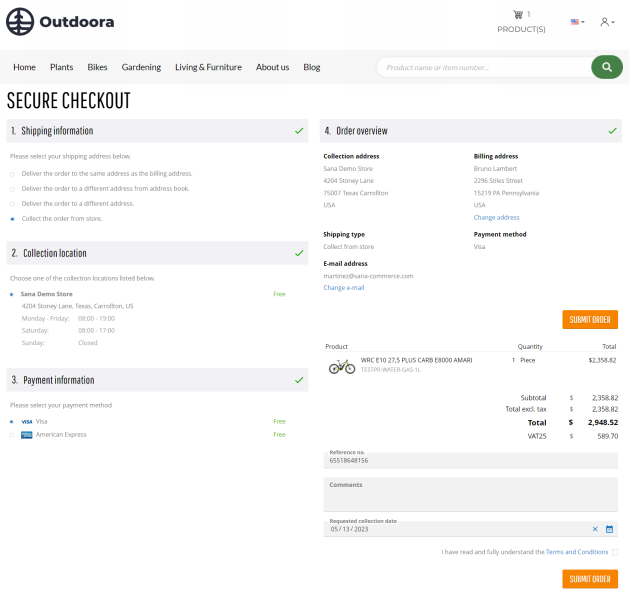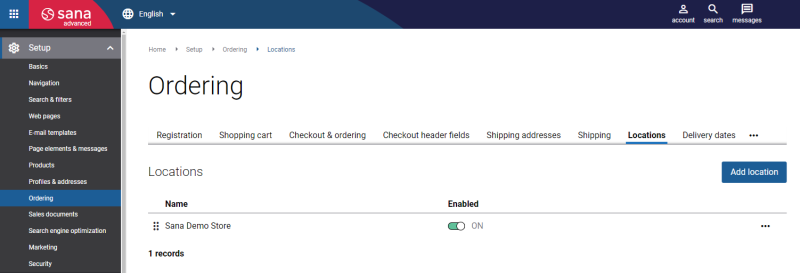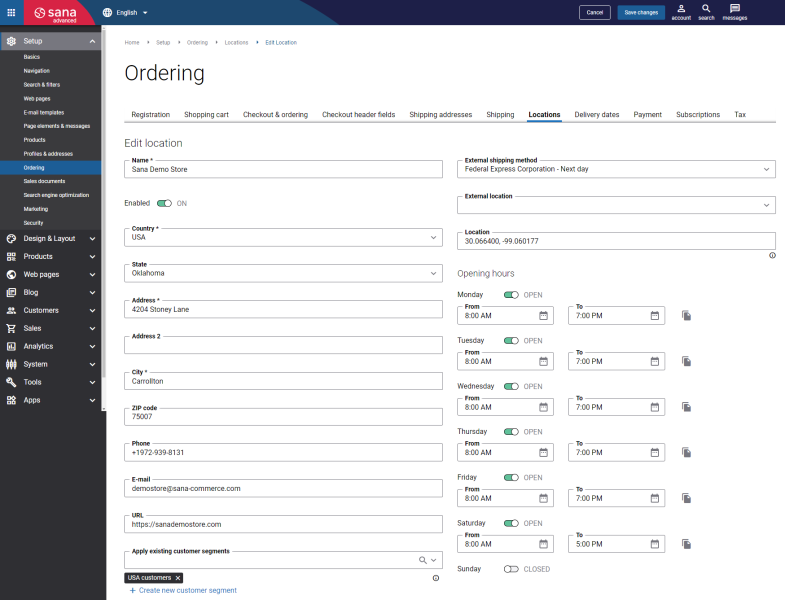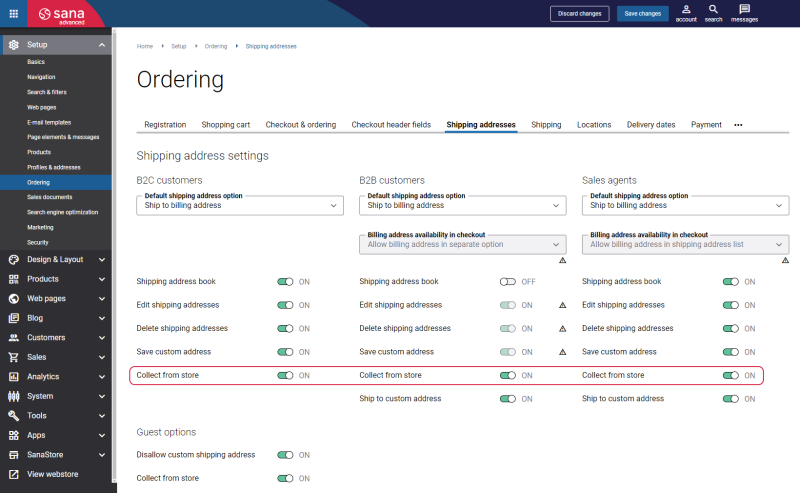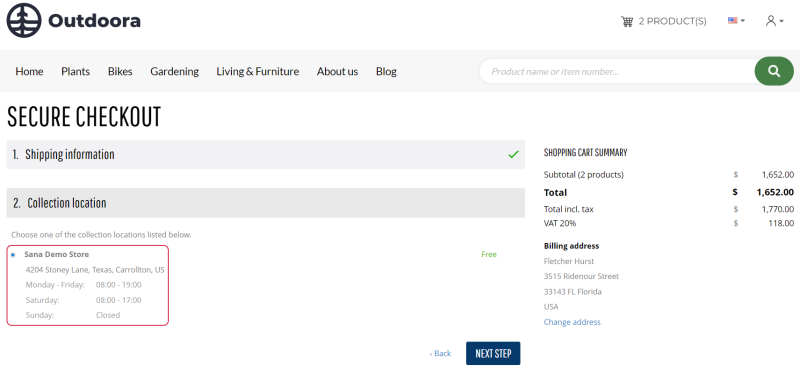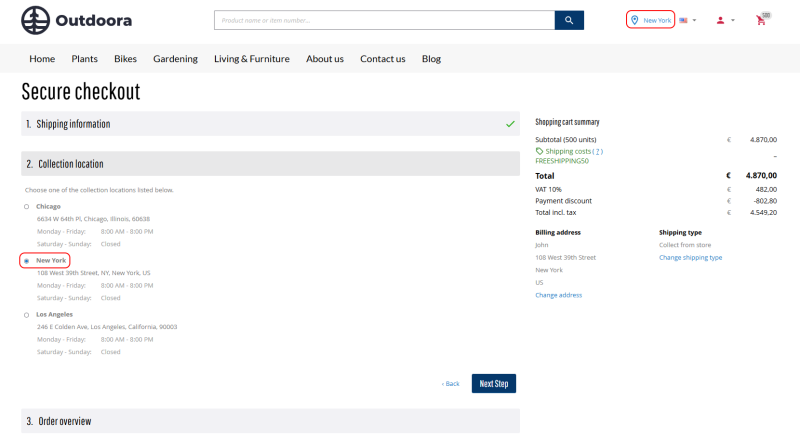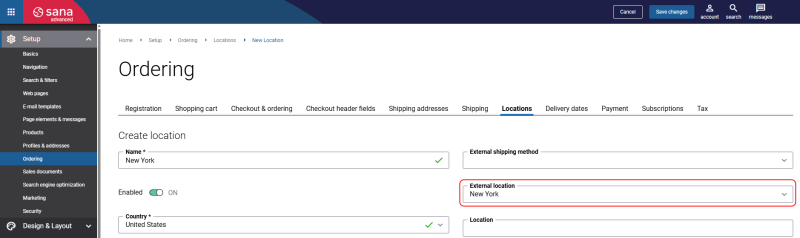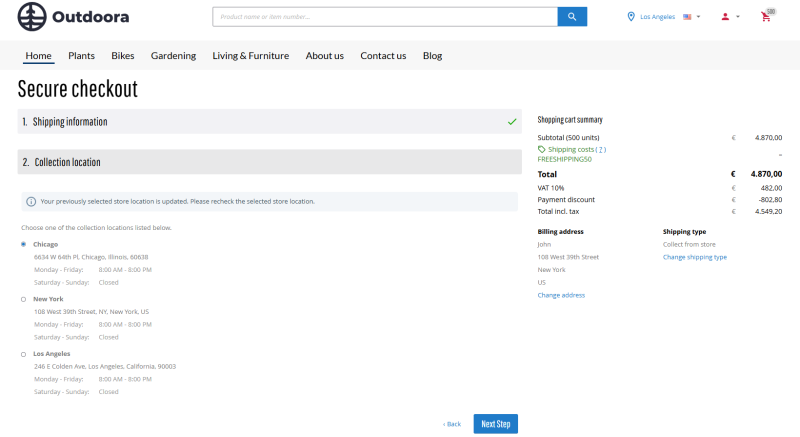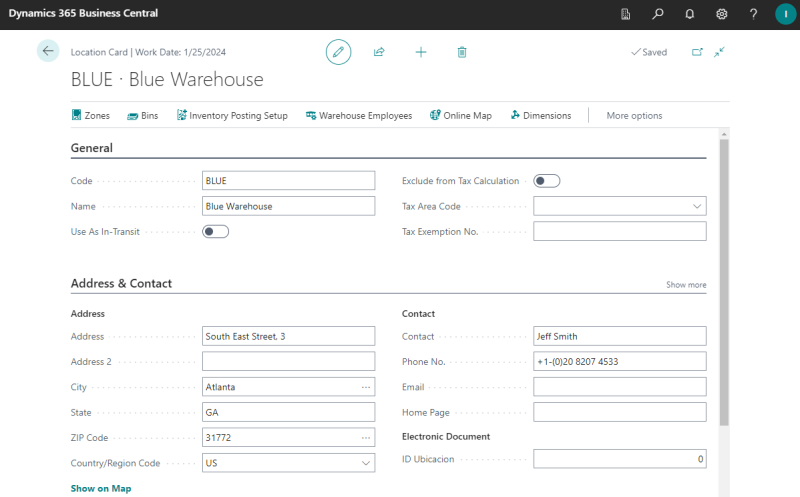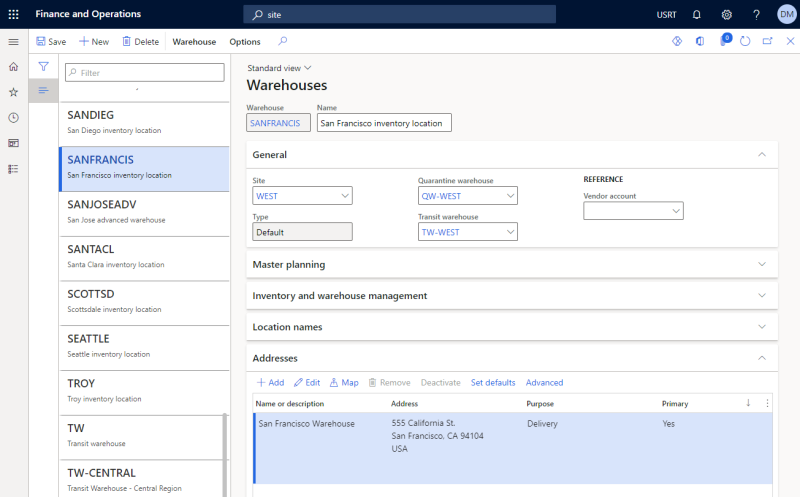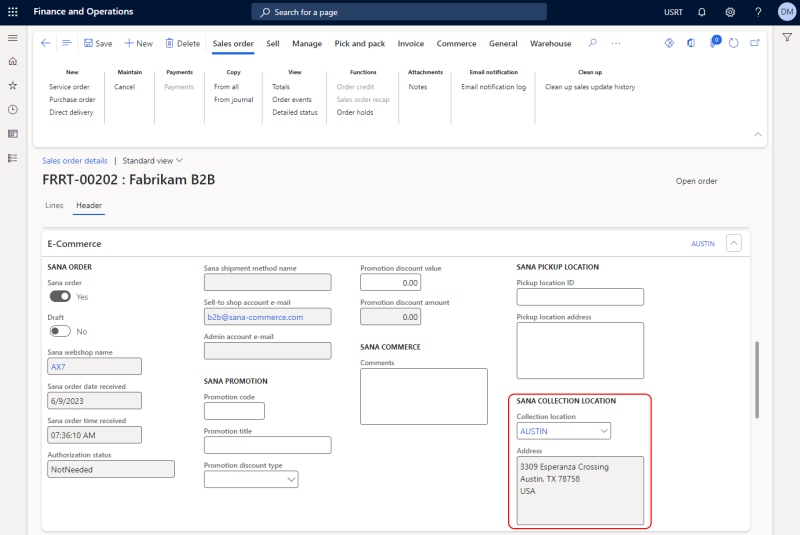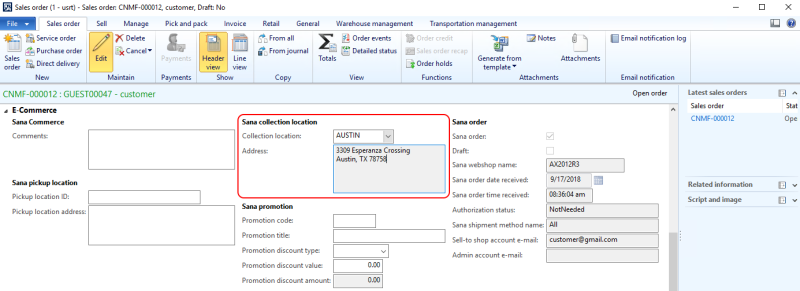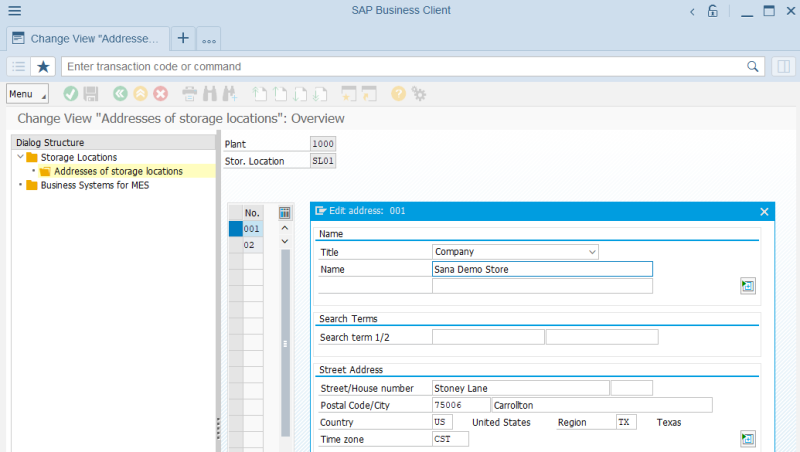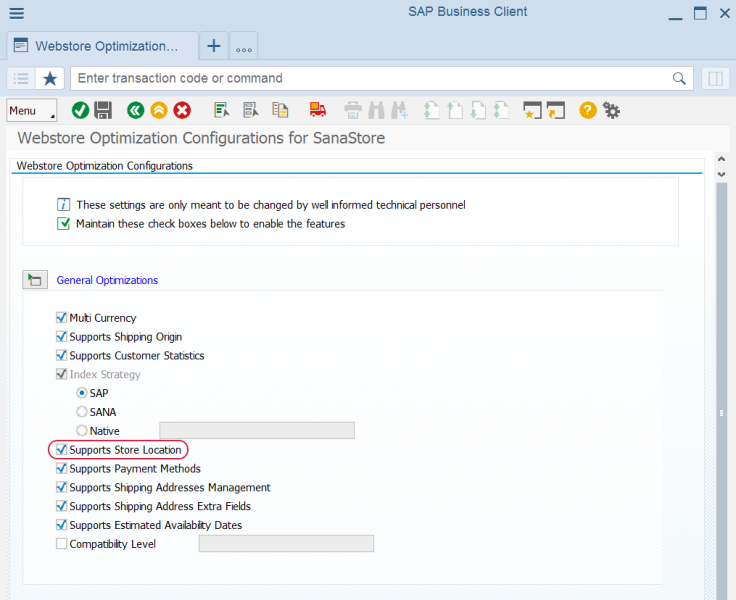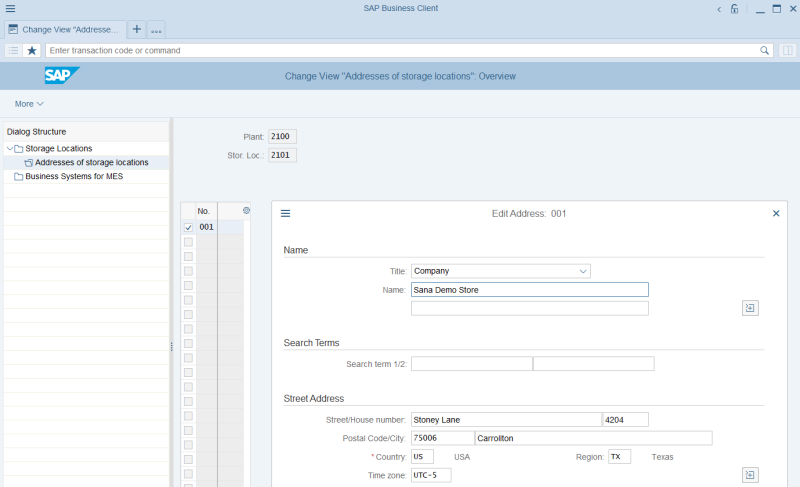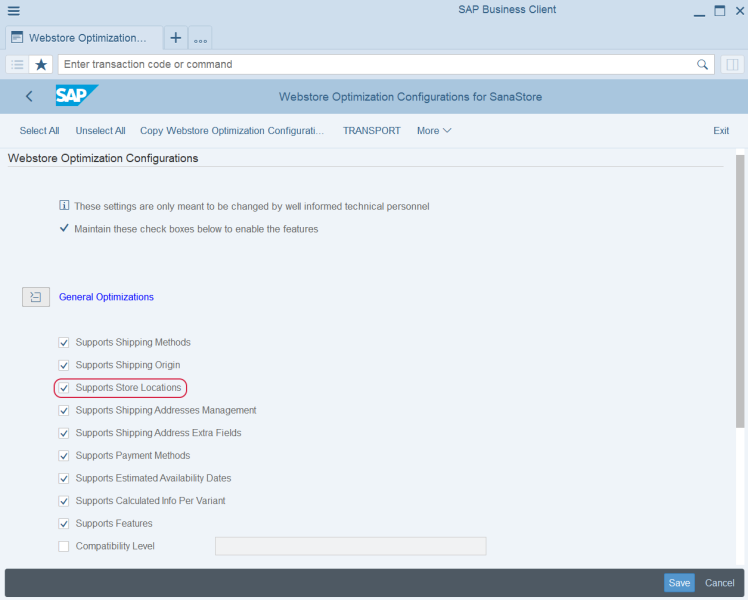Locations
Locations provide customers with an alternative delivery location where they can collect their orders. Instead of delivering a package to the customer’s home or business address, customers can select a location and collect their order at a time that is convenient for them. The location can be a physical store, a warehouse, a pickup location of delivery service or any other place you specify.
In Sana Admin, you can create any locations you need, but you can also use those locations that already exist in your ERP system. Sana Commerce Cloud can retrieve existing locations from your ERP system, and then you can use them to create locations in Sana.
When a customer places an order, a location will be shown in the order details and in the order confirmation e-mail.
Manage Locations in Sana Admin
Create Locations
To create locations, in Sana Admin click: Setup > Ordering > Locations.
You can see the list of all created locations on the Locations tab. You can enable and disable them, edit, duplicate, remove and change the order by dragging and dropping. The locations will be shown on the Collection location checkout step in the webstore exactly in the same order as they are set in Sana Admin.
To create a new location, click Add location.
Step 1: Enter the name of location, enable it and fill in the address fields.
Step 2: Using the External shipping method field, you can map a location to the shipping method in the ERP system. It will give your customers a possibility to track their orders at real time directly from the Sana webstore. For more information, see Shipment Tracking.
Step 3: You can retrieve locations existing in your ERP system and use them to create locations in Sana Admin. If you have any locations in your ERP system, they will be shown in the External location field after running the General information import scheduled task. When you select a location from the ERP system in the External location field, the fields will be automatically filled in. In case you select a location from the ERP system, and you have already filled in some fields, they will be overwritten.
You also need to link a location in Sana Admin to the corresponding location in your ERP system if you want it to be preselected during checkout when it matches the customer's stock location.
Step 4: Enter the coordinates of a location in the Location field. You should enter the latitude and longitude coordinates for a location, where latitude and longitude are numbers between (+/-90) and between (+/-180) respectively, for example: -58.41589,45.458.
If the coordinates are entered, a customer will see a link in the order confirmation email, using which they will be able to see your store location in Google Maps.
Step 5: Configure the opening hours for your location. The opening hours can be copied to other days, so that not to create them for each day separately.
Step 6: You can assign customer segments to the locations to filter them. If you add a customer segment to the location, it will be available only to the customers that meet the criteria set in the customer segment. Other customers will not see this location.
This way you have more flexibility in setting up the availability of different locations based on various data from Sana Commerce Cloud and ERP.
For example, if you create a customer segment that includes customers from a specific city and assign it to the location, only the customers from this city will see this location in the Sana webstore.
Enable Locations
To show the created locations in the webstore, you also need to enable them globally. To do this, in Sana Admin click: Setup > Ordering > Shipping addresses. Enable the Collect from store option per customer type – B2C customers, B2B customers and sales agents.
When a location is created and enabled, a customer will see the location name, address and opening hours on the Collection location checkout step in the Sana webstore.
Preselect Collection Location Based on Stock Location
To easier manage inventory and streamline customer orders, during the checkout process, if one of the existing collection locations matches the customer's stock location, it will be preselected.
You can also limit selection to only matching collection location, hiding others. To do this, you need to enable the option Collect from preferred store only in Sana Admin at the following location: Setup > Ordering > Shipping addresses.
To enable matching between stock locations and collection locations, both must reference the same location from the ERP system. When creating locations in Sana Admin, make sure to select the corresponding ERP locations in the External location field. Otherwise, the collection location will not be preselected at the checkout.
Customers are notified if their selected stock location changes and the chosen collection location is no longer available, guiding them seamlessly through the process.
Configure the Locations in the ERP Systems
In Sana Admin, you can create any locations you need, but you can also use those locations that already exist in your ERP system. Sana Commerce Cloud can retrieve existing locations from your ERP system, and then you can use them to create locations in Sana.
For more information about where to set up locations in different ERP systems, read the information below.
To create locations, In Microsoft Dynamics 365 Business Central click on the search button  and enter Locations.
and enter Locations.
When a customer places an order in the Sana webstore and chooses to deliver it to a certain location, and if this location in Sana Admin is mapped to the location in Microsoft Dynamics 365 Business Central, it will be saved to the Sales Document Fields of Sana Commerce in the sales order. You can see this location on the Store Location FastTab.
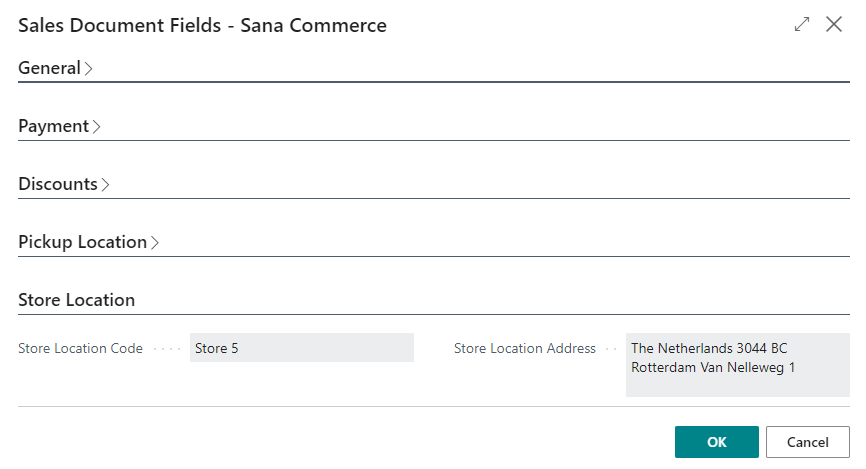
Location Filtering
Using webshop filters, you can control which store locations your customers see when they visit your webshop.
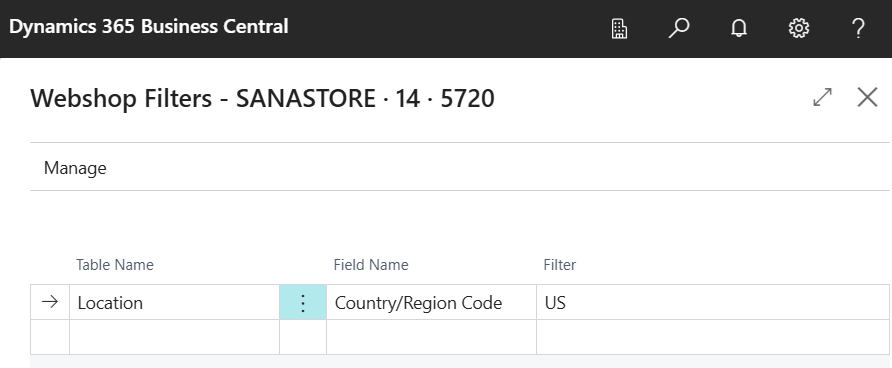
You have complete control over what's visible to your customers. You can choose to hide certain locations or configure different locations per webshop, providing greater flexibility and more tailored customer experience.
Microsoft Dynamics 365 for Finance and Operations uses warehouses to create locations.
In Microsoft Dynamics 365 for Finance and Operations click: Warehouse management > Setup > Warehouse > Warehouses.
When a customer places an order in the Sana webstore and chooses to deliver it to a certain location, and if this location in Sana Admin is mapped to the warehouse in Microsoft Dynamics 365 for Finance and Operations, it will be saved to the Sana Collection Location in the sales order header. You can see this location on the E-Commerce FastTab.
Microsoft Dynamics AX uses warehouses to create locations.
In Microsoft Dynamics AX click: Warehouse management > Setup > Warehouse setup > Warehouses.
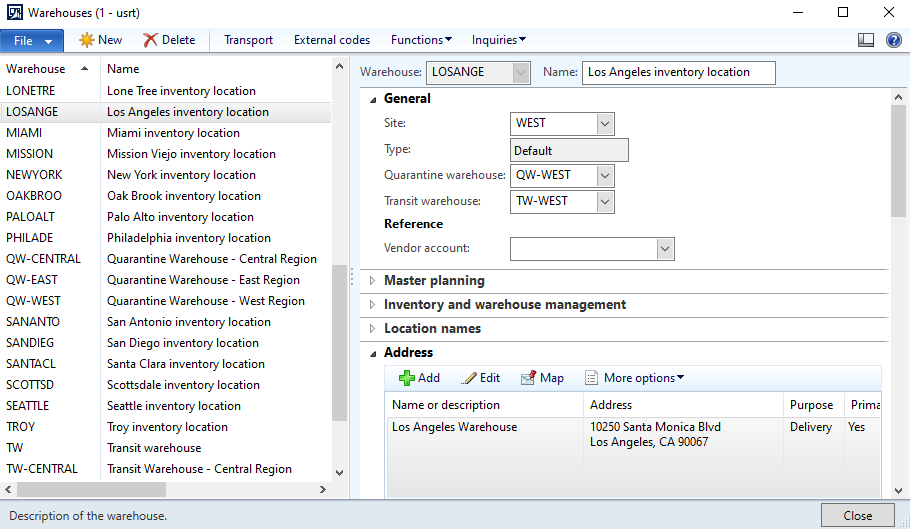
When a customer places an order in the Sana webstore and chooses to deliver it to a certain location, and if this location in Sana Admin is mapped to the warehouse in Microsoft Dynamics AX, it will be saved to the Sana collection location in the sales order header. You can see this location on the E-Commerce FastTab.
To create locations, in Microsoft Dynamics NAV click: Administration > Application Setup > Warehouse > Warehouse > Locations.
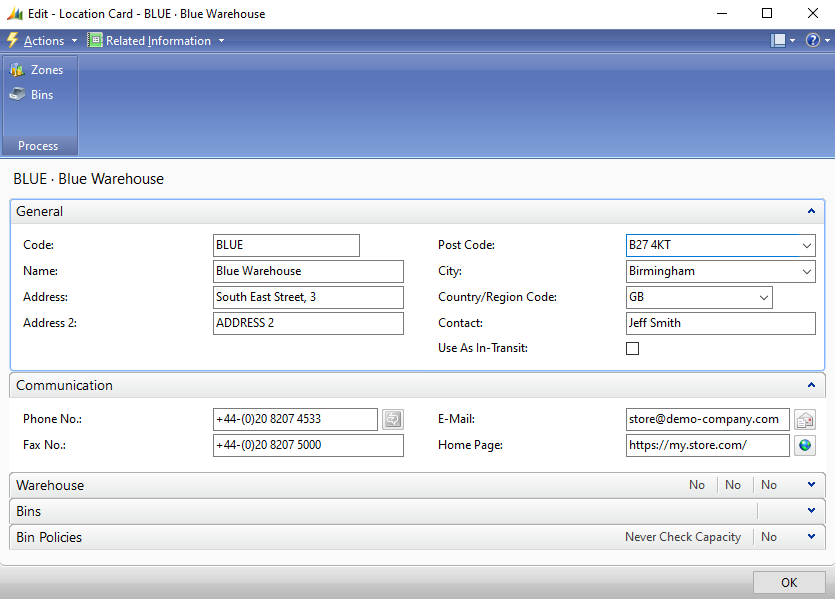
When a customer places an order in the Sana webstore and chooses to deliver it to a certain location, and if this location in Sana Admin is mapped to the location in Microsoft Dynamics NAV, it will be saved to the Sales Document Fields of Sana Commerce in the sales order. You can see this location on the Store Location FastTab.
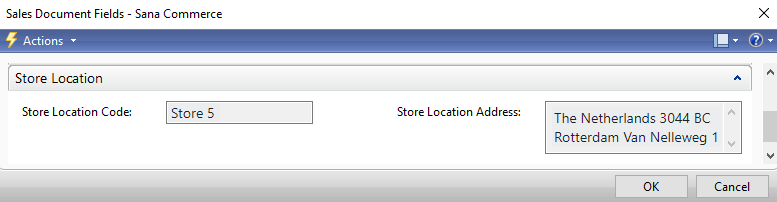
Location Filtering
Using webshop filters, you can control which store locations your customers see when they visit your webshop.
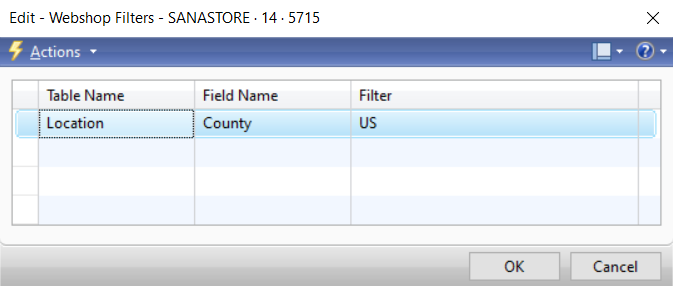
You have complete control over what's visible to your customers. You can choose to hide certain locations or configure different locations per webshop, providing greater flexibility and more tailored customer experience.
SAP Business One uses warehouses to create locations.
In SAP Business One click: Administration > Setup > Inventory > Warehouses.
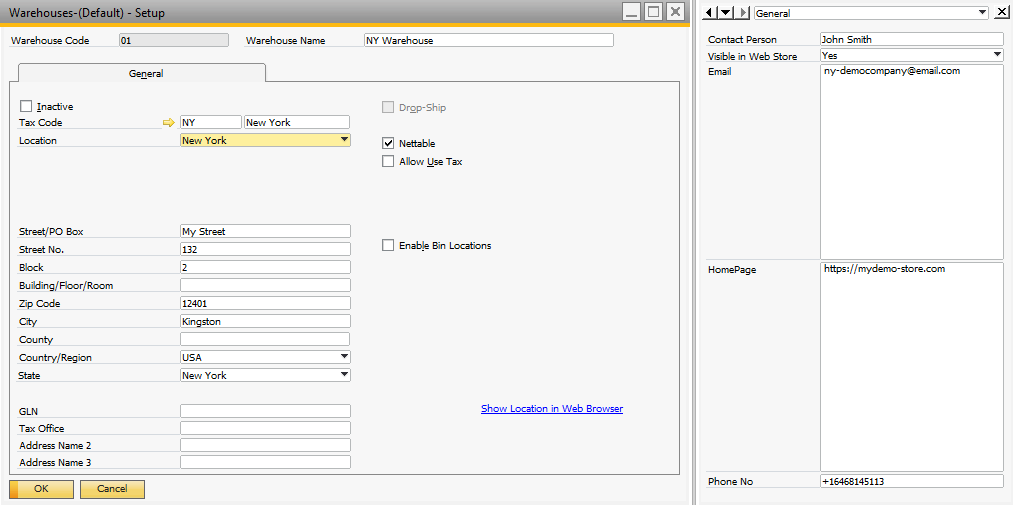
Sana Commerce Cloud can retrieve existing storage locations from SAP ECC to create locations in Sana Admin. To create a storage location in SAP ECC, use the transaction code OX09.
When a customer places an order in the Sana webstore and chooses to deliver it to a certain location, and if this location in Sana Admin is mapped to the storage location in SAP ECC, it will be saved to the Ship-to party partner function in the sales order.
Enable or Disable Locations
You can enable or disable locations in SAP ECC using the Webstore Optimization window. You can access Webstore Optimization from the main window of the Sana Commerce solution (/n/sanaecom/webstore), or by calling the transaction /n/sanaecom/optimize. To enable or disable locations, expand General Optimizations and use the Supports Store Location checkbox.
For more information, see Webstore Optimization.
Sana Commerce Cloud can retrieve existing storage locations from SAP S/4HANA to create locations in Sana Admin. To create a storage location in SAP S/4HANA, use the transaction code OX09.
When a customer places an order in the Sana webstore and chooses to deliver it to a certain location, and if this location in Sana Admin is mapped to the storage location in SAP S/4HANA, it will be saved to the Ship-to party partner function in the sales order.
Enable or Disable Locations
You can enable or disable locations in SAP S/4HANA using the Webstore Optimization window. You can access Webstore Optimization from the main window of the Sana Commerce solution (/n/sanaecom/webstore), or by calling the transaction /n/sanaecom/optimize. To enable or disable locations, expand General Optimizations and use the Supports Store Locations checkbox.
For more information, see Webstore Optimization.