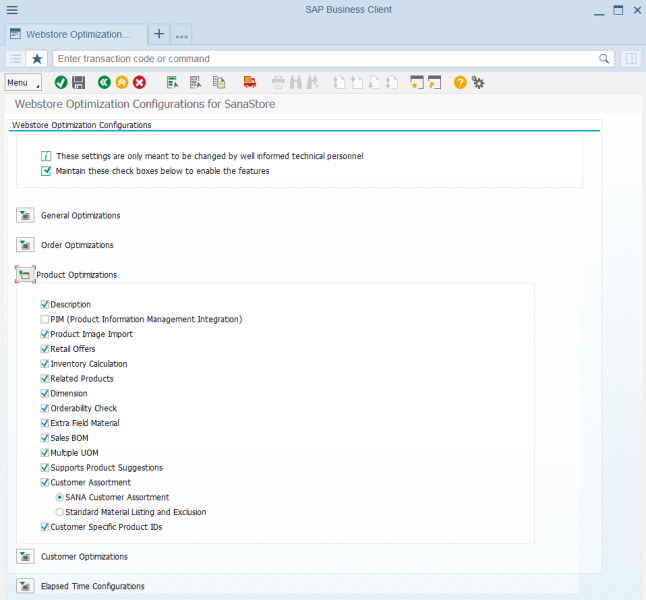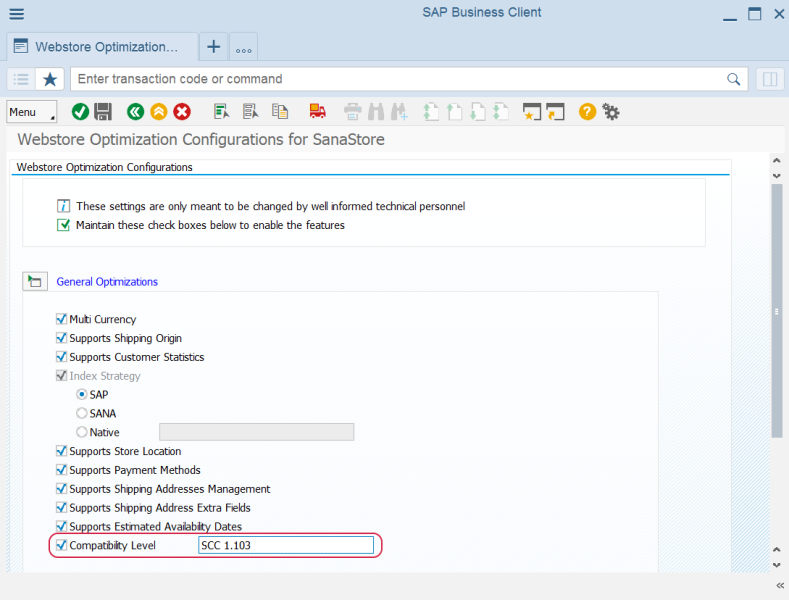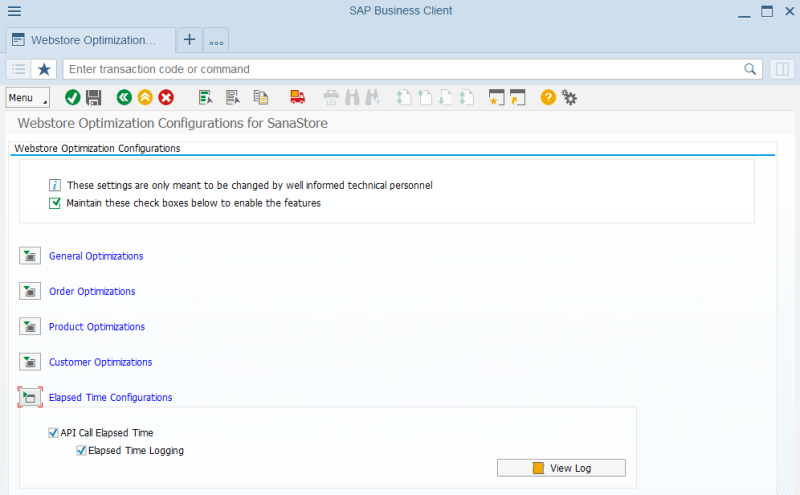Webstore Optimization
WATCH THE VIDEO
You can access Webstore Optimization either from the main window of the Sana Commerce Cloud solution (/n/sanaecom/webstore), or by calling the transaction /n/sanaecom/optimize.
Webstore optimization gives you greater control over your webstore features. You can tailor your experience by enabling or disabling certain features from this window. This allows you to optimize performance by disabling features you don't use for your Sana webstore, thereby conserving valuable resources and optimizing overall efficiency. As a rule of thumb, the more features you activate, the more resources are required. By disabling unnecessary features, you can ensure your webstore operates at peak performance without wasting extra resources.
Disabling a specific functionality will only affect your webstore’s performance if that functionality is actively in use. If a feature is not used in your SAP ECC system, disabling it will not impact your webstore, since there is nothing to disable.
Keep in mind that you should only disable features in SAP ECC if they are not needed for your webstore. Disabling any feature means it will not be used in your Sana webstore.
If you have multiple webstores, you can set up optimization settings for each webstore separately.
When the Sana Commerce Cloud connector is installed in SAP ECC, all Sana features are enabled by default in the Webstore Optimization window. However, when the Sana add-on is upgraded to a newer version, any newly introduced features are disabled in the Webstore Optimization window. Therefore, when you upgrade the Sana add-on to a new version and want to use some new functionality, don't forget to check if there is a separate option to enable it in the Webstore Optimization window.
Compatibility Level
To ensure seamless operation between the Sana Commerce Cloud webstore and the Sana add-on for SAP ECC, a specific compatibility level is required. This compatibility level must align on both sides - within Sana Commerce Cloud and your SAP ECC system. Initially, this level is established during the first installation of the Sana add-on in SAP ECC and the creation of the webstore.
However, when upgrading the Sana add-on in SAP ECC to a newer version, the webstore and the compatibility level remain unchanged. The old compatibility level coming from SAP ECC might not reflect new features introduced in the latest Sana Commerce Cloud releases. This could lead to mismatches that affect functionality.
You can adjust the compatibility level through the Webstore Optimization app. SAP ECC will then communicate this updated level back to Sana Commerce Cloud, ensuring smooth integration and functionality across Sana Commerce Cloud versions.
Request Processing Duration and Performance Logging
There are two options in the Webstore Optimization window that can be used by developers and technical specialists to measure performance - API Call Elapsed Time and Elapsed Time Logging.
When you enable the option API Call Elapsed Time, there will be an extra node in the XML response that shows time in milliseconds of how long it takes to process the request in SAP ECC and return the response. This information can be used by system administrators, developers and other IT specialists who are responsible for Sana webstore maintenance to investigate performance issues, if there are any, and check whether the problem is in the ERP system or maybe it is somewhere on the network.

Moreover, you can enable the option Elapsed Time Logging and view Sana application performance log in SAP ECC. Using performance logs, you can see how long each API call takes. Developers and technical specialists can collect performance data to analyze it and identify performance bottlenecks.
You can create a transport request and transfer webstore optimization settings from one environment to another, for example, from test to live. For more information, see Transport Requests.