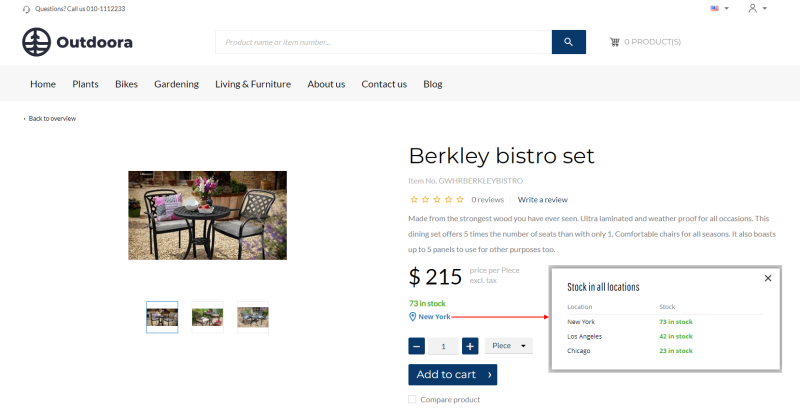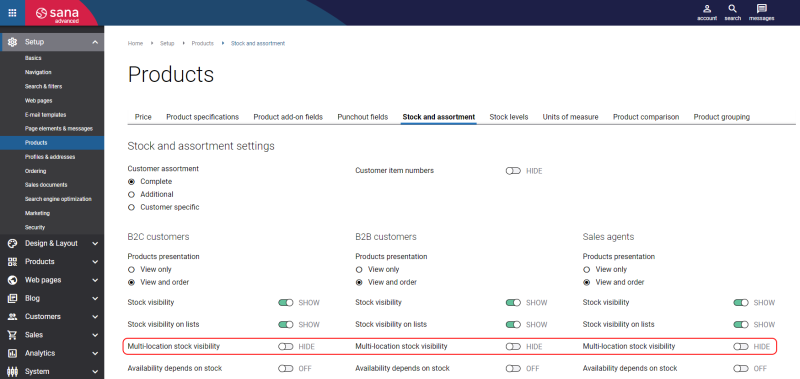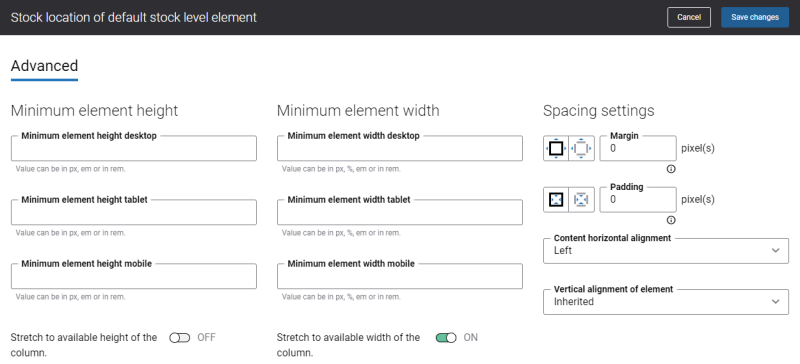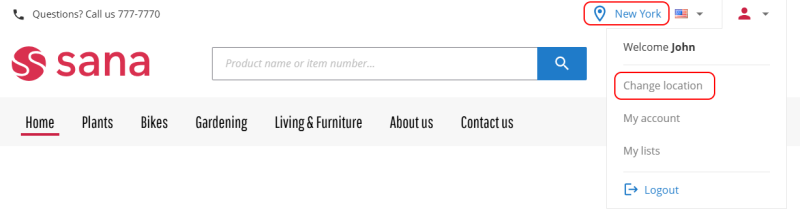Multi-Location Stock
Multi-location stock is tracking and managing inventory across multiple physical locations or warehouses. It involves keeping track of inventory levels, product availability, and stock movements across various storage facilities, warehouses, or retail locations within an ERP system.
The multi-location stock feature lets webstore visitors see real-time inventory levels across multiple warehouse locations, giving customers a quick overview of product availability across various storage locations. Customers can select the warehouse from which they would like to receive their order. This enables better inventory management and more informed decision-making.
Key Benefits
-
Improved inventory visibility: Get a comprehensive view of the entire product inventory by understanding where the products are located and how much stock is available.
-
Faster delivery: Customers can receive their orders more quickly by choosing the nearest warehouse or store, reducing shipping times and potentially lowering delivery costs.
-
Reduced stockouts: If a product is out of stock at one location, customers can check other nearby warehouses or stores, reducing the likelihood of losing a sale due to stockouts.
-
Better stock allocation: Easily identify which warehouses have excess stock and which are running low, allowing for more efficient redistribution.
-
Better customer experience and increased satisfaction: Accurate inventory information allows retailers to provide customers with more reliable delivery estimates and reduce the likelihood of order cancellations due to stockouts.
Glossary
-
Location is a warehouse where the product is kept. It is used to track and manage the product's inventory indicating the place of their physical storage.
-
Location group is a structured way of organizing various locations used in business operations. These locations can include warehouses, distribution centers, retail stores, or manufacturing sites. Locations within a group might be categorized by factors like geographic region, type of products stored, or operational capabilities. The primary purpose of a location group is to streamline and optimize processes related to inventory management, logistics, and overall resource planning.
-
Default location is a predefined storage location where inventory transactions are initially recorded by default. It serves as the primary location for managing stock levels, shipping goods, and fulfilling orders unless specified otherwise.
-
Mandatory location is a specific warehouse that is usually assigned to a product in the ERP systems for inventory transactions. When a warehouse is marked as mandatory in ERP, it means that every inventory transaction involving that product must use this warehouse. This ensures that the product is tracked and managed within the designated warehouse.
-
Mandatory location group is the location group with the highest priority, overriding any other location groups. It is the primary location group for inventory transactions and stock management when multiple location groups and locations are used. This ensures that inventory is always handled and recorded through these designated locations within the mandatory group, regardless of other location groups.
Inventory Management in ERP
Location groups and individual locations are created and managed in the ERP system and can have different names in different ERP systems, for example, locations, sites and warehouses, delivering plants and storage locations, etc.
Understanding which location group and specific location are used to display stock amounts depends on the inventory setup, business logic, and priorities in your ERP system. In some ERP systems, locations can be configured at the customer and webstore levels, while others may allow configurations at the customer, product, and webstore levels. Additionally, different ERP systems may prioritize locations differently - determining whether stock amounts are displayed based on the product, customer, or webstore location. In some ERP systems, you can assign a mandatory location to the product that takes precedence over any other settings.
See how to manage inventory in your ERP system:
Microsoft Dynamics 365 Business Central: Inventory Management
Microsoft Dynamics NAV: Inventory Management
Microsoft Dynamics 365 for Finance and Operations: Sites and Warehouses
Microsoft Dynamics AX: Sites and Warehouses
SAP Business One: Inventory Calculation
SAP S/4HANA: Inventory Management
SAP ECC: Inventory Management
Enable Multi-Location Stock Visibility and Location Selection
In Sana Admin go to: Setup > Products > Stock and assortment.
See two options:
-
Multi-location stock visibility: When multi-location stock is enabled and a product is stored in multiple warehouses in the ERP system, webstore visitors can view real-time inventory levels from all these locations directly on the product pages. This ensures that customers have up-to-date information on stock availability across different warehouses, enhancing their shopping experience.
-
Stock location selection: When location selection is enabled, customers can view the stock amount for all products at their primary location by default. They can also change their location to see stock levels at any other available location. The selected location will be used during order processing.
Both options can be activated independently, based on customer types, allowing for tailored inventory presentation and feature usage.
Multi-Location Stock Visibility
Depending on your ERP system's inventory setup and business logic, multi-location stock can be displayed on webstore pages in various ways. Below you will find all possible presentation scenarios. Please note, that not all scenarios may apply to your Sana webstore, as your specific ERP system may not support some.
| Presentation | Description |
|---|---|
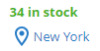
|
A location group and a default location are returned for a product from the ERP system based on priority. When customers log in to the webstore, they initially see stock levels for their default location.
For example, if the default location is New York, a customer will see stock information specific to New York. By clicking on this default location, customers can access stock information for all other locations within the location group, with stock amounts displayed for each individual location. |
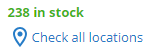
|
A location group is returned for a product from the ERP system based on priority, but a default location is not specified. This scenario is similar to the previous one but without a default location.
When customers log in to the webstore, they initially see the total stock amount from all locations within the location group. By clicking on the Check all locations link, customers can access stock information for all locations within the location group, with stock amounts displayed for each individual location. |
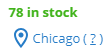
|
Two different location groups are returned for a customer and a product from the ERP system. The location group returned for the product is set as the mandatory location group. This means it overrides the one returned for the customer. Additionally, within this group, one location is selected as the default.
When customers log in to the webstore, they initially see stock levels for the default location within this mandatory location group returned for the product. For example, if the default location from the mandatory group is Chicago, customers will see stock information specific to Chicago. By clicking on this default location, customers can access stock information for all other locations within the same mandatory location group returned for the product, with stock amounts displayed for each location. The tooltip says: "The item is stored at locations other than your assigned locations." |
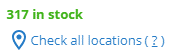
|
Two different location groups are returned for a customer and a product from the ERP system. The location group returned for the product is set as the mandatory location group, but no default location is selected. This means the location group returned for the product overrides the one returned for the customer. This scenario is similar to the previous one but without a default location.
When customers log in to the webstore, they initially see the total stock amount for all locations within the mandatory location group returned for the product. By clicking on the Check all locations link, customers can access stock information for all locations within the mandatory location group returned for the product, with stock amounts displayed for each individual location. The tooltip says: "The item is stored at locations other than your assigned locations." |

|
A location group with only one location is returned for a product from the ERP system based on priority. |
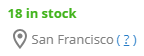
|
A specific location is returned for a product as a mandatory location from the ERP system, ensuring that every inventory transaction involving that product uses this location.
The tooltip says: "The item is stored only at this location." |
| If your ERP system has multiple individual locations but no location groups, Sana Commerce Cloud will treat all these locations as a single location group. | |
When multi-location stock is enabled and configured, it will be shown on all relevant pages of the Sana webstore where stock information is available. This information can be shown either through a dedicated content element called Stock location of default stock level element (Product details, Product list, Last viewed products, and Search) or as part of another page element (Product group details, Product compare, and List details).
On webstore pages that display multiple products, like product group pages, the multi-location stock information can be shown without the location icon to save space.
You can change the default location icon in your webstore theme in Sana Admin.
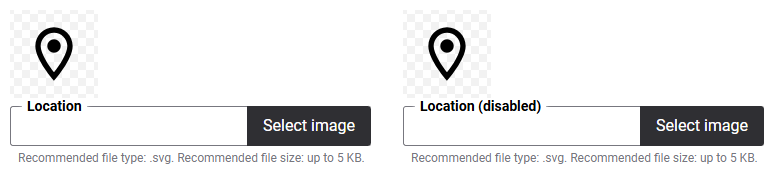
Stock Location Selection
Your Sana webstore lets buyers choose the most suitable storage location for their order, such as a nearby warehouse or physical store. By selecting a location, customers can easily view real-time stock levels, ensuring that the products are available where they need them. It helps customers select the closest location, enabling faster and more affordable delivery options. With this flexibility, customers can optimize their shopping experience for both speed and cost-effectiveness.
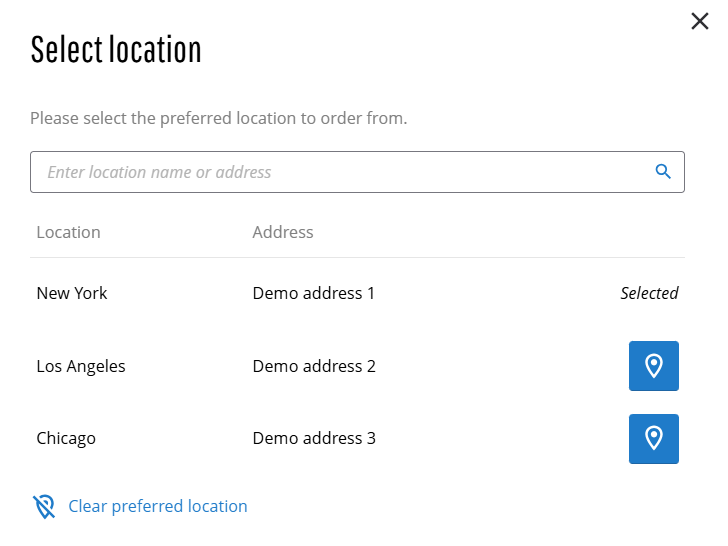
Customers and webstore visitors can select their preferred location from the webstore header. A Location selector content element (not available in the mobile layout) and a link in the Account menu allow users to choose or change their location. Anonymous visitors can select a location to view stock for all products. When registered customers log in to the webstore, their default location, if available in the ERP system, will be automatically selected. Both webstore visitors and registered customers can change their location at any time.
If the Availability depends on stock option is enabled, and customers have products in their shopping cart, changing their location will trigger a notification. This notification will inform them that their cart's contents may be affected, such as changes in product availability or quantity, since some products may be available in one location but not in another.
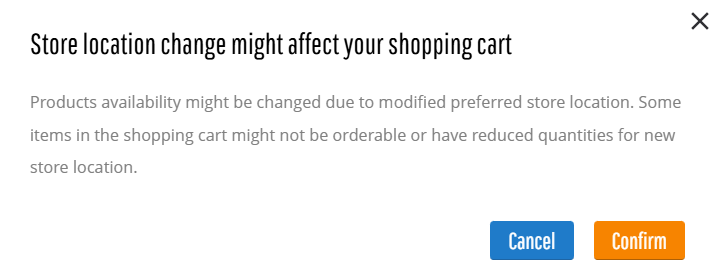
Key Points
- Edit order: When customers edit their existing orders, the location used in the original order will also be applied during the editing process and cannot be changed.
- Reorder: When customers reorder their previous orders, the location used in the original order will be applied, but it can be changed.
- Quote-to-order conversion: When customers convert an existing quote to an order, the location from the quote will be carried over during the conversion and cannot be changed.