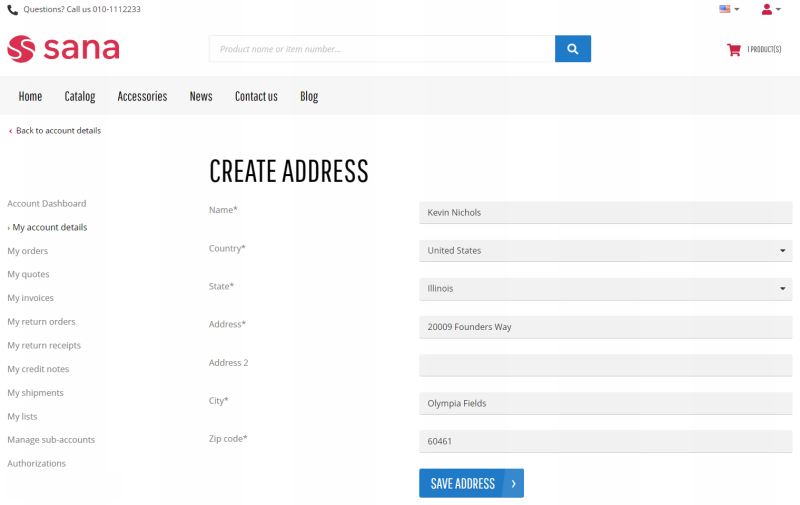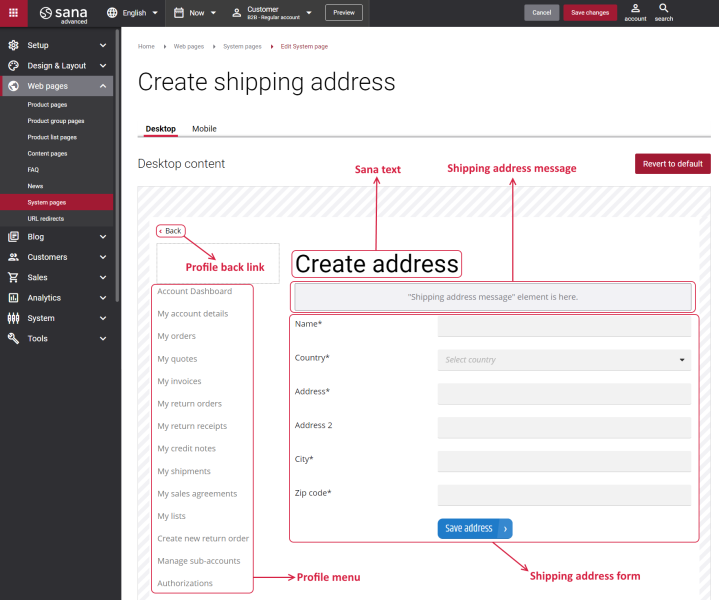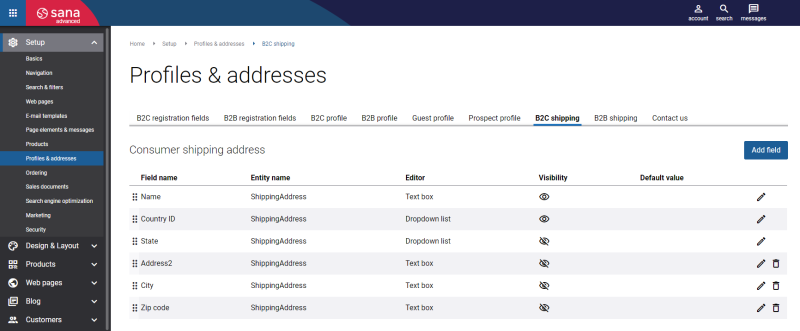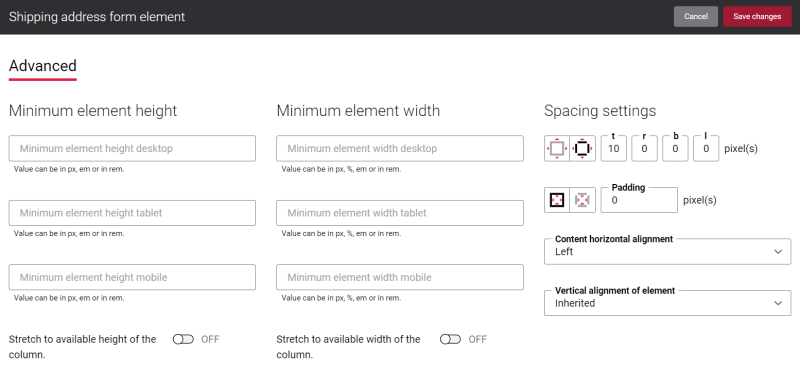Create Shipping Address
The Create shipping address page is a system page shown in the Sana webstore using which a customer can create a shipping address. When the shipping address is created and saved, it will be shown in the customer’s address book on the Account details page in the Sana webstore.
Edit Content of the Create Shipping Address Page
The Create shipping address page is a system page that exists in Sana by default, but you can also change the content and styles of the Create shipping address page if you want to modify its appearance.
To edit the content of the Create shipping address page, in Sana Admin click: Web pages > System pages. On the System pages page, you can see all available system pages and you can edit the Create shipping address system page.
The Desktop and Mobile tabs hold the content elements of the Create shipping address page that are shown on the desktop and mobile devices. Thus, the Create shipping address page can be styled differently for the desktop and mobile devices.
There are several default content elements on the Create shipping address page which you can edit. The default content elements on the Create shipping address page are:
- Profile back link
- Profile menu
- Sana text
- Shipping address message
- Shipping address form
Also, you can add and remove various content elements on the Create shipping address page as well as use the content management system of Sana with the page layouts, row and column settings to create high quality and impressive design for the Create shipping address page.
Using the Revert to default button, you can revert any changes you have made to the page and start from scratch.
Content Elements on the Create Shipping Address Page
Below you can see the description of all standard content elements that are shown on the Create shipping address page.
Profile Back Link
The Profile back link content element is used to show a back link on the Create shipping address page. Using this link, a customer can go back to the Account details page from the Create shipping address page in the Sana webstore.
You can easily change the text of the profile back link in the English language or any other installed webstore language either in the Page elements & messages or using In-site editor.
Profile Menu
The Profile menu content element is used to show the account menu on the Create shipping address page.
Shipping Address Message
The Shipping address message content element is used to show a system message on the Create shipping address page. This message is shown in case Sana cannot save the created shipping address to the ERP system for some reason.
Shipping Address Form
In the shipping address form on the Create shipping address page a customer should enter all the necessary information like name, country, address, city, zip code, etc. to create a shipping address.
In Sana Admin you can decide which fields to show in the shipping address form. You can set up different shipping address fields for B2C and B2B customers.
To set up shipping address fields, in Sana Admin click: Setup > Profiles & addresses.
- For B2C customers, you can set up shipping address fields on the B2C shipping tab.
- For B2B customers, you can set up shipping address fields on the B2B shipping tab.
There you can add, edit and delete different fields which you want to use in the shipping address form on the Create shipping address page.
For more information, see Customer Shipping Addresses.
Content Element Advanced Settings
On the Advanced tab of each Create shipping address content element, you can configure height, width and spacing settings. These settings are the same for all content elements.
For more information about advanced settings, see Content Elements.
Change the Default Texts of the Create Shipping Address Page
You can easily change the standard texts of the Create shipping address page in the English language or any other installed webstore language.
Standard texts on the Create shipping address page can be separate Sana text content elements as well as parts of other content elements.
-
If the default text on a page is a Sana text content element, you can change this text either directly on the page using the inline editing, or by opening the settings of the Sana text content element and changing it there.
-
If the text on a page is a part of another content element, you can change this text either in the Page elements & messages or In-site editor.