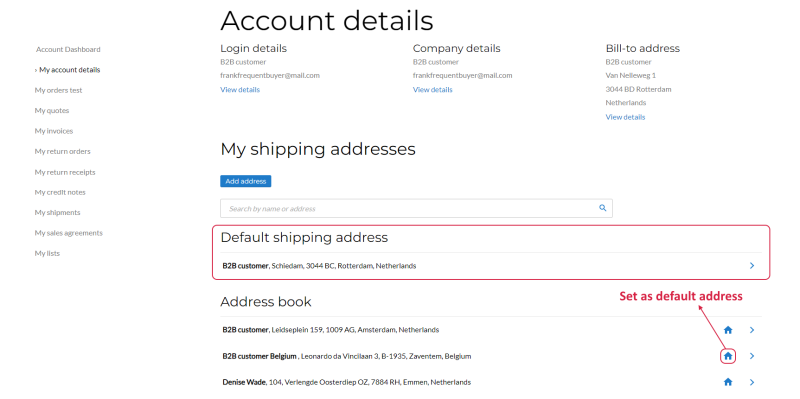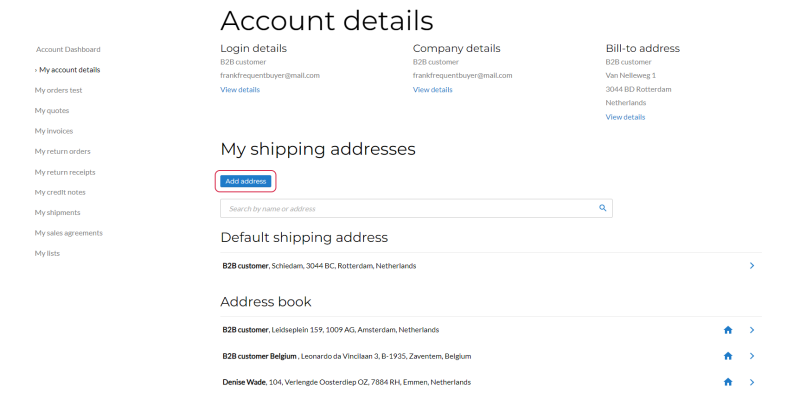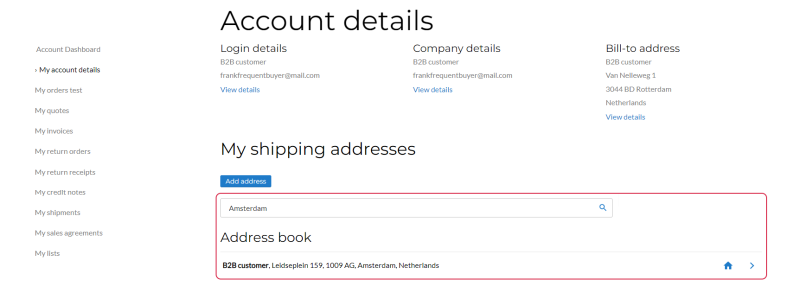Account Details
On the Account details page, customers can check their address book. Having an address book in the webstore is a very good and handy solution. The address book is a place where all customer shipping addresses are stored. Since the address book is available directly on the Account details page, customers can gain a quick access to it, manage and update their addresses, use them later during checkout.
Below you can see a list of things customers can do on the Account details page:
- Change the account password
- View their profile details, like name, e-mail, primary address, phone number, etc. and edit them
- See all their shipping addresses
- Add, edit and delete shipping addresses from address book
- Set the default shipping address
- Search for the necessary shipping address
All customer addresses shown in the address book are retrieved form the ERP system.
In the shipping address book, customers can see:
-
All their shipping addresses. Customers can edit any of their shipping addresses directly in the address book.
-
The primary (main) customer address. If the customer wants to change it, the customer profile form opens.
Addresses are managed differently in each ERP system, that is why the way the addresses are shown in the address book in the Sana webstore depends on the ERP system you are using.
Edit Content of the Account Details Page
The Account details page is a system page that exists in Sana by default, but you can also change the content and styles of the Account details page if you want to modify its appearance.
To edit the content of the Account details page, in Sana Admin click: Web pages > System pages. On the System pages page, you can see all available system pages and you can edit the Account details system page.
The Desktop and Mobile tabs hold the content elements of the Account details page that are shown on the desktop and mobile devices. Thus, the Account details page can be styled differently for the desktop and mobile devices.
There are several default content elements on the Account details page which you can edit. The default content elements on the Account details page are:
- Profile menu
- Sana text
- Account details header
- Shipping address list
Also, you can add and remove various content elements on the Account details page as well as use the content management system of Sana with the page layouts, row and column settings to create high quality and impressive design for the Account details page.
Using the Revert to default button, you can revert any changes you have made to the page and start from scratch.
Content Elements on the Account Details Page
Below you can see the description of all standard content elements that are shown on the Account details page.
Profile Menu
The Profile menu content element is used to show the account menu on the Account details page.
Account Details Header
The Account details header content element is used to add the header to the Account details page. From the header customers can change the account password, view the details of their profile, like name, e-mail, primary address, phone number, etc. and edit them.
Shipping Address List
The Shipping address list content element is used to show the customer’s address book on the Account details page. Here customers can see the list of their shipping addresses, manage and update them.
To show the address book on the Account details page in the Sana webstore, it should be enabled in Sana Admin. To do this, in Sana Admin click: Setup > Ordering > Shipping addresses. Enable the Shipping address book option. For more information, see Customer Shipping Address.
Below you can see what customers can do to manage their address book.
-
Set the default shipping address
Using the icon  , a customer can set any shipping address in the address book as default. When a customer sets the default address, it will be shown in the Default address section in the address book. This address will be selected by default on the Shipping information checkout step in the Sana webstore when a customer uses the option Deliver the order to a different address from address book.
, a customer can set any shipping address in the address book as default. When a customer sets the default address, it will be shown in the Default address section in the address book. This address will be selected by default on the Shipping information checkout step in the Sana webstore when a customer uses the option Deliver the order to a different address from address book.
If a customer deletes the default address, there will be no default address in the address book. In this case, a customer can set another shipping address as default, if necessary.
Also, if a customer sets the default shipping address in the address book, it will override the value of the Default shipping address option setting in Sana Admin. For more information, see Customer Shipping Address.
-
Add a new shipping address to the address book
Using the Add address button on the Account details page, customers can create a new shipping address and add it to the address book. By clicking on the Add address button, customers will be redirected to the Create address page, where they can create a shipping address and save it to the address book.
-
Search for a shipping address
Using search, a customer can look for the necessary shipping address in the address book.
-
Edit a shipping address
A customer can update an existing shipping address. To do this a customer needs to click on the necessary shipping address in the address book. A customer will be redirected to the Edit address page. A customer can delete a shipping address and set this address as default from the Edit address page.
Content Element Advanced Settings
On the Advanced tab of each Account details content element, you can configure height, width and spacing settings. These settings are the same for all content elements.
For more information about advanced settings, see Content Elements.
Change the Default Texts of the Account Details Page
You can easily change the standard texts of the Account details page in the English language or any other installed webstore language.
Standard texts on the Account details page can be separate Sana text content elements as well as parts of other content elements.
-
If the default text on a page is a Sana text content element, you can change this text either directly on the page using the inline editing, or by opening the settings of the Sana text content element and changing it there.
-
If the text on a page is a part of another content element, you can change this text either in the Page elements & messages or In-site editor.