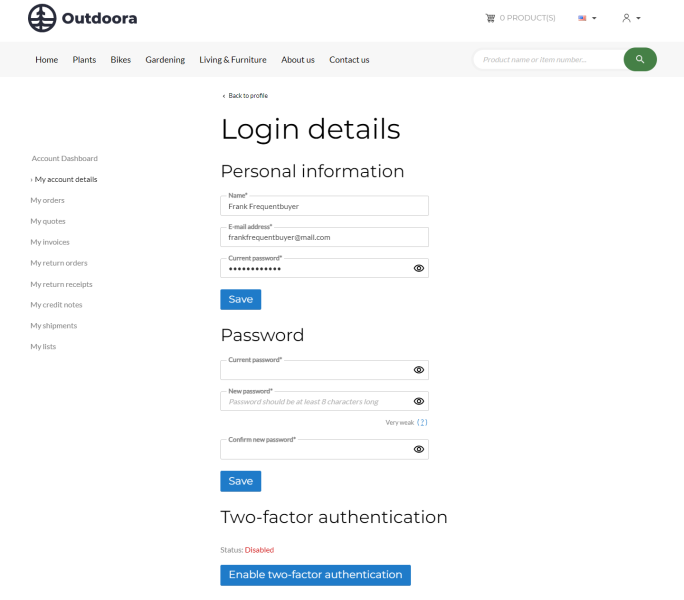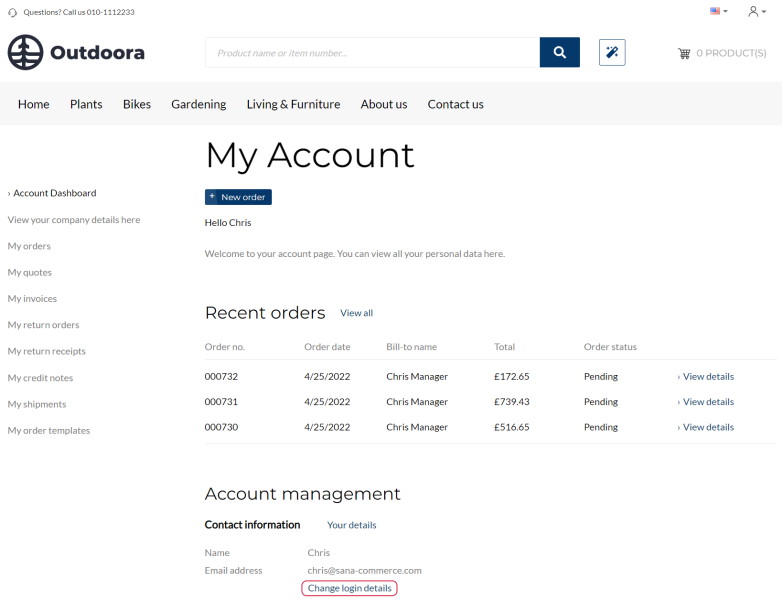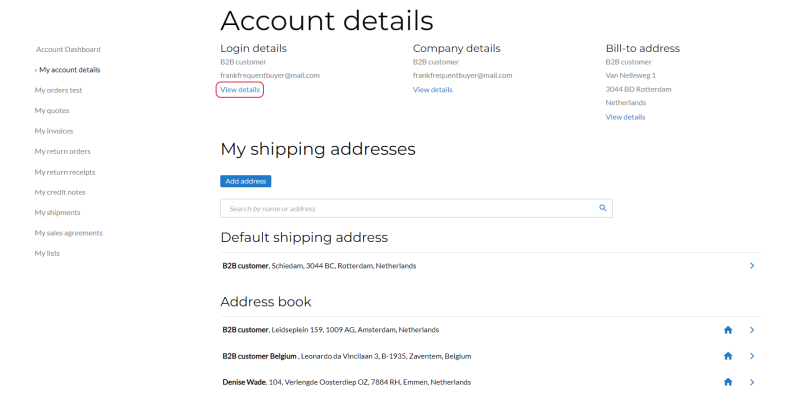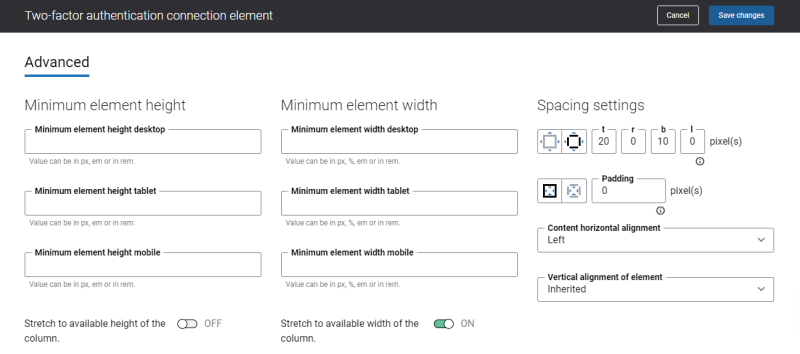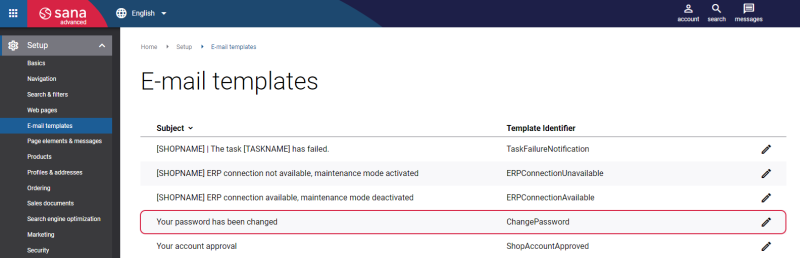Login Details
On the Login details system page, webstore customers can:
-
Change their name and e-mail address if allowed.
-
Change their password.
-
Enable or disable two-factor authentication.
Change Name and E-mail Address
On the Login details page, webstore customers can change their name and e-mail address if allowed.
In Sana Admin click: Setup > Sales documents.
On the General tab, use the setting Edit account name and e-mail address. It is available per customer type: B2C customers, B2B customers, Sales agents.
It allows or disallows editing a customer’s name and e-mail on the new Login details system page in the Sana webstore.
-
B2C customers: Changes to the customer’s name and e-mail are applied to the shop account in Sana Admin and the customer account in ERP.
-
B2B customers: Changes to the customer’s name and e-mail are applied only to the shop account in Sana Admin. The customer account in ERP does not change.
Changing the customer’s name or e-mail must be confirmed with a password. This is an additional layer of security.
Change Password
A possibility to change a password is critical for good and secure customer experience. Changing a password should be easy, secure and quick for your customers not to spoil their experience with your webstore.
In some cases, customers can change a password to keep their accounts more secure. Using the account menu, a customer can access the My account page. In the Account management section, click the Change login details link. This is where customers can change their passwords.
A customer can also change a password from the Account details page by clicking on the View details link in the Login details section.
It is critically important to have a secure and unique password. For more information, see Sana Admin and Webstore Accounts.
To change a password, customers should enter the current password, create a new one and then confirm the newly created password. Once customers have set a new password, they receive an e-mail informing that the password has been changed. Then customers can easily log in to the webstore, by entering a shop account’s e-mail and a new password.
Enable or Disable Two-Factor Authentication
Webstore customers can enable or disable two-factor authentication in the webstore on the Login details page.
Edit Content of the Login Details Page
The Login details page is a system page that exists in Sana by default, but you can also change the content and styles of the Login details page if you want to modify its appearance.
To edit the content of the Login details page, in Sana Admin click: Web pages > System pages. On the System pages page, you can see all available system pages and you can edit the Login details system page.
The Desktop and Mobile tabs hold the content elements of the Login details page that are shown on the desktop and mobile devices. Thus, the Login details page can be styled differently for the desktop and mobile devices.
There are several default content elements on the Login details page which you can edit. The default content elements on the Login details page are:
- Profile back link
- Profile menu
- Sana text
- Personal information form
- Change password form
- Two-factor authentication connection
Also, you can add and remove various content elements on the Login details page as well as use the content management system of Sana with the page layouts, row and column settings to create high quality and impressive design for the Login details page.
Using the Revert to default button, you can revert any changes you have made to the page and start from scratch.
Content Elements on the Login Details Page
Below you can see the description of all standard content elements that are shown on the Login details page.
Profile Back Link
The Profile back link content element is used to show a back link on the Login details page. Using this link, a customer can go back to the My account page from the Login details page in the Sana webstore.
Profile Menu
The Profile menu content element is used to show the account menu on the Login details page.
Personal Information Form
The Personal information form content element is used only on the Login details page. It means you cannot add the Personal information form content element to any other page.
Using the Personal information form, webstore customers can change their name and e-mail address if allowed. For more information, see Change Name and E-mail Address.
Change Password Form
The Change password form content element is used only on the Login details page. It means you cannot add the Change password form content element to any other page.
In the Change password form, a customer should enter the current password, create a new one and then confirm the newly created password. For more information, see Change Password.
Two-Factor Authentication Connection
The Two-factor authentication connection content element is used only on the Login details page. It means you cannot add the Two-factor authentication connection content element to any other page.
Using the Two-factor authentication connection content element, webstore customers can enable or disable two-factor authentication in the webstore on the Login details page. For more information, see Two-Factor Authentication.
Content Element Advanced Settings
All content elements on the Login details page have advanced settings.
On the Advanced tab of the content element, you can configure height, width, and spacing settings.
For more information about advanced settings, see Content Elements.
Change the Default Texts of the Login Details Page
You can easily change the standard texts of the Login details page in the English language or any other installed webstore language.
Standard texts on the Login details page can be separate Sana text content elements as well as parts of other content elements.
-
If the default text on a page is a Sana text content element, you can change this text either directly on the page using the inline editing, or by opening the settings of the Sana text content element and changing it there.
-
If the text on a page is a part of another content element, you can change this text either in the Page elements & messages or In-site editor.
Change Password E-mail Template
There is a Change password e-mail template which is used in Sana for system e-mails. To see a Change password e-mail template, in Sana Admin click: Setup > E-mail templates.
You can change the content of an e-mail template. It is multi-lingual. When you install a language pack, the e-mail template will be available in the installed language. If you need to change the content of the e-mail template, do not change or translate the replacement tags.
For more information, see E-Mail Templates.