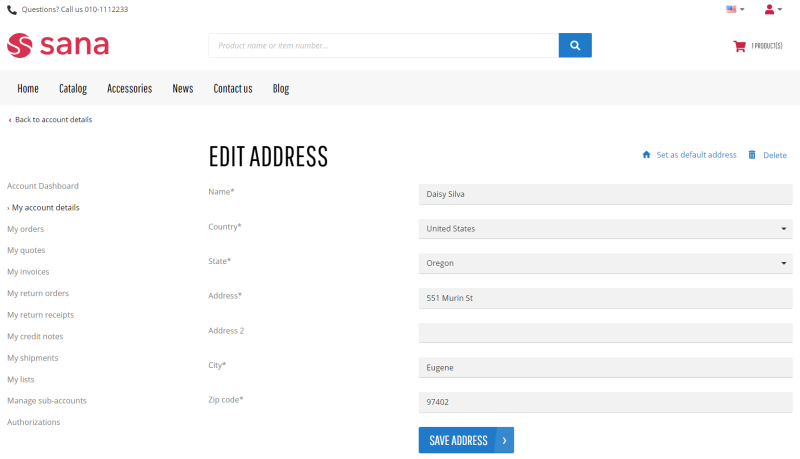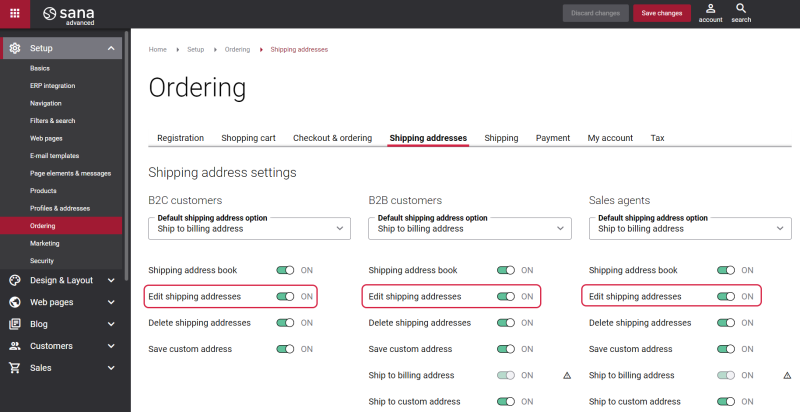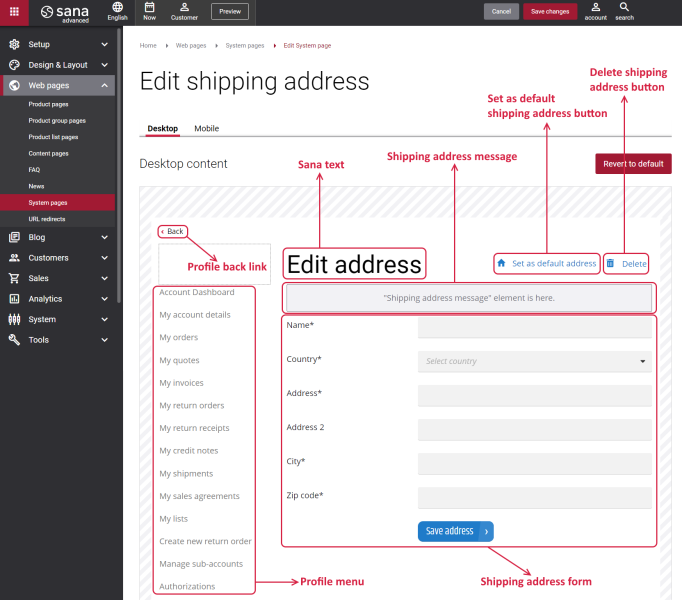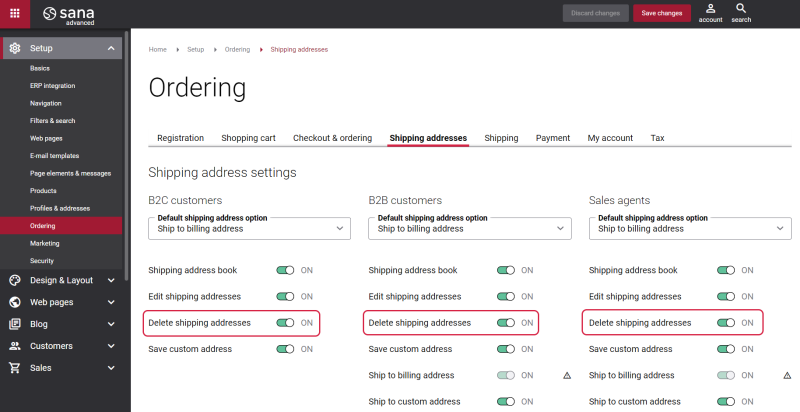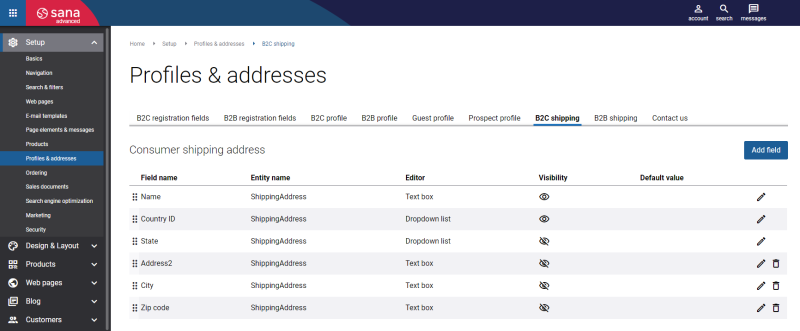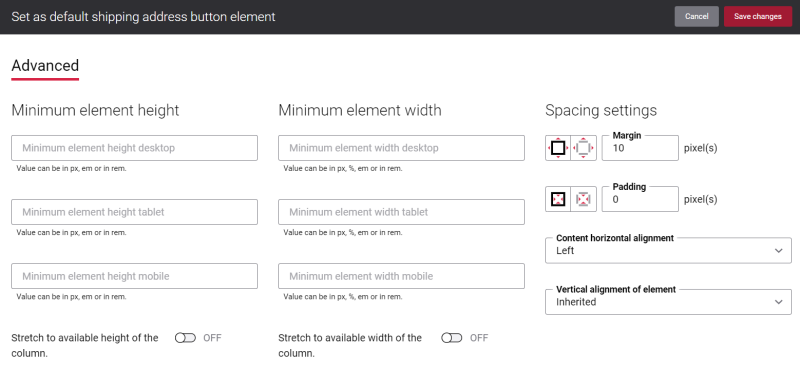Edit Shipping Address
The Edit shipping address page is a system page shown in the Sana webstore using which a customer can update an existing shipping address. To update a shipping address, a customer should open the necessary address from the address book on the Account details page in the Sana webstore. When a customer saves the changes, the updated shipping address will be shown in the address book on the Account details page. Also, on the Edit shipping address page a customer can set an address as default or delete it.
To allow customers to edit shipping addresses from the address book, in Sana Admin click: Setup > Ordering. On the Shipping addresses tab, enable the Edit shipping addresses option. If this option is disabled, a customer will not be able to edit a shipping address and the Edit shipping address page will not be available.
For more information, see Customer Shipping Addresses.
Edit Content of the Edit Shipping Address Page
The Edit shipping address page is a system page that exists in Sana by default, but you can also change the content and styles of the Edit shipping address page if you want to modify its appearance.
To edit the content of the Edit shipping address page, in Sana Admin click: Web pages > System pages. On the System pages page, you can see all available system pages and you can edit the Edit shipping address system page.
The Desktop and Mobile tabs hold the content elements of the Edit shipping address page that are shown on the desktop and mobile devices. Thus, the Edit shipping address page can be styled differently for the desktop and mobile devices.
There are several default content elements on the Edit shipping address page which you can edit. The default content elements on the Edit shipping address page are:
-
Profile back link
-
Profile menu
-
Sana text
-
Shipping address message
-
Set as default shipping address button
-
Delete shipping address button
-
Shipping address form
Also, you can add and remove various content elements on the Edit shipping address page as well as use the content management system of Sana with the page layouts, row and column settings to create high quality and impressive design for the Edit shipping address page.
Using the Revert to default button you can revert any changes you have made to the page and start from scratch.
Content Elements on the Edit Shipping Address Page
Below you can see the description of all standard content elements that are shown on the Edit shipping address page.
Profile Back Link
The Profile back link content element is used to show a back link on the Edit shipping address page. Using this link, a customer can go back to the Account details page from the Edit shipping address page in the Sana webstore.
You can easily change the text of the profile back link in the English language or any other installed webstore language either in the Page elements & messages or using In-site editor.
Profile Menu
The Profile menu content element is used to show the account menu on the Edit shipping address page.
For more information, see Profile Menu.
Shipping Address Message
The Shipping address message content element is used to show a system message on the Edit shipping address page. This message is shown in case Sana cannot save the shipping address changes to the ERP system for some reason.
Set as Default Shipping Address Button
The Set as default shipping address button content element is used to show an icon and a link on the Edit shipping address page.
Using this link, a customer can set a shipping address as default address. When a customer sets the default shipping address, it will be shown in the Default address section in the customer's address book on the Account details page. This address will be selected by default on the Shipping information checkout step in the Sana webstore when a customer uses the option Deliver the order to a different address from address book.
You can easily change the text of the link in the English language or any other installed webstore language either in the Page elements & messages or using In-site editor.
Delete Shipping Address Button
The Delete shipping address button content element is used to show an icon and a link on the Edit shipping address page.
Using this link, a customer can delete a shipping address. This shipping address will be removed from the customer's address book shown on the Account details page in the Sana webstore.
You can easily change the text of the link in the English language or any other installed webstore language either in the Page elements & messages or using In-site editor.
To allow customers to delete their shipping addresses, in Sana Admin click: Setup > Ordering. On the Shipping addresses tab, enable the Delete shipping addresses option. If this option is disabled, a customer will not be able to delete a shipping address, an icon and a link will not be shown on the Edit shipping address page.
For more information, see Customer Shipping Addresses.
Shipping Address Form
A customer can see all shipping address details in the shipping address form on the Edit shipping address page and update them. For example name, country, address, city, zip code, etc.
In Sana Admin you can decide which fields to show in the shipping address form. You can set up different shipping address fields for B2C and B2B customers.
To set up shipping address fields, in Sana Admin click: Setup > Profiles & addresses.
-
For B2C customers, you can set up shipping address fields on the Consumer shipping tab.
-
For B2B customers, you can set up shipping address fields on the Business shipping tab.
There you can add, edit and delete different fields which you want to use in the shipping address form on the Edit shipping address page.
For more information, see Customer Shipping Addresses
Content Element Advanced Settings
On the Advanced tab of each Edit shipping address content element, you can configure height, width and spacing settings. These settings are the same for all content elements.
For more information about advanced settings, see Content Elements.
Change the Default Texts of the Edit Shipping Address Page
You can easily change the standard texts of the Edit shipping address page in the English language or any other installed webstore language.
Standard texts on the Edit shipping address page can be separate Sana text content elements as well as parts of other content elements.
-
If the default text on a page is a Sana text content element, you can change this text either directly on the page using the inline editing, or by opening the settings of the Sana text content element and changing it there.
-
If the text on a page is a part of another content element, you can change this text either in the Page elements & messages or In-site editor.