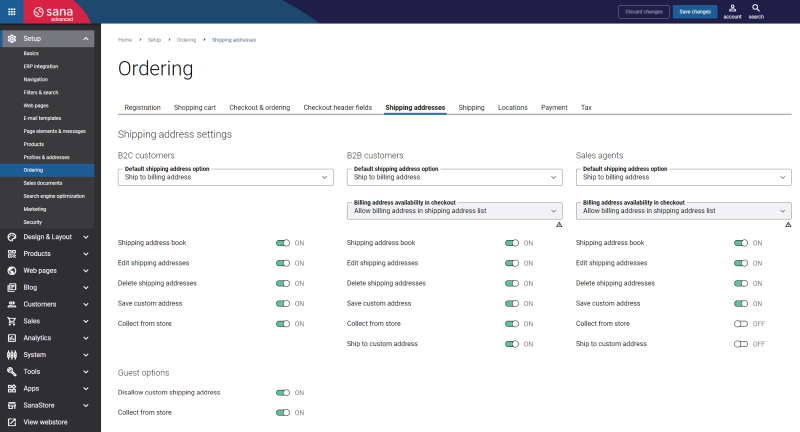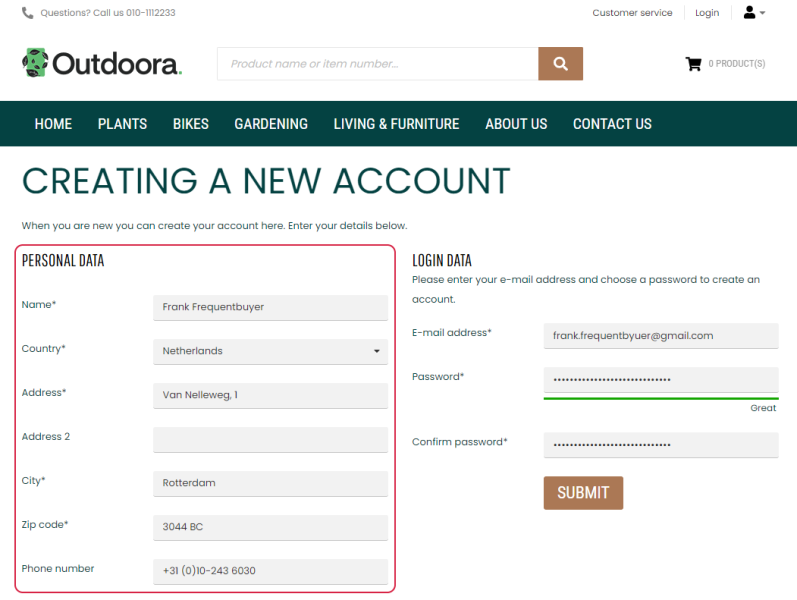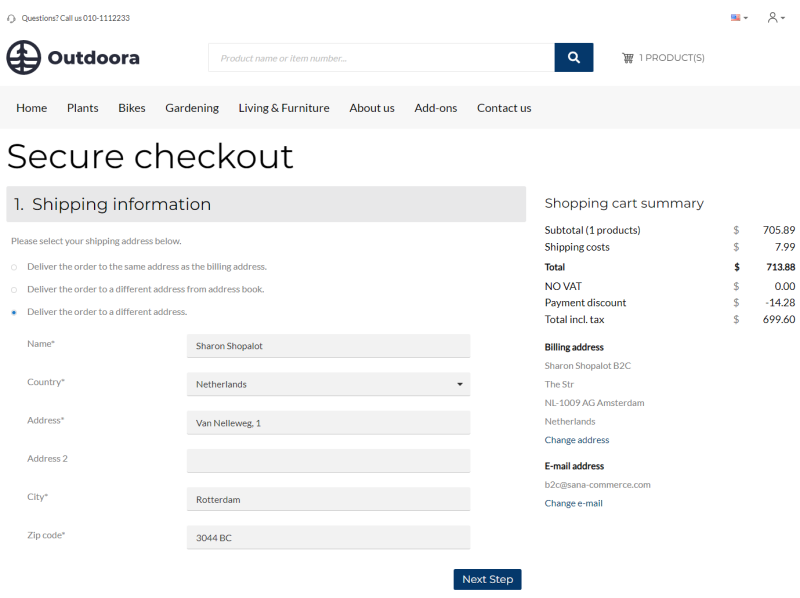Customer Address
WATCH THE VIDEO
Sana Commerce Cloud uses and stores customer accounts and data in Microsoft Dynamics 365 for Finance and Operations including customer addresses.
Sana Commerce Cloud is quite flexible when it comes to customer shipping addresses – customers can have multiple shipping addresses and choose the right one when placing an order, they can choose to have their order delivered to the same address as the billing address, or they can even enter a completely different shipping address.
Customers have full control over their shipping addresses right from the webshop – they can edit their shipping addresses, add new ones or delete old ones. All changes are automatically saved to Dynamics 365 Finance and Operations.
To configure the customer shipping addresses, in Sana Admin click: Setup > Ordering > Shipping addresses. Using the settings on the Shipping addresses tab, you can set up the delivery options shown on the Shipping information checkout step and manage customer’s addresses. For more information, see Customer Shipping Address.
Delivery Options
The following shipping address options are available to the customers on the Shipping information checkout step in the Sana webshop:
- Deliver the order to the same address as the billing address
- Deliver the order to a different address from address book
- Deliver the order to a different address
- Collect the order from store
For more information about the Collect the order from store option, see Locations.
There are some differences between how Sana uses addresses of B2C and B2B customers.
For customers who register online in the webshop, the address which is entered during registration is used as a billing address and as a shipping address.
In the webshop, when customers place an order, they can select whether to deliver an order to the same address as the billing address or a customer can enter another shipping address. The entered shipping address will be saved to Microsoft Dynamics 365 for Finance and Operations.
After a shipping address is entered and saved to Dynamics 365 for Finance and Operations, customers will be able to select it the next time they place an order. To do this, customers need to use the option Deliver the order to a different address from address book on the Shipping information checkout step.
A business customer which already exits in Dynamics 365 for Finance and Operations and is retrieved by Sana can have multiple shipping addresses. All shipping addresses of a business customer are stored and managed in Dynamics 365 for Finance and Operations. All shipping addresses available for a business customer in Dynamics 365 for Finance and Operations are shown on the Shipping information checkout step in the Sana webshop. Customers can select the necessary shipping address from the list of addresses added in Microsoft Dynamics 365 for Finance and Operations to which they want the order to be delivered.
Just like B2C customers, B2B customers can also select to deliver the order to the same address as the billing address or enter another address manually.
All three shipping address options are always available to B2C customers. But for B2B customers and sales agents you can show or hide the options Deliver the order to the same address as the billing address and Deliver the order to a different address.
If the customer specifies some other delivery address and places the order, this address can be saved to the customer’s addresses in Dynamics 365 for Finance and Operations and can be used later when creating another order. To save the additional address, a customer needs to select the Save address to address book checkbox on the Shipping information checkout step. In case a customer does not select this checkbox, the shipping address will be saved with the order.
Manage Customer Addresses in Microsoft Dynamics 365 for Finance and Operations
In Dynamics 365 for Finance and Operations customer's addresses are managed on the Addresses FastTab of the customer's form.
The billing address refers to the Invoice purpose. Thus, when you add the billing address, select Invoice in the Purpose field.
When you add the billing and shipping addresses, you should also specify which address is primary. A primary address is the principal postal address for the customer.
Note that the address which is marked as primary in Dynamics 365 for Finance and Operations cannot be deleted from the address book in the Sana webshop.
The shipping address refers to the Delivery purpose. Thus, when you add the shipping address, select Delivery in the Purpose field.
When no shipping address is available for a customer, then the billing address will be also used as the shipping address.
You can apply sales tax group to the customer's address. A customer can have several shipping addresses, each holding its sales tax group. If on the customer's form, on the Invoice and delivery FastTab, the sales tax address of the delivery term is set to Delivery or Invoice, then in the webshop, when a customer selects the shipping address, a sales tax will be calculated for the selected shipping address. If the sales tax address is set to User defined, then a sales tax will be calculated based on the sales tax group set on the customer's form.
If a customer enters the custom shipping address while placing an order, a sales tax will be calculated either based on the sales tax group set on the customer's form or sales tax group of the customer's primary address depending on the sales tax address of the delivery term set for the customer.