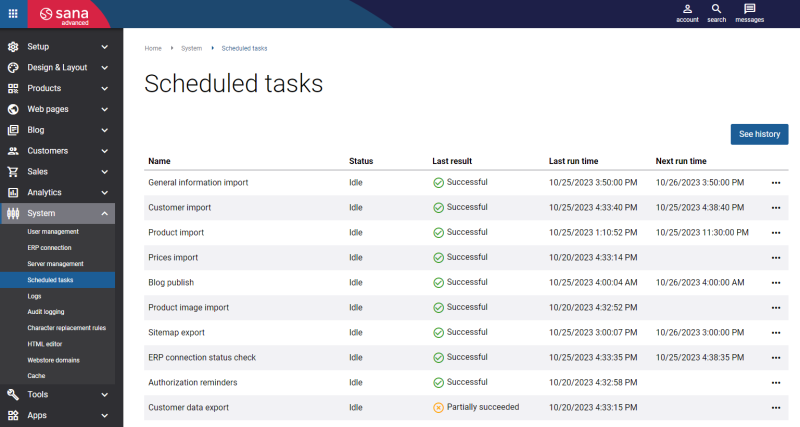Scheduled Tasks
WATCH THE VIDEO
Scheduled tasks are used to perform some actions automatically at the background at a pre-defined time or after the specified time intervals. A webstore administrator can also run a scheduled task manually, when it is necessary to synchronize and update some data.
To open scheduled tasks, in Sana Admin click: System > Scheduled tasks.
For more information about each scheduled task available in Sana Commerce Cloud, read the articles listed below.
On the Scheduled tasks page, you can see the status of each task, the last result, the last run time, and the next run time.
A lot of scheduled tasks are used to retrieve data from the ERP system. The Scheduled tasks page is available even when there is no ERP connection. This is done so that users can run tasks that do not depend on the ERP connection, for example, the Blog publish and Authorization reminders tasks. If there is no ERP connection, the ERP-dependent tasks are not active.
The table below provides the description of the buttons on the Scheduled tasks page.
| Button | Description |
|---|---|
| History | You can see the history (logs) of all tasks by clicking the History button at the top of the scheduled tasks list, or see the entire history of a certain task by clicking the History button of the related task. |
| Start | Start the task manually.
There are two options for the Product import and Customer import tasks.
|
| Edit | Set up task settings. |
| View log | View the last log file of the task. For example, if the task has failed, you can see the reason of failure in the last log file. If any errors occur, they will be shown in a summary at the end of the scheduled task log. |
Multiple tasks can run simultaneously.
Scheduled Task Failure Notification
Sana Commerce Cloud can send an e-mail to a webstore administrator when a scheduled task has failed. There is an option in the task settings Send e-mail to administrator when task has failed which allows to enable and disable notifications about task failures.
In these e-mails, the webstore administrator can see the name of the task that failed, the name of the webstore, which is useful in case you have several webstores, when the task failed, and the error message. Thanks to this, the webstore administrator can quickly respond to problems with data synchronization.
All e-mails about task failures are sent to the Administrator notifications address set in Sana Admin at the following location: Setup > Basics > E-mail addresses. For more information, see E-Mail Addresses.
To send the e-mails when some scheduled tasks fail, Sana Commerce Cloud uses the e-mail template Task Failure Notification.