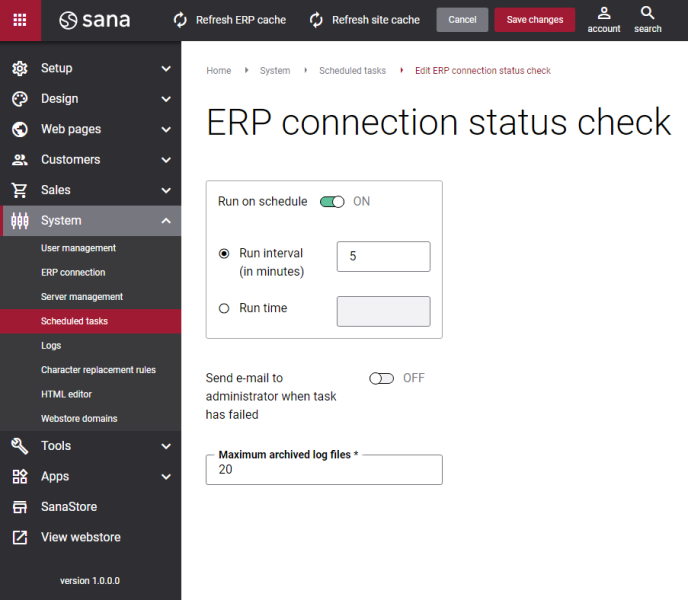ERP Connection Status Check
Use the ERP connection status check task to check periodically the connection between Sana Commerce Cloud and your ERP system.
Sana Commerce Cloud allows you to accept orders when there is no connection to your ERP system. This allows to continue business operations without interruption. When there is no connection between Sana and ERP, Sana will automatically enable the maintenance mode. It is automatically enabled after a certain number of connection failures between Sana and ERP (failed requests from Sana to ERP). The number of connection failures before auto switching to the maintenance mode can be configured in the ERP connection settings in Sana Admin.
The task continues to check periodically connection between Sana Commerce Cloud and your ERP system. When connection is re-established, Sana will automatically switch back online and continue communicate with your ERP system. For more information, see Maintenance Mode.
Set Up the ERP Connection Status Check Task
To set up the ERP connection status check task, click Edit.
The table below provides the description of the ERP connection status check task settings.
| Settings | Description |
|---|---|
| Run on schedule | Use this option to enable automatic running of the ERP connection status check task according to the configured schedule, or disable it to allow only manual start of the task.
If you enable Run on schedule, you should enter either the interval in minutes when the task should run automatically or the fixed time. |
| Run interval (in minutes) | Enter the time interval in minutes when the task should run automatically. |
| Run time | Enter a fixed time when the task should start automatically. Use the time picker to set the desired time. The user’s local time zone is used. |
| Send e-mail to administrator when task has failed | Use this option to enable or disable e-mail notifications when a scheduled task fails.
If the scheduled task has failed, the webstore administrator receives an e-mail with the name of the task that failed, the name of the webstore, which is useful in case you have several webstores, when the task failed, and the error message. Thanks to this, the webstore administrator can quickly respond to problems with data synchronization. |
| Maximum archived log files | Enter the maximum number of log files to store. If this number exceeds, the oldest log file will be removed and the new one will be created. |