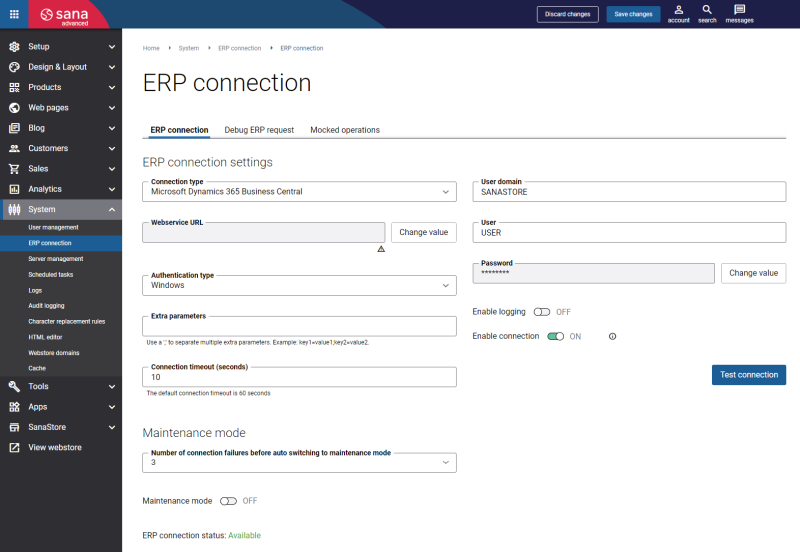ERP Connection
WATCH THE VIDEO
Sana Commerce Cloud is the ERP integrated e-commerce solution. This integration is unique in the sense that all information used in your webstore comes directly and in real-time from a single place, your ERP system. As all master data is managed and stored in a single ERP database, you can prevent data inconsistency and ensure that all your departments work with the same data.
Sana Commerce Cloud connects to the following ERP systems through the Web service:
- Microsoft Dynamics 365 for Finance and Operations
- Microsoft Dynamics AX
- Microsoft Dynamics 365 Business Central
- Microsoft Dynamics NAV
- SAP Business One
- SAP S/4HANA
- SAP ECC
To establish the connection between Sana Commerce Cloud and your ERP system, in Sana Admin click: System > ERP connection.
Set Up Connection between Sana and Your ERP System
In the ERP connection settings, you can set up connection to the ERP system.
The table below provides the description of the ERP connection settings.
| Field | Description |
|---|---|
| Connection type | Select your connection type. The connection type determines which ERP system you are connecting to and how.
|
| Webservice URL | Enter the webservice URL of your ERP system.
If you do not have the webservice URL, contact the person who is responsible for setting up your ERP environment. See examples: Microsoft Dynamics AX |
| Authentication type |
Select the authentication type that is used on the server where the ERP Web service is installed. To connect Sana to the ERP system, the authentication type must be the same for Sana and for ERP. The authentication type is not always needed and not for all ERP systems. Availability of the Authentication type field depends on the selected ERP system in the connection type.
If you click Test connection and see the error related to authentication, then you need to select the necessary authentication type. The available authentication types are:
Even if you don’t know what authentication type is used on the server where ERP Web service is installed, it is always returned in the error message when connection fails due to authentication. |
| Access Token URL |
Access Token URL is available and needed only when you connect Sana to Microsoft Dynamics 365 Business Central Cloud.
For more information, see Connect Sana to Microsoft Dynamics 365 Business Central. |
| Active Directory tenant URL |
Active Directory tenant URL is available and needed only when you connect Sana to Microsoft Dynamics 365 for Finance and Operations deployed on-premises using AD FS 2016 or AD FS 2019.
For more information, see Connect Sana to Microsoft Dynamics 365 for Finance and Operations. |
| Client ID | Client ID is available and needed only when you connect Sana to Microsoft Dynamics 365 for Finance and Operations and Microsoft Dynamics 365 Business Central Cloud. This is the ID of the application created in the Microsoft Azure Portal. |
| Client secret | Client secret is available and needed only when you connect Sana to Microsoft Dynamics 365 for Finance and Operations and Microsoft Dynamics 365 Business Central. This is a secret string that the application uses to prove its identity. It can be generated in the Microsoft Azure portal when creating an application for Sana. |
| Extra parameters | This field is used when you need to specify some extra parameters in the connection to ERP. Use the ";" character to separate multiple parameters. |
| Connection timeout |
Determines the time to wait while trying to establish a connection before terminating the attempt. You can set the amount of time in seconds a connection waits to time out. A connection timeout means that a server is taking too long to reply to a data request. For more information, see Timeout.
Default: 60 seconds |
| User domain |
Enter the domain and credentials of the user who is accessing the ERP system.
If you do not have the domain and credentials of the user who is accessing the ERP system, contact the person who is responsible for setting up your ERP environment. |
| User | |
| Password | |
| Enable Logging |
If logging is enabled, all requests from the Sana Admin and webstore to ERP and responses will be written to the tracelog file on the server. By default logging is disabled as it affects performance and storage usage. Therefore, we recommend using it only for debugging purposes and disable when it is not needed.
Once this option is enabled, the logging will work for 8 hours. When the time runs out, logging will automatically stop. 8 hours is the default value, but you can change it if necessary. To do this, please contact your Sana Commerce representative. For more information about logging in Sana, see Logs. |
| Enable connection |
This option is used to enable and disable ERP connection. When it is disabled, Sana Admin and webstore are not connected to the ERP system.
If you disable ERP connection, you cannot access pages in Sana Admin and manage data that depend on ERP, such as product pages and shop accounts. You can continue to create content as long as it doesn't depend on data from ERP, and, for example, work on webstore design and other settings. If you have synced general settings, products and customers between Sana Commerce Cloud and your ERP system before disabling the ERP connection, your webstore can continue to operate in the maintenance mode. |
When connection to your ERP system is configured, click Test connection to check whether the connection is available.
Maintenance Mode
Sana Commerce Cloud allows to accept orders when there is no connection to your ERP system. This allows to continue business operations without interruption, even when connection to your ERP system is not available for some reasons. When there is no connection between Sana and ERP, Sana Commerce Cloud automatically enables the maintenance mode. For more information, see Maintenance Mode.
Timeout
The ERP connection timeout is not the only timeout in Sana Commerce Cloud. The request processing in Sana Commerce Cloud is complex, utilizing various services and mechanisms, each with its own timeout settings. Apart from the ERP connection timeout, there are other timeouts affecting Sana Commerce Cloud performance, security, and scalability.
Webstore administrators can only modify the ERP connection timeout. However, they should be cautious when adjusting this value, as setting it too high could lead to negative consequences. All other timeouts can only be adjusted by the designated Sana Commerce implementation consultants.
If you encounter a timeout error and increasing the ERP connection timeout does not resolve the issue, please contact Sana Commerce support for further assistance.