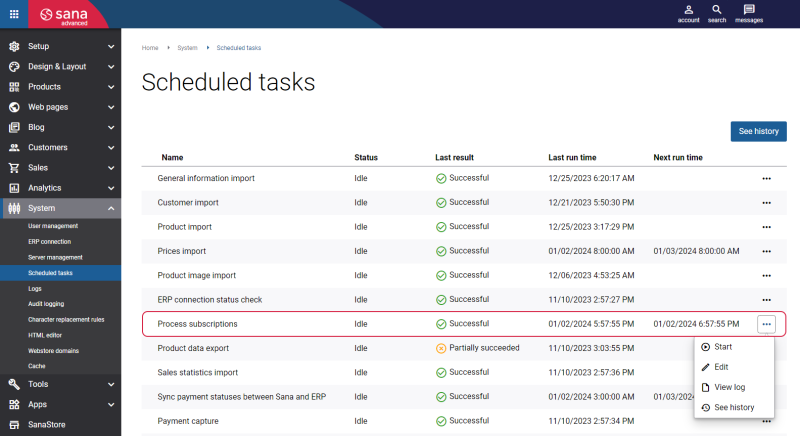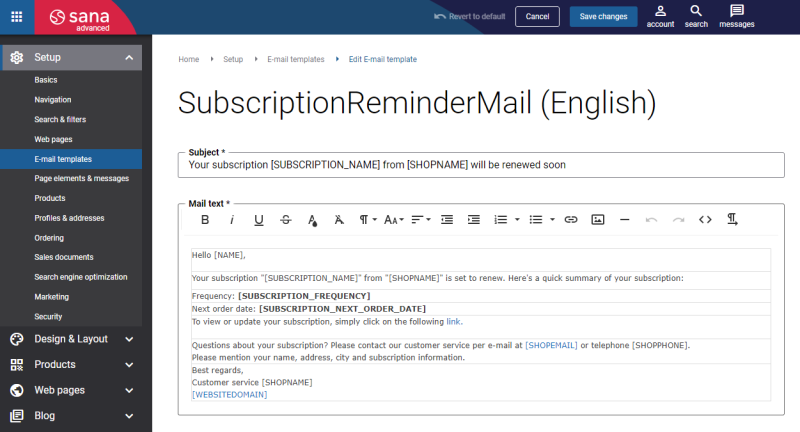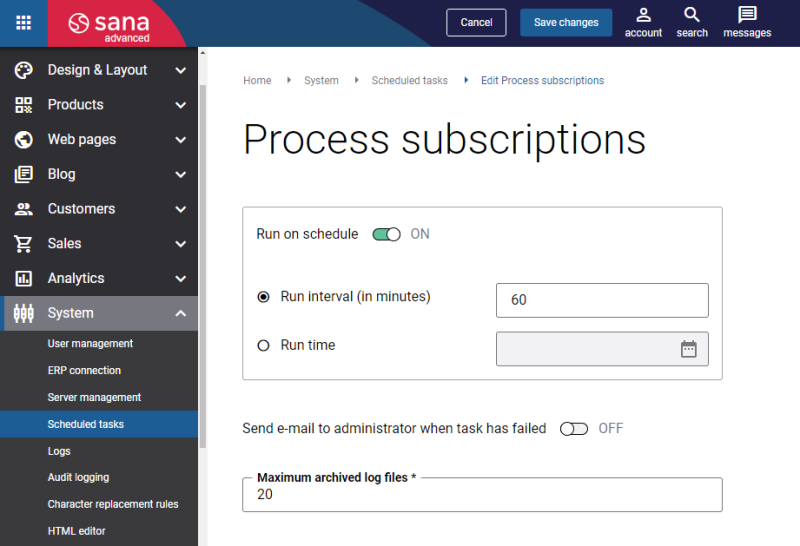Processing Subscriptions
The Process subscriptions scheduled task is available only if the Subscriptions functionality is enabled in Sana Admin. For more information, see Enabling Subscriptions and Configuring Frequency.
The Process subscriptions task is used to check the existing active subscriptions and create sales orders based on the subscriptions schedule. It also notifies customers about their subscriptions and removes subscription drafts.
In Sana Admin click: System > Scheduled tasks.
When you run the Process subscriptions scheduled task:
-
It checks the existing active subscriptions of the customers and creates sales orders based on customers’ subscriptions.
-
If the option Reminder only is enabled, customers with active subscriptions receive a reminder to their shop account e-mails about subscription renewal.
E-mail template ID: SubscriptionOrderReminder
-
It might happen that one or more products in the subscription become unavailable. The sales orders based on the customer’s subscriptions with unavailable products cannot be created. Sana Commerce Cloud sends an e-mail to the customers informing them that their subscriptions are paused and they need to check them.
E-mail template ID: SubscriptionPaused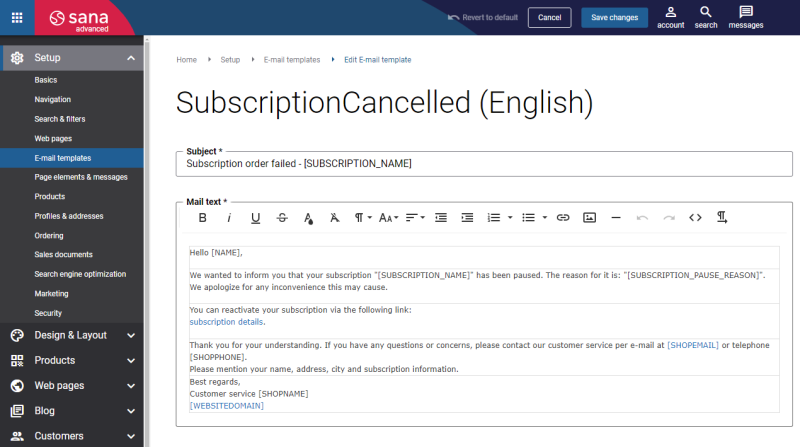
A similar e-mail is sent to the webstore administrator with information about the paused subscriptions.
E-mail template ID: SubscriptionsPausedAdminNotification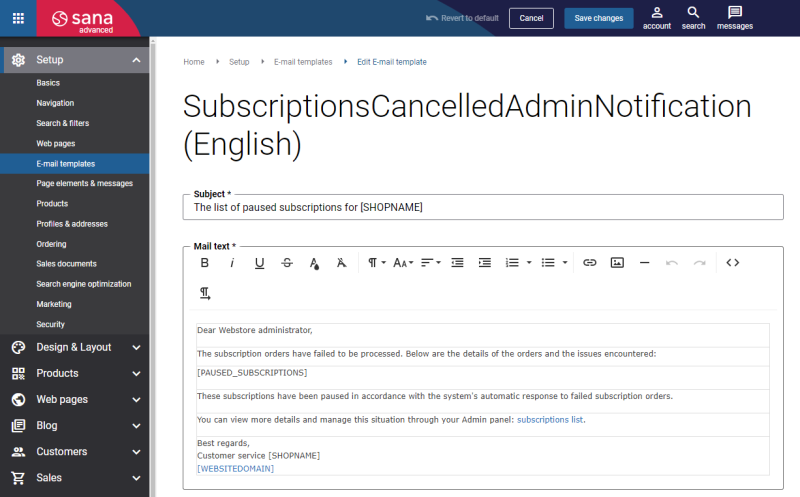
- It removes the order subscription drafts which are older than 30 days. The subscription drafts are the subscriptions that were not completed by the customers.
Set Up the Process Subscriptions Task
Click Edit on the Process subscriptions scheduled task to configure it.
The table below provides the description of the Process subscriptions task settings.
| Field | Description |
|---|---|
| Run on schedule | Use this option to enable automatic running of the Process subscriptions task according to the configured schedule or disable it to allow only manual start of the task.
If you enable Run on schedule, you should enter either the interval in minutes when the task should run automatically or the fixed time. |
| Run interval (in minutes) | Enter the time interval in minutes when the task should run automatically. |
| Run time | Enter a fixed time when the task should start automatically. Use the time picker to set the desired time. The user’s local time zone is used. |
| Send e-mail to administrator when task has failed | Use this option to enable or disable e-mail notifications when a scheduled task fails.
If the scheduled task has failed, the webstore administrator receives an e-mail with the name of the task that failed, the name of the webstore, which is useful in case you have several webstores, when the task failed, and the error message. Thanks to this, the webstore administrator can quickly respond to problems with data synchronization. |
| Maximum archived log files | Enter the maximum number of log files to store. If this number exceeds, the oldest log file will be removed and the new one will be created. |