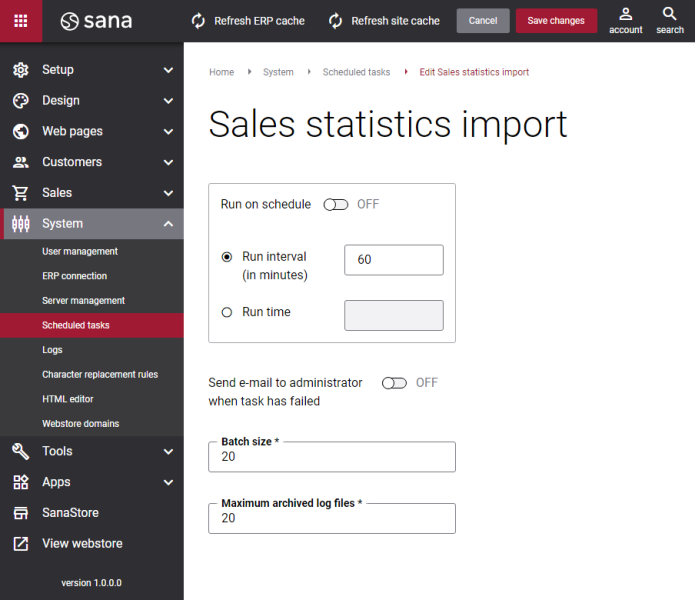Sales Statistics Import
The ERP systems gather the detailed sales statistics for each customer. Now this sales statistics from ERP can be seen directly in Sana Admin: Sales > Sales Statistics. These reports include information about total orders, total quotes, total outstanding order amount, total outstanding invoice amount as well as profits, order returns, discounted amounts, etc. for each customer within a specific time period.
Use the Sales statistics import task to import or update sales statistics for all your customers.
Set Up the Sales Statistics Import Task
To set up the Sales statistics import task, click Edit.
The table below provides the description of the Sales statistics import task settings.
| Settings | Description |
|---|---|
| Run on schedule | Use this option to enable automatic running of the Sales statistics import task according to the configured schedule, or disable it to allow only manual start of the task.
If you enable Run on schedule, you should enter either the interval in minutes when the task should run automatically or the fixed time. |
| Run interval (in minutes) | Enter the time interval in minutes when the task should run automatically. |
| Run time | Enter a fixed time when the task should start automatically. Use the time picker to set the desired time. The user’s local time zone is used. |
| Send e-mail to administrator when task has failed | Use this option to enable or disable e-mail notifications when a scheduled task fails.
If the scheduled task has failed, the webstore administrator receives an e-mail with the name of the task that failed, the name of the webstore, which is useful in case you have several webstores, when the task failed, and the error message. Thanks to this, the webstore administrator can quickly respond to problems with data synchronization. |
| Batch size | Enter the quantity of customers that should be handled in one batch. |
| Maximum archived log files | Enter the maximum number of log files to store. If this number exceeds, the oldest log file will be removed and the new one will be created. |