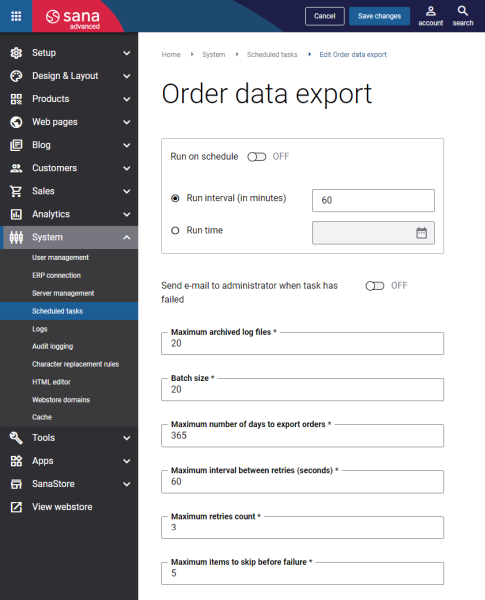Order Data Export
The Order data export scheduled task is used only for the Dotdigital and Mailchimp apps. This task is available only when the app is installed.
Using the Export order data functionality, you can:
- Export sales order data from the ERP system to Dotdigital
- Export order data real-time to Dotdigital once a customer completed a sales order in the Sana webstore
- Update the shipping status of the sales order based on the shipping status of the document in ERP
- Update the payment status of the sales order in dotdigital once Sana receives the payment callback
Set Up the Order Data Export Task
To set up the Order data export task, click Edit.
The table below provides the description of the Order data export scheduled task settings.
| Settings | Description |
|---|---|
| Run on schedule | Use this option to enable automatic running of the Order data export task according to the configured schedule, or disable it to allow only manual start of the task. If you enable Run on schedule, you should enter either the interval in minutes when the task should run automatically or the fixed time. |
| Run interval (in minutes) | Enter the time interval in minutes when the task should run automatically. |
| Run time | Enter the fixed time when the task should run automatically. For the fixed time, the time of the server is used. |
| Send e-mail to administrator when task has failed | Use this option to enable or disable e-mail notifications when a scheduled task fails.
If the scheduled task has failed, the webstore administrator receives an e-mail with the name of the task that failed, the name of the webstore, which is useful in case you have several webstores, when the task failed, and the error message. Thanks to this, the webstore administrator can quickly respond to problems with data synchronization. |
| Maximum archived log files | Enter the maximum number of log files to store. If this number exceeds, the oldest log file will be removed and the new one will be created. |
| Batch size | Enter the quantity of orders that should be handled in one batch. |
| Maximum number of days to export orders | Enter the maximum number of days to export sales orders from the ERP system to Dotdigital. |
| Maximum interval between retries (seconds) | Enter the maximum number of retries and the maximum interval between retries. If for some reason some order data cannot be exported, the task will make more attempts to export this information within the specified time interval. These two values are interrelated - the number of retries is counted within the specified interval.
Example: |
| Maximum retries count | |
| Maximum items to skip before failure | Enter the maximum items to skip before failure. When some sales order data cannot be updated for some reason, this value specifies how many sales orders can be skipped before the task will fail. |