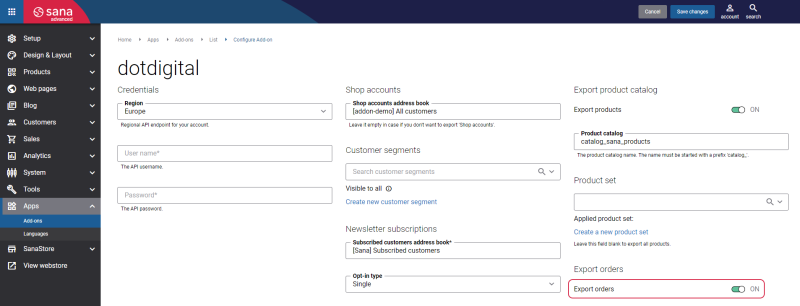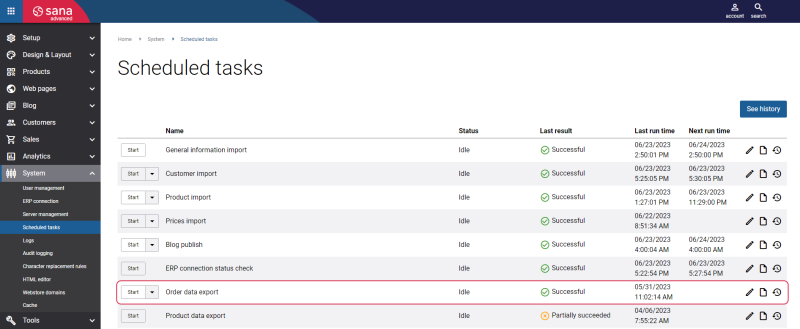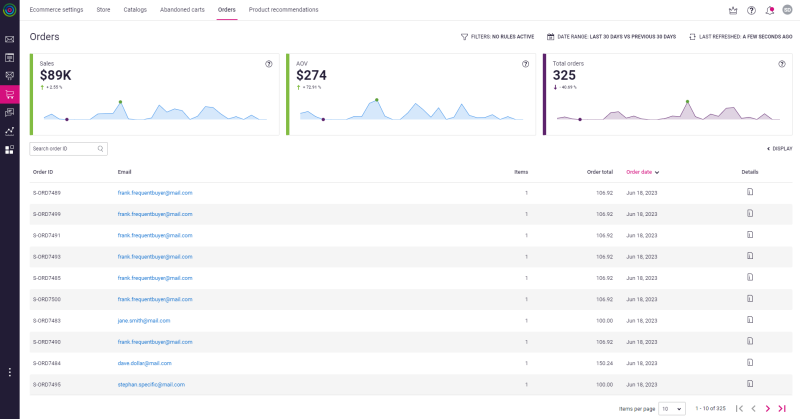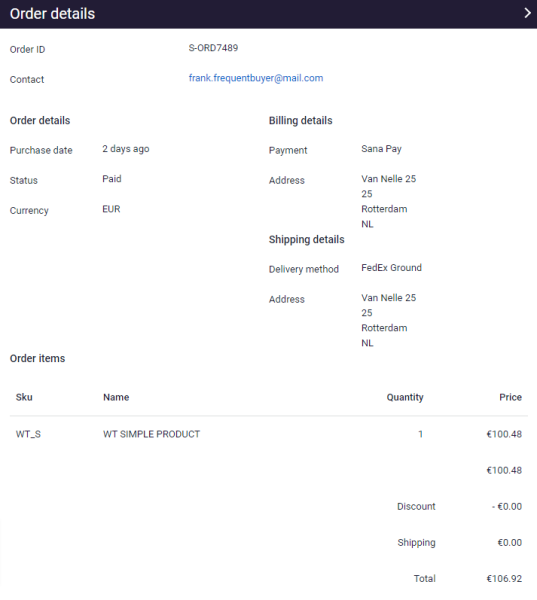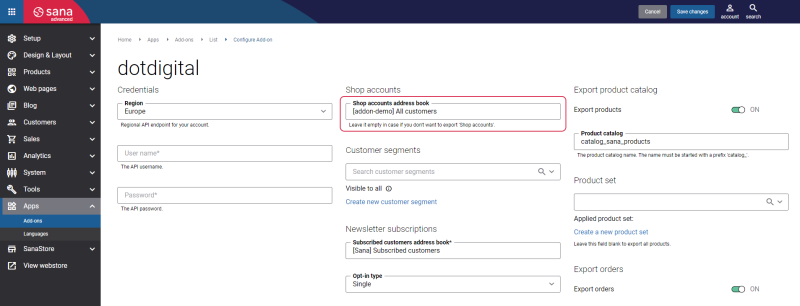Export Order Data
Using the Export order data functionality, you can:
- Export sales order data from the ERP system to Dotdigital
- Export order data real-time to Dotdigital once a customer completed a sales order in the Sana webstore
- Update the shipping status of the sales order based on the shipping status of the document in ERP
- Update the payment status of the sales order in Dotdigital once Sana receives the payment callback
Exporting sales order data from Sana to Dotdigital allows to use product recommendations. To learn how to use product recommendations in Dotdigital to promote the right products to your customers, see Product recommendations overview. To learn what insight data you need to sync to use product recommendations in Dotdigital, see Insight data dependencies for product recommendations.
To use the Export order data functionality, follow the steps.
Step 1: Enable the option Export orders on the Dotdigital app configuration page in Sana Admin.
Step 2: Run the Order data export scheduled task to export sales order data, update the shipping and payment statuses of sales orders from the ERP system to Dotdigital.
Check Exported Orders in Dotdigital
There are two ways to check the exported orders in Dotdigital.
-
Open the Ecommerce menu, on Orders tab, you can see the list of exported orders from Sana to Dotdigital.
Also, you can sort sales orders by the order date and search for a specific sales order by its order ID.
On the Orders tab, you can see the up-to-date information about each order placed in the Sana webstore, including order ID, the customer’s email, order date, total order cost, number of items in the order. By clicking on the Details button in the order line, a customer can get a detailed information about an order.
-
Step 1: Open the Email menu, at the top of the window, click: Contacts > All contacts.
Step 2: Select the address book which is specified in the Dotdigital add-on configuration in Sana Admin.
Step 3: Select a customer whose exported orders you need to check.
On the Insight data tab, you can see a list of exported orders to Dotdigital which a customer placed in the Sana webstore. Click on the necessary order ID to see its details.
To learn about what Insight data is and how you can make use of it, see The non-developers' guide to Insight data.
In the order details, you can also check the shipping status of the sales order.
- If it is empty, the sales order has not been shipped yet.
- If the sales order is shipped in the ERP system, the shipping status of the sales order will be complete in Dotdigital.
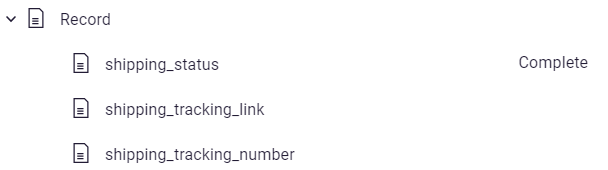
Once customers complete their order in the Sana webstore, the add-on exports the order data to Dotdigital, therefore there is no need to run the Order data export scheduled task. However, the webstore administrator should expect some delay (a few minutes or so) between a sales order completion in the Sana webstore and order data availability in Dotdigital.