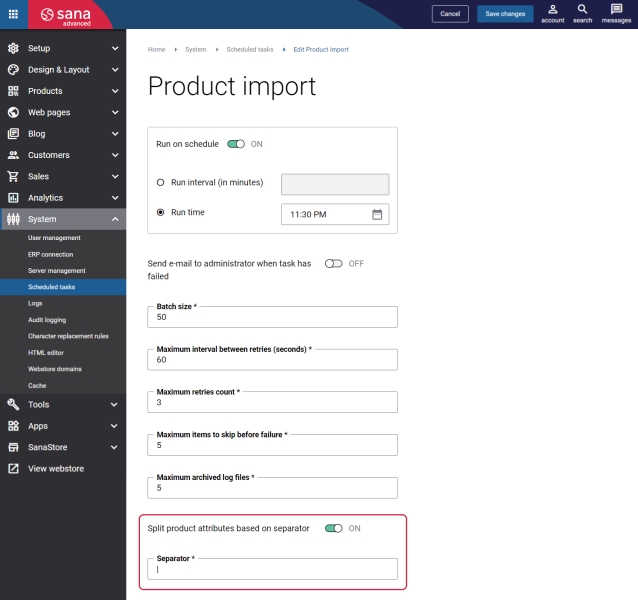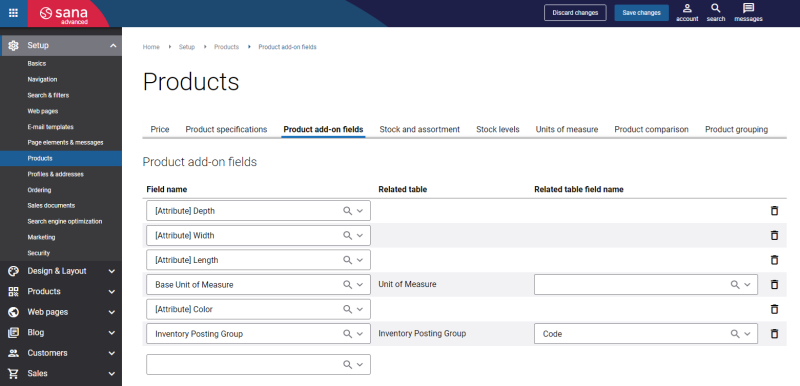Configure Product Attributes
Before adding the attributes to the related products, you need to complete the following steps.
Step 1: If you are going to use product attributes from ERP in the Advanced related products content element, then you need to prepare them beforehand in the ERP system. You need to create the product attributes and attribute values in the ERP system and assign them to the necessary products.
In case you intend to use any other product fields from your ERP system in the Advanced related products content element, you do not need to do any configurations since these fields already exist in the ERP system.
In the ERP system it is possible to list multiple product attribute values in the same field with a certain separator.

Sana Commerce Cloud allows to show them as one value or as different values. If you want to use the product attribute values as different values in Sana, you can split them using the Split product attributes based on separator option in the Product import task.
The Advanced related products app supports the fields which have multiple values in the ERP system. That is why, if you choose to split the product attribute values, then the app will consider each attribute value listed in one field in ERP as a separate value. The app will display the comma-separated attribute values if you use same separator in the ERP system and Sana. Otherwise, the app will display attribute values as they are.
For more information about product attributes in different ERP systems, see:
Microsoft Dynamics NAV: Item Attributes
Microsoft Dynamics AX: Product Attributes
Microsoft Dynamics 365 Business Central: Item Attributes
Microsoft Dynamics 365 for Finance and Operations: Product Attributes
SAP Business One: User-Defined Fields
SAP ECC: Material Characteristics
SAP S/4HANA: Material Characteristics
Step 2: You must run the General information import task in Sana Admin. Using the General information import task, Sana retrieves the product attributes and other product fields from your ERP and they will be available in the product add-on fields in Sana Admin. Then, you need to run the Product import task. In this way, the products with the assigned attributes and other product fields will be available in the Sana webstore.
Step 3: Configure product add-on fields. In Sana Admin click: Setup > Products > Product add-on fields.
These are the product fields from the ERP system. By configuring these fields, Sana Commerce Cloud retrieves the necessary product information from ERP.
You need to add those product attributes and other product fields to the product add-on fields which you are going to use in the Advanced related products content element.
If all these steps are done, you can add the product attributes to the related products in the Advanced related products content element.
Add Related Products in ERP
To use the Advanced related products content element in the webstore, you firstly must build relationships between the related products and the original product in your ERP system. Once the product relations are built, you need to run the Product import scheduled task. If these relations are not built in the ERP system, related products will not be shown in the webstore.
For more information about how to set up related products in the ERP systems, see the articles listed below.
Microsoft Dynamics NAV: Related Items
Microsoft Dynamics AX: Related Products
Microsoft Dynamics 365 Business Central: Related Items
Microsoft Dynamics 365 for Finance and Operations: Related Products
SAP Business One: Related Items
SAP ECC: Alternative Products
SAP S/4HANA: Alternative Products