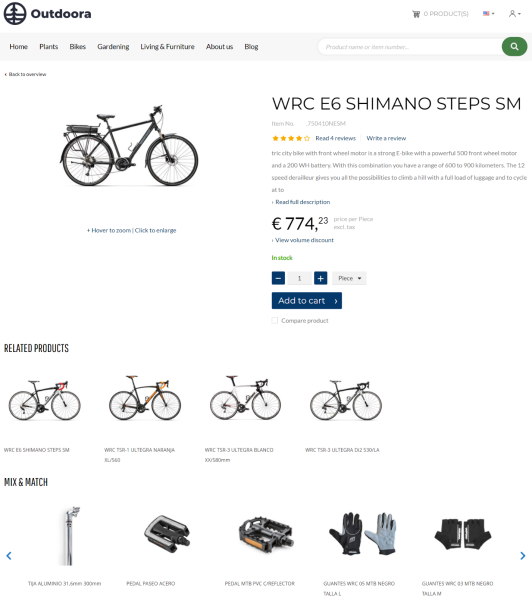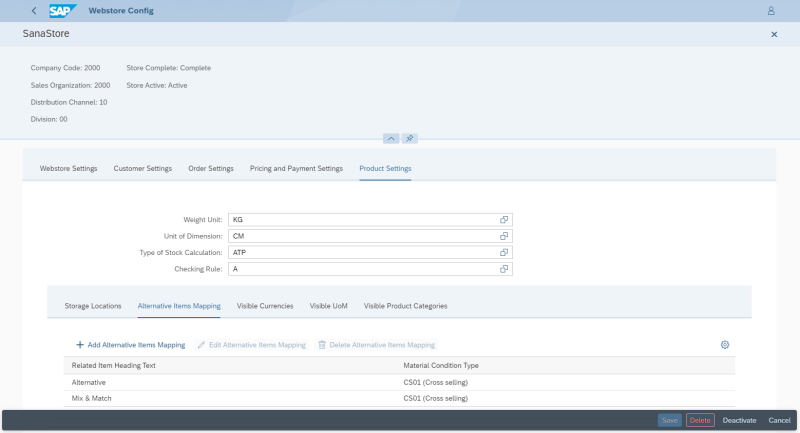Alternative Products
WATCH THE VIDEO
Alternative products are used to add similar or related products, like accessories or spare parts, and build relationships between the alternative products and the original product. These product relations are used for cross- and up-selling, or it can be also used to provide alternatives in case any of these products is out of stock.
In SAP S/4HANA use cross selling to create alternative products.
Transaction Codes
- Create cross-selling (VB41)
- Change cross-selling (VB42)
- Display cross-selling (VB43)
In the webstore alternative products are shown on the product details page, under the general product information. You can add several groups of alternative products to one product. Each group can contain multiple products. If there are more than four alternative products in a group, then alternative products will be shown in the carousel on the product details page. A customer can easily switch between alternative products using the buttons.
The alternative products are shown on the product details page using the Related products content element.
Add Alternative Products
Step 1: Choose the material determination type, which identifies how products relate to each other. You can use any condition type for cross selling available in your system.
You can add multiple alternative products per each type and shown them on the product details page in the webstore.
Step 2: In the first Material field, enter a product to which you want to add alternative products. In the second Material field, enter a product that should be used as alternative to the one specified in the first field.
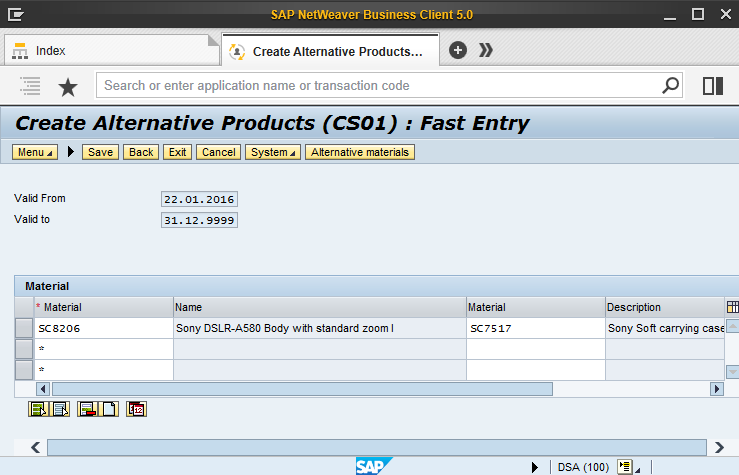
Step 3: At the top, click Alternative materials. In the Create Alternative Products table, you can add more alternative products.
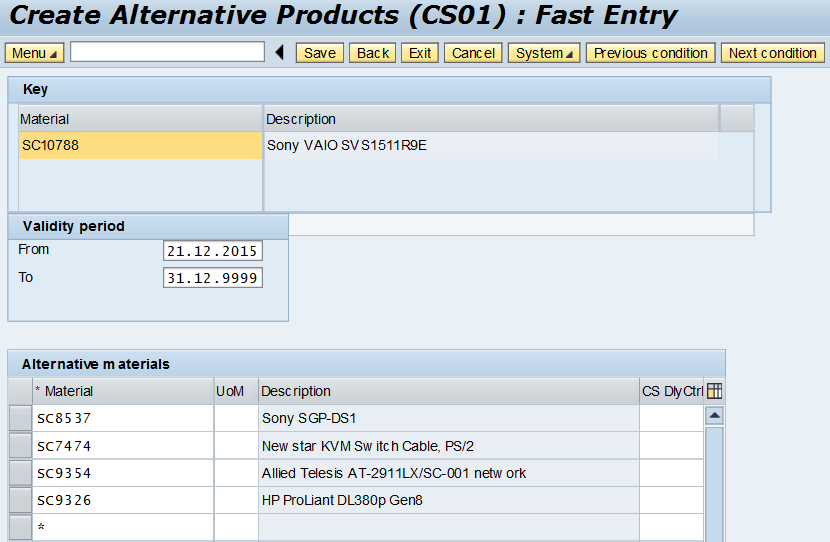
Alternative Items Mapping
The Alternative Items Mapping table in SAP S/4HANA is used to group alternative items. For example, you can assemble alternative items into groups, like related products, accessories, spare parts and show them in the Sana web store.
Step 1: Open the Webstore Config app in the SAP Fiori Launchpad.
Step 2: Select your webstore and click Edit.
Step 3: Then, click: Product Settings > Alternative Items Mapping.
The table below provides description of the fields in the Alternative Items Mapping table.
| Field | Description |
|---|---|
| Related Item Heading Text | Enter the type of alternative items. These can be alternatives, related items or mix & match. You can enter any name. You can create as many types of alternative items and map them to the SAP condition types as needed. |
| Material Condition Type | The SAP condition type that is mapped to the data type of alternative items. You can use any condition type for cross selling available in your system. |
Alternative items can be grouped using the above-mentioned types and shown in the webstore.
Related Articles
Advanced Related Products (content element app)