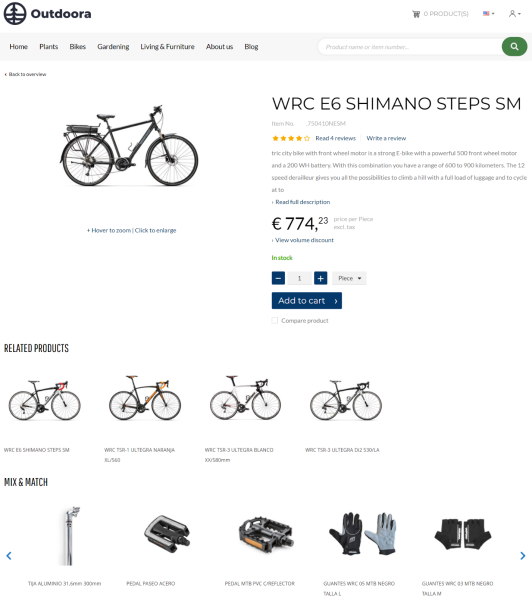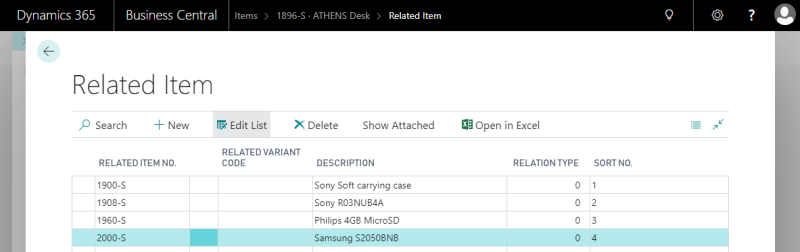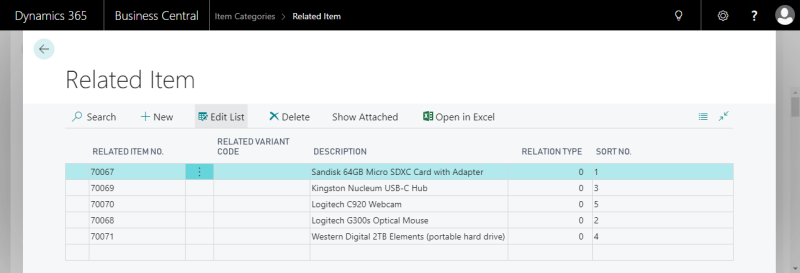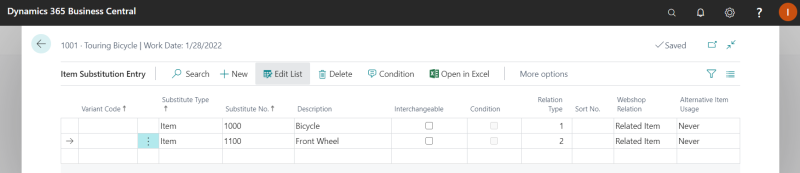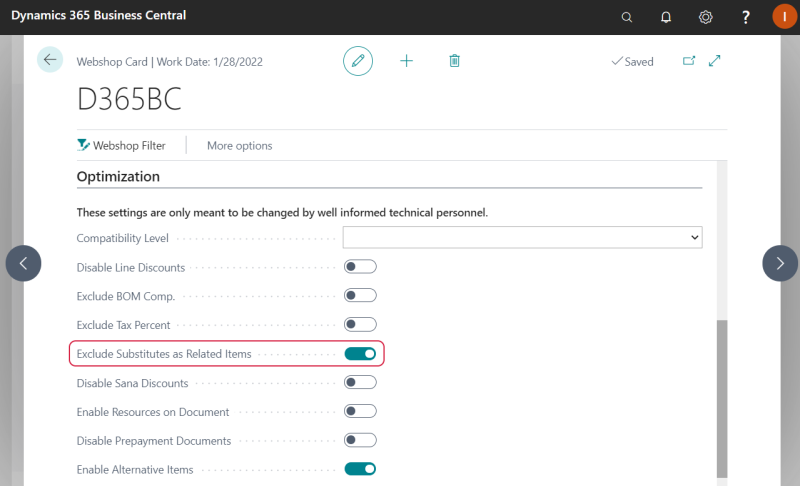Related Items
Related items are used by Sana Commerce Cloud to add similar or substitute items like accessories or spare parts and build relationships between the related items and the original item. These item relations are used for cross- and up-selling, or it can be also used to provide alternatives in case any of these items is out of stock.
In Microsoft Dynamics 365 Business Central you can use Related Items and Substitutions to add related items to the items.
-
Using the Sana feature Related Items, you can add related items to the original items and item categories. When you add related items to the item category, all items assigned to this item category will inherit them.
-
Using the standard Microsoft Dynamics 365 Business Central feature Substitutions, you can add related items to the original items, but not item categories.
Related items are shown on the product details page of the original item. You can add several groups of related items to one item. Each group can contain multiple items.
If there are more than four related items in a group, then related items will be shown in the carousel on the product details page. A customer can easily switch between related items using the buttons.
The related items are shown on the product details page using the Related products content element.
Add Related Items to the Item
In Microsoft Dynamics 365 Business Central open the necessary Item Card and click: Related > Sana Commerce > Related Items.
| Field | Description |
|---|---|
| Related Item No. | Select the necessary item. This item will be added to the original item as related. |
| Related Variant Code | Select the item variant, in case you want the item variant to be added to the original item as related. |
| Description | When you add the related item, its description will be automatically shown. |
| Relation Type | Enter the digital value of the relation type. It identifies how products relate to each other. Using Relation Type, you can create several groups of related items.
You can add multiple related items to each group. The names of the related item groups are automatically generated by Sana in the webshop, but you can change them using the In-site editor. |
| Sort No. |
Enter the sort number of the related item.
The related items are sorted on the product details page from left to right. |
Add Related Items to the Item Category
You can also add related items to the item category. When you add related items to the item category, all items assigned to this item category will inherit them.
To add related items to the item category, in Microsoft Dynamics 365 Business Central click on the search button  and enter Item Categories. Select the necessary item category and click: Actions > New Document > Related Items.
and enter Item Categories. Select the necessary item category and click: Actions > New Document > Related Items.
You can add related items to the item category just in the same way as to the item. See the description above. Items can inherit related items from the item category and you can also add extra related items directly to the item.
After adding related items to the item categories, you must rebuild the product index by running Product import task to show related items in the Sana webshop.
Add Related Items Using Substitutions
You can equally use Related Items and Substitutions to add related items to the items. Item substitutions can be also used to add alternative items to the original item to automatically replace it in the shopping cart when it is out of stock, for example.
To add related items using substitutions, open the necessary item and click: Related > Item > Substitutions.
| Field | Description |
|---|---|
| Substitute No. | Select the necessary item. This item will be added to the original item as related. |
| Description | When you add the related item, its description will be automatically shown. |
| Relation Type | Enter the digital value of the relation type. It identifies how products relate to each other. Using Relation Type, you can create several groups of related items.
You can add multiple related items to each group. The names of the related item groups are automatically generated by Sana in the webshop, but you can change them using the In-site Editor. |
| Sort No. | Enter the sort number of the related item. The related items are sorted on the product details page from left to right. |
| Webshop Relation |
Select either Related Item or Combined.
|
Related items added to the original item using Substitutions are also shown on the product details page in the Sana webshop as related items.
You can disable substitute items and use only related items. In Microsoft Dynamics 365 Business Central click on the search button  and enter Webshops.
and enter Webshops.
Open your webshop and on the Optimization FastTab, select the Exclude Substitutes as Related Items option. All related items added to the items using Substitutions will not be shown in the Sana webshop.
Related Articles
Advanced Related Products (content element app)