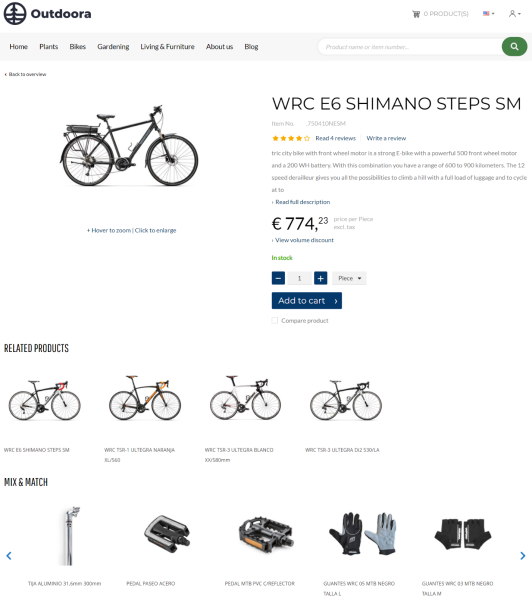Related Products
Related products are used to add similar or related products, like accessories, or spare parts, and build relationship between the related products and the original product. These product relations are used for cross- and up-selling, or it can be also used to provide alternatives in case any of these products is out of stock.
The related products are shown on the product details page using the Related products content element.
Using the Related products form, you can define the product relationships. This is used to show related or similar products in the webshop. Before you can define the related products, you must set up the product relationship types. To do this:
Step 1: In Microsoft Dynamics AX click: Product information management > Setup > Relationships > Product relationship types.
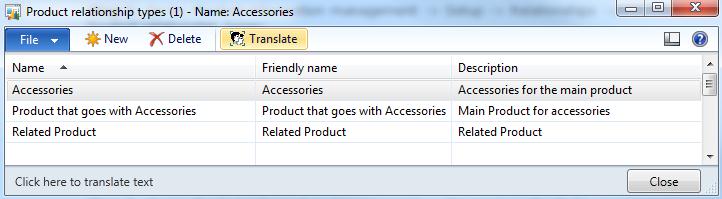
Step 2: Create product relationship types. The Name field is used to identify what relationship the product has to other products, for instance an accessory or a similar product.
When the relationship types are created, the relationship between products can be set. To define the related products:
Step 1: Click: Product information management > Common > Products > Released products.
Step 2: Select the necessary product and on the Product tab, click Related products.
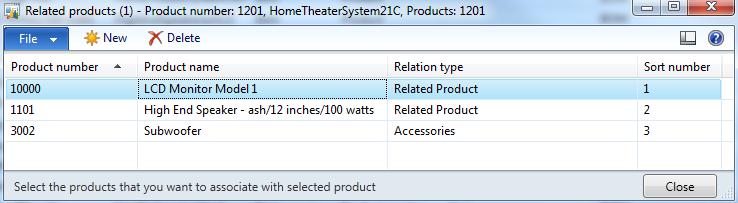
Step 3: On the Related products form, create a new record which identifies the related products by selecting the product number.
The table below provides the description of the related product fields.
| Field | Description |
|---|---|
| Product number | The product number of the related product. Notice, that a product in Microsoft Dynamics AX has an item number and product number. To add a related product, you should use a product number, but not an item number. |
| Product name | The name of the product. |
| Relation type | The product relationship type which identifies how products relate to each other. |
| Sort number | The ranking of the related products on the product details page from left to right. |
When a new relation type is defined for the product, it will be shown on the product details page in the webshop.
You can add multiple related products to the same relation type. In case there are more than four related products per one relation type, the related products will be shown in the carousel on the product details page. A customer can easily switch between related products using the buttons.
If you need to show several groups of related products on the products details page, you can do it by adding products to different relation types. Then each relation type with added products will be shown on the product details page as a separate group.
There is no limitation to the number of groups that can be created.
Related Articles
Advanced Related Products (content element app)