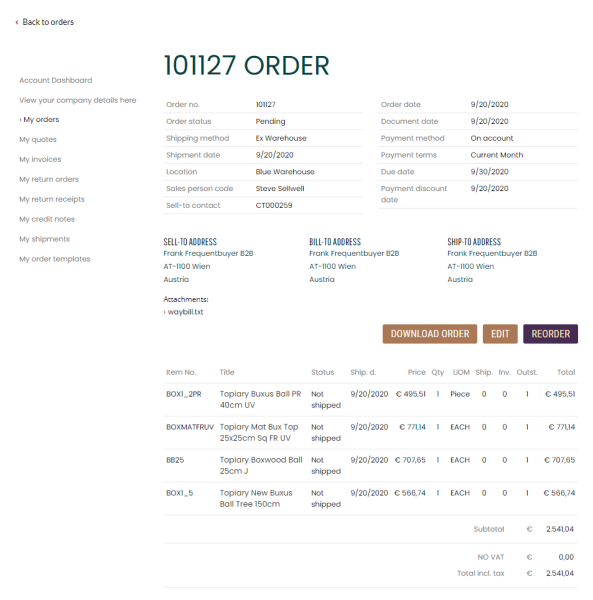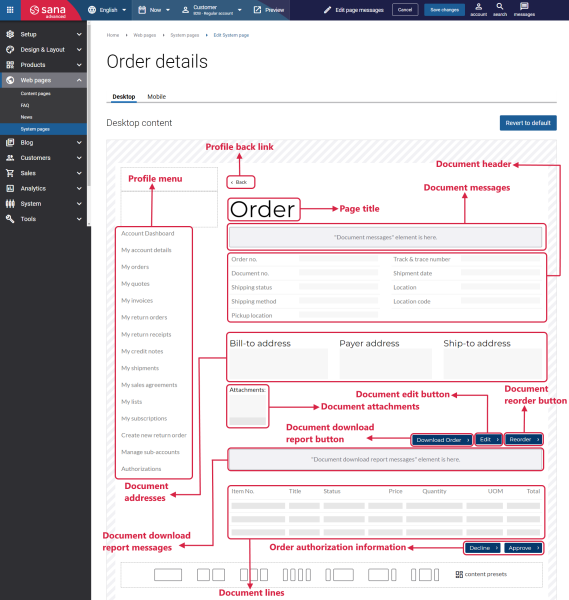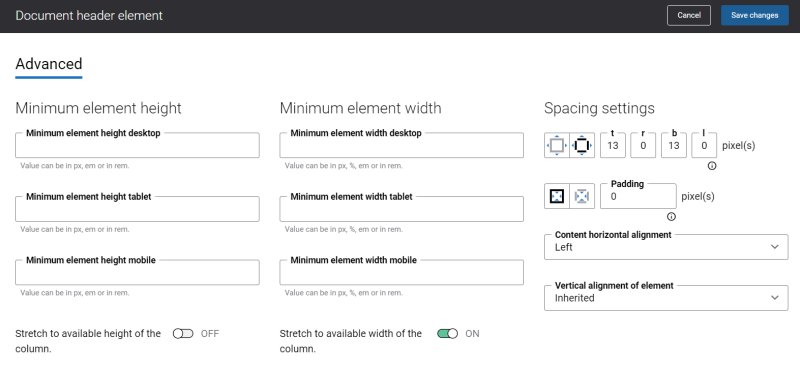Order Details
A sales order is a commercial document which can be created by customers and sales agents directly from the Sana webstore online and automatically saved to the ERP system. It confirms the sale of goods or services and their details, including the quantity, pricing, units of measure, etc. It also gives information about the anticipated delivery date, delivery address, payment terms, and other data.
On the Order history page, a customer can see up-to-date information about each sales order placed online, including order date, order status, total cost, bill-to name, etc. A customer can see the Order details page by clicking View details on the Order history page in the Sana webstore. A customer can also search for a specific order by its number and filter orders by date.
On the Order details system page in Sana Admin, you can see dummy data and you cannot see all information that is shown in the Sana webstore. The real information about sales orders is taken from the ERP system, that’s why the data shown on the Order details page can differ depending on your ERP system.
The sales order details page can be styled a little bit differently depending on the customer type who placed an order – B2B or B2C.
Below you can see an example of the Order details page.
Edit Content of the Order Details Page
The Order details page is a system page that exists in Sana by default, but you can also change the content and styles of the Order details page if you want to modify its appearance.
To edit the content of the Order details page, in Sana Admin click: Web pages > System pages. On the System pages page, you can see all available system pages and you can edit the Order details system page.
The Desktop and Mobile tabs hold the content elements of the Order details page that are shown on the desktop and mobile devices. Thus, the Order details page can be styled differently for the desktop and mobile devices.
There are several default content elements on the Order details page which you can edit:
- Profile back link
- Profile menu
- Page title
- Document messages
- Document header
- Document addresses
- Document attachments
- Document download report button
- Document download report messages
- Document edit button
- Document reorder button
- Document lines
- Order authorization information
Most of the above listed content elements are used only on the sales document pages.
Also, you can add and remove various content elements on the Order details page as well as use the content management system of Sana with the page layouts, row and column settings to create high quality and impressive design for the Order details page.
Using the Revert to default button, you can revert any changes you have made to the page and start from scratch.
Content Elements on the Order Details Page
Below you can see the description of all standard content elements that are shown on the Order details page.
Profile Back Link
The Profile back link content element is used to show a back link on the Order details page. Using this link, a customer can go back to the Order history page from the Order details page in the Sana webstore.
You can easily change the text of the profile back link in the English language or any other installed webstore language either in the Page elements & messages or using In-site editor.
Profile Menu
The Profile menu content element is used to show the account menu on the Order details page.
Page Title
The Page title content element is used to show a title and a sales order number on the Order details page.
The sales order number is taken from the ERP system.
Document Messages
The Document messages content element is used to show a system message on the Order details page. For example, it can inform a customer that a sales order does not exist anymore in the system, or some products in the sales order cannot be added to the shopping cart when a customer reorders the existing order.
You can easily change the texts of the document messages in the English language or any other installed webstore language either in the Page elements & messages or using In-site editor.
Document Header
The Document header content element is used to show the basic information about a sales order, for example sales order number, status, date, shipping and payment method, requested delivery date, etc. All details of the sales order are taken from the ERP system.
You can easily change the texts of the Document header content element in the English language or any other installed webstore language either in the Page elements & messages or using In-site editor.
Document Addresses
The Document addresses content element is used to show the customer’s addresses, such as shipping and billing addresses, but there can be some other addresses such as payer and sell-to addresses. The addresses availability depends on your ERP system and customer type.
You can easily change the titles of the addresses in the English language or any other installed webstore language either in the Page elements & messages or using In-site editor.
Document Attachments
The Document attachments content element is used to show the sales order attachments, for example a waybill or a copy of some extra documents. If you need to provide your customers with some additional documentation, the necessary files can be added to the corresponding sales document in the ERP system and shown on the Order details page.
You can easily change the title of the Document attachments content element in the English language or any other installed webstore language either in the Page elements & messages or using In-site editor.
Document Download Report Button
The Document download report button content element is used to show a Download order button on the Order details page. Using this button, a customer can download a printable sales report (PDF file) generated by the ERP system.
You can easily change the Download order button text in the English language or any other installed webstore language either in the Page elements & messages or using In-site editor.
Document Download Report Messages
The Document download report messages content element is used to show a message on the Order details page. It informs a customer about generating a sales report, or shows an error message if any problems with generating a report occur.
You can easily change the texts of the document messages in the English language or any other installed webstore language either in the Page elements & messages or using In-site editor.
Document Edit Button
The Document edit button content element is used to show an Edit button on the Order details page. Using this button, customers can edit a sales order if they made a mistake in the order and want to fix it, for example, customers can replace some product or change product quantity. Only orders that are paid on account and are not processed in ERP yet can be modified.
You can easily change the Edit button text in the English language or any other installed webstore language either in the Page elements & messages or using In-site editor.
Document Reorder Button
The Document reorder button content element is used to show a Reorder button on the Order details page. Using this button, a customer can reorder the products which have been purchased before. In case, the product is not orderable anymore, a customer will be notified by a message in the shopping cart.
You can easily change the Reorder button text in the English language or any other installed webstore language either in the Page elements & messages or using In-site editor.
Document Lines
The Document lines content element is used to show the sales order lines on the Order details page.
Each sales order line contains information about products a customer purchased, like product number and title, quantity, unit of measure, price, shipping status and date. Below the sales order lines a customer can also see shipping and payment costs, taxes and order total, etc.
The information about sales orders is taken from the ERP system, that’s why the dummy data is used on the Order details system page in Sana Admin. The real data is shown to a customer in the webstore.
You can easily change the titles of the Document lines content element in the English language or any other installed webstore language either in the Page elements & messages or using In-site editor.
Order Authorization Information
The Order authorization information content element is used only on the Order details page.
The Order authorization information content element is used to show the Decline and Approve buttons on the Order details page. Using these buttons, an authorizer can either approve or decline the sales order placed by sub-accounts.
If authorizers approved or declined the order by mistake, they can also reverse authorization by clicking Cancel at the bottom of the order details page, and decline or approve the order again. The ability to cancel authorization is available till the order status is open in the ERP system.
For more information, see Shop Account Roles.
You can easily change the Decline and Approve button texts in the English language or any other installed webstore language either in the Page elements & messages or using In-site editor.
Content Element Advanced Settings
All content elements on the Order details page have advanced settings. On the Advanced tab of the content element, you can configure height, width, and spacing settings. For more information about advanced settings, see Content Elements.
Related Articles
Quote Details
Invoice Details
Return Order Details
Return Receipt Details
Credit Note Details
Shipment Details