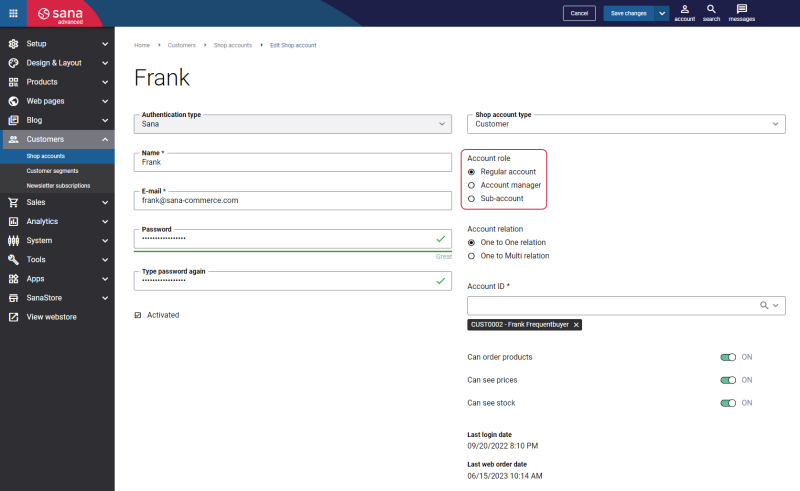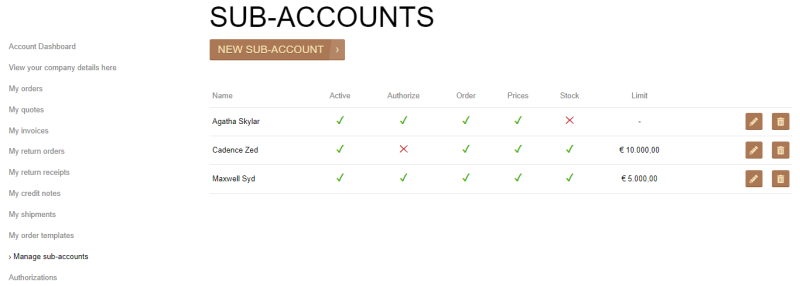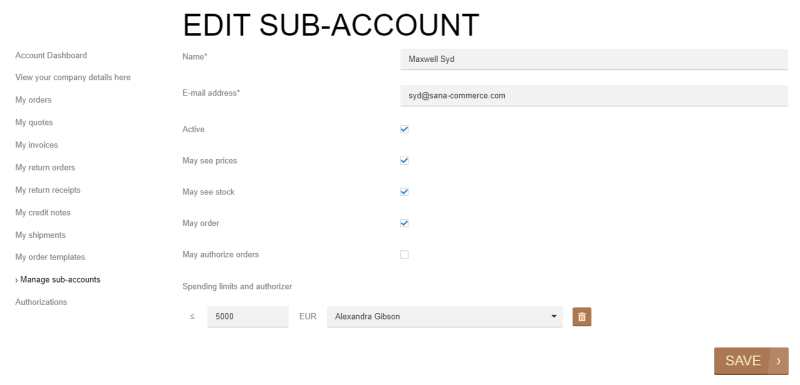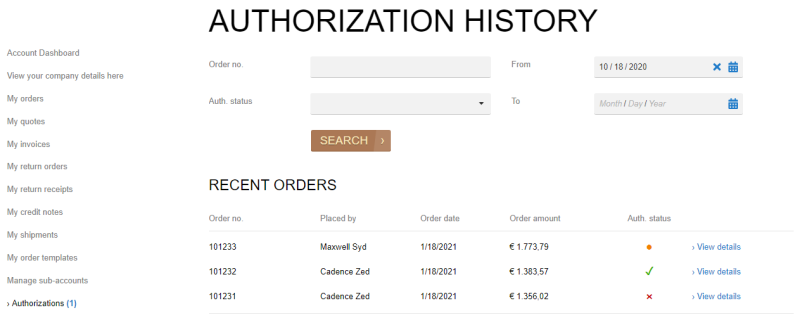Shop Account Roles
WATCH THE VIDEO
Ordering process is critically important for most businesses and for some the order approval workflow is essential. It is used to enforce the business rules of a company to ensure that all orders are within budget.
In some organizations there are a lot of sales people and e-commerce managers who are involved in making the deals and purchases on behalf of a company. For some companies purchases require multiple levels of authorization that are built around unique business rules and departments. When sales people place orders on behalf of some company or department within a company, the system checks them against these rules.
Sana Commerce Cloud delivers support for different shop account roles and authorization procedures to meet your individual business requirements and convert the manual process of order approval into a fast and efficient automated process.
Manage Shop Account Roles
In Sana Admin click: Customers > Shop accounts.
Account role can be set only for a business customer. Contacts and sales agents do not support account roles.
Any business customer can have one of the following shop account roles:
-
Regular account is a regular business customer.
-
Account manager can create and manage sub-accounts directly in the webstore. Account manager can also place orders just like a regular customer.
-
Sub-account can place orders just like a regular customer. However, if the order exceeds the cost limit set for the sub-account in the webstore, the order should be approved. Depending on the rules set for the customer with the sub-account role, there might be a single or multiple levels of authorization.
For more information, see Shop Accounts.
Sub-Accounts
A webstore administrator can create a shop account in Sana Admin for a business customer with the Account manager role. Account managers in their turn can create and manage their sub-accounts directly in the webstore. All sub-accounts created by the account manager will be assigned to the same customer from the ERP system the shop account of the account manager is linked to. When the account manager creates a sub-account in the Sana webstore, it will be available in Sana Admin with the sub-account role.
In the webstore the account manager can create and manage sub-accounts from the My account page > Manage sub-accounts.
In Sana Commerce Cloud there are several system pages that are used to create and manage sub-accounts:
These pages are system pages with the predefined content that exist in Sana Commerce Cloud and you can change them if you want to look them different.
To edit the content of the order confirmation pages, in Sana Admin click: Web pages > System pages. On the System pages page, you can see all available system pages and you can find and edit the necessary page.
Here is some information that you should know about customers with the sub-account role:
-
When the sub-account is created, it will have the same Account ID (customer account from the ERP system) as the account manager.
-
Sub-accounts can place orders just like regular customers.
-
Sub-accounts can have a limited budget, which means that their orders need to be authorized by other sub-accounts or account managers.
-
Sub-accounts can place orders only if the option Online order payments in Sana Admin is set to Full amount paid on account.
The table below describes the sub-account fields.
| Field | Description |
|---|---|
| Name | Name of the sub-account. |
| E-mail address | E-mail address of the sub-account. |
| Active | Activate the sub-account. |
| May see prices | Use this option to show or hide prices in the webstore for the sub-account.
This option depends on whether price visibility is enabled or disabled globally in Sana Admin under: Setup > Products > Price. If it is disabled globally, this option will not be available and thus cannot be enabled for the sub-account. |
| May see stock | Use this option to show or hide stock in the webstore for the sub-account.
This option depends on whether stock visibility is enabled or disabled globally in Sana Admin under: Setup > Products > Stock and assortment. If it is disabled globally, this option will not be available and thus cannot be enabled for the sub-account. |
| May order | Use this option to allow or prohibit creating orders for the sub-account.
This option is available only if B2B customers are allowed to create orders and pay on account. Otherwise, sub-accounts will not be able to create orders. To check whether B2B customers can order, in Sana Admin click: Setup > Products > Stock and assortment, and check whether the option View and order is enabled for B2B customers. To check which payment type is used for B2B customers, in Sana Admin click: Setup > Ordering > Payment, and check which option is selected in the Online order payments field. |
| May authorize orders | Allow or forbid sub-account to authorize orders of the other sub-accounts who are associated with the same customer from the ERP system. |
| Spending limits and authorizer | You can limit sub-account's budget. The account manager can assign an authorizer to a sub-account and set a spending limit. Orders which exceed this limit must be authorized either by another sub-account or account manager. |
The table below describes e-mail templates with their description which are used in Sana Commerce Cloud for system e-mails, and are sent during the order authorization process.
| E-mail template | Description |
|---|---|
| Set account password | When the sub-account is created, the e-mail will be sent to the e-mail address entered in the sub-account profile.
A customer should follow the link in the e-mail to enter the password which will be used to log in the webstore. |
| Order authorization request | When a sub-account places the order, the authorizers will receive an e-mail, informing them that the order has been created and needs to be authorized. |
| Order approved | An authorizer(s) can either approve or decline the order.
In both cases, a sub-account will get an e-mail with information about the order state. |
| Order declined | |
| Reminder mail | You can set up the Authorization reminders scheduled task which will send the reminders by e-mail to those account managers and sub-accounts who have orders that need to be authorized. |
Orders Authorization
Those sub-accounts and account managers who are set as authorizers can see all pending, approved, and declined orders in the Sana webstore under: My account > Authorizations.
There is an Order authorizations system page that exists in Sana by default. It is a fully editable system page and you can change your Order authorizations page if you want to look it different.
To edit the content of the Order authorizations page, in Sana Admin click: Web pages > System pages. On the System pages page, you can see all available system pages and you can edit the Order authorizations system page. For more information, see Order Authorizations.
On the Authorization history page, each order has its own status:
 - declined
- declined - approved
- approved - pending
- pending
An authorizer can also search for the order by order number, and filter the orders by authorization status and date.
In the menu on the left, near the Authorizations menu item, the authorizer can see how many orders need to be authorized.
From the order details page of the order that needs to be authorized, the authorizer can either approve or decline the order. In both cases, a sub-account will get an e-mail with information about the order state. If authorizers decline the order, they can write feedback informing sub-accounts why they declined the order.
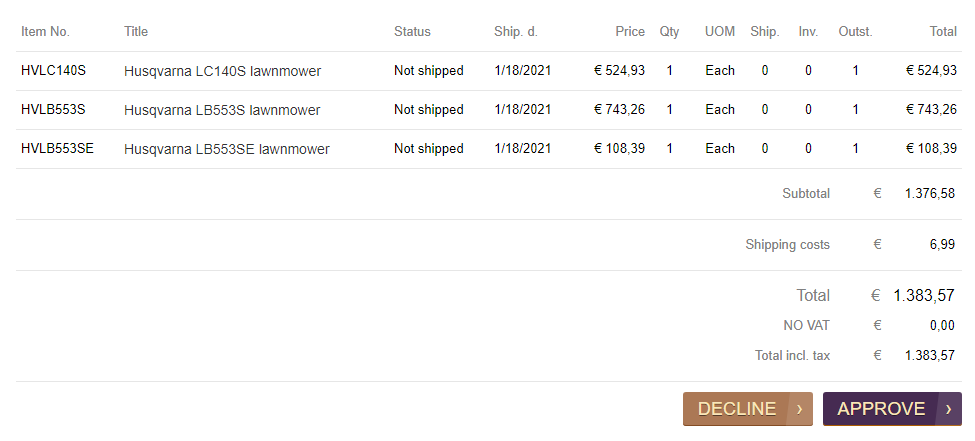
If authorizers approved or declined the order by mistake, they can also reverse authorization by clicking Cancel at the bottom of the order details page and decline or approve the order again. The ability to cancel authorization is available till the order status is open in the ERP system.
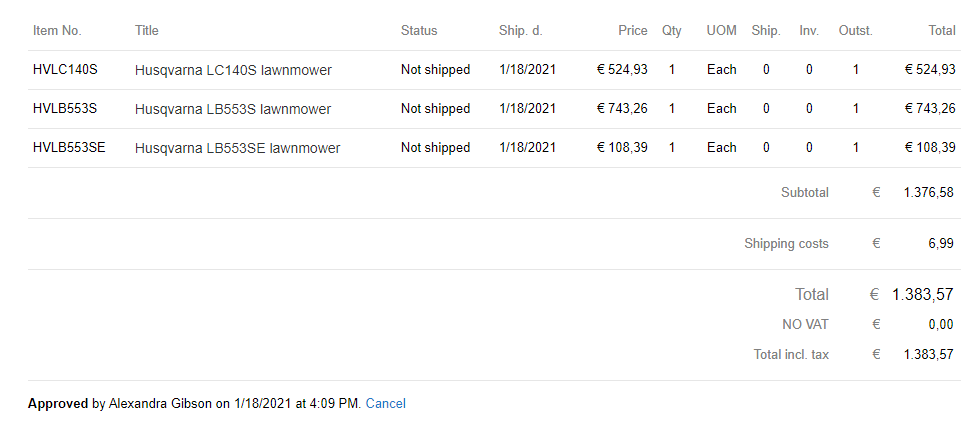
Information whether the order has been approved or declined and by whom is shown on the order details page to all authorizers with the same account ID and to the sub-account who placed the order.
The authorization status (approved / declined) of the order is also recorded into the sales order in the ERP system.
Account manager can create multiple sub-accounts and assign one or several authorizers to a sub-account, that's why the authorization procedure may have more than one scenario.
For example, if you assign two authorizers with similar spending limits to a sub-account, and one of the authorizers has approved / declined the order, the other one will see the message at the bottom of the order details page that the order has been already declined / approved by another authorizer. In case, if authorizers disagree with authorization results, they can cancel it.
Sub-accounts also have a possibility to place quotes. If sub-accounts have a limited budget and an authorizer, and they place a quote, it should be converted to order in the webstore, and only after this, it will be possible to approve / decline the order.
For more information about quote to order conversion, see Order Types: Quotes and Orders.
Authorizer Validation
-
When a user tries to remove an authorizer, change authorization rights or deactivate an authorizer, the error message will be shown notifying a user of why it is not possible to manage the shop account.
-
When a user tries to unlink an authorizer from a sub-account who still has orders that should be approved or declined, the error message will be shown notifying a user of why it is not possible to unlink the shop account.
The accounts of the authorizers are validated both, in Sana Admin and in the Sana webstore.
Pending Authorization and Declined Orders in ERP
Orders which are created by sub-accounts and that are waiting for approval (not approved or declined yet) are not shown in the standard list of sales orders in ERP. This is because such orders must be first checked by the authorizers and either approved or declined in Sana. Until then, a sales manager in ERP should not be able to post sales orders which are waiting for approval or declined, but only the approved orders. Once the order is approved, it will be shown in the general list of sales orders in ERP.
Pending Revenue
Sana Commerce Cloud provides an action signal widget for e-commerce managers in Sana Admin that shows the total monetary value of all orders pending approval.
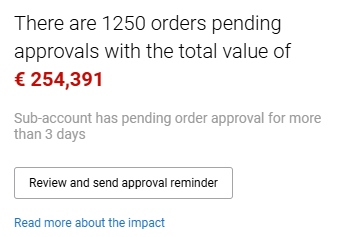
On the Pending revenue page in Sana Admin, e-commerce managers can view all pending approvals, select the relevant customer accounts and send reminder e-mails to prompt timely approval.
Related Articles
Microsoft Dynamics NAV: Order Authorization
Microsoft Dynamics AX: Order Authorization
Microsoft Dynamics 365 for Finance and Operations: Order Authorization
Microsoft Dynamics 365 Business Central: Order Authorization
SAP Business One: Order Authorization
SAP ECC: Order Authorization
SAP S/4HANA: Order Authorization