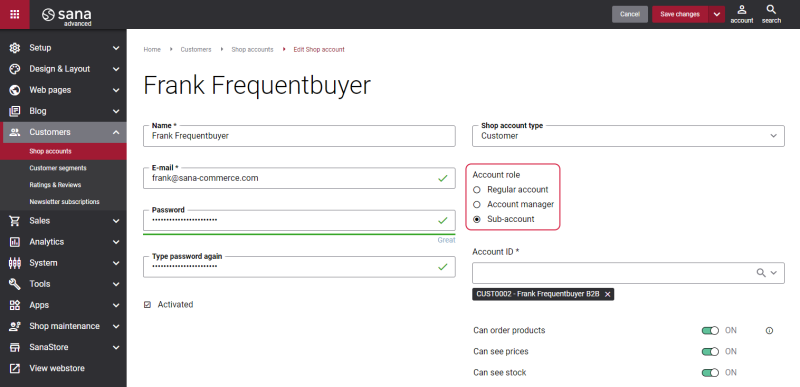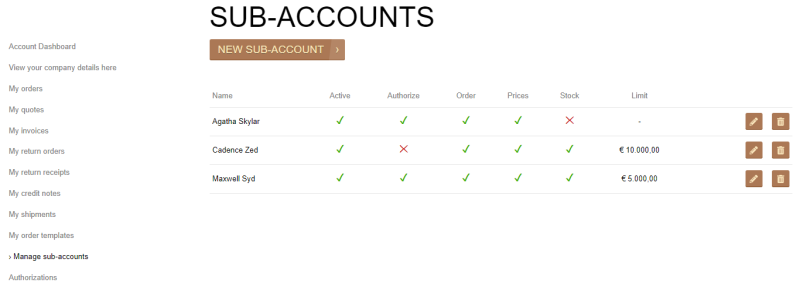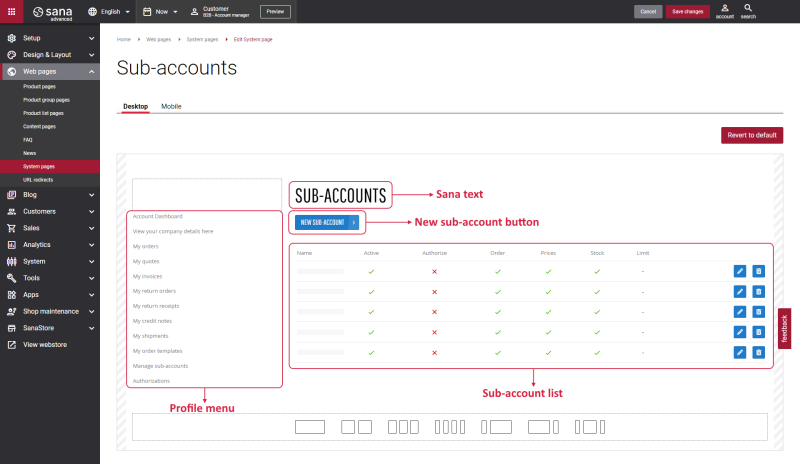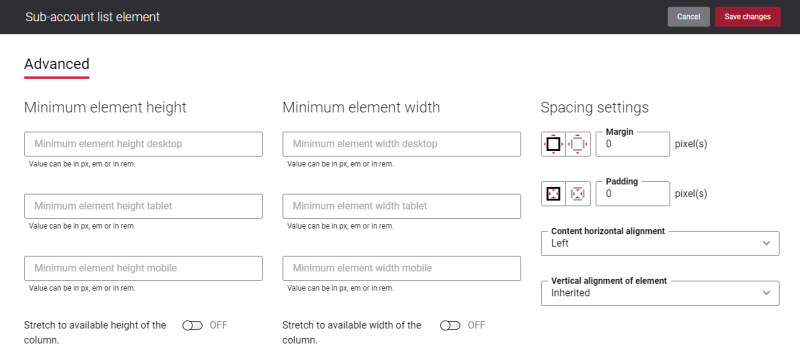Sub-Accounts
Sana Commerce Cloud delivers support of different shop account roles and authorization procedure to meet your individual business requirements and convert the manual process of orders approval into fast and efficient automated process.
In Sana a business customer can have one of the following shop account roles:
- Regular account
- Account manager
- Sub-account
A sub-account is a customer who is able to place orders just like a regular customer. However, if the order exceeds the cost limit set for the sub-account in the webstore, the order should be approved. Depending on the rules set for the customer with the sub-account role, there might be a single or multiple levels of authorization.
In the webstore the account manager can create and manage sub-accounts from the My account page > Manage sub-accounts.
For more information about sub-accounts and order authorizations, see Shop Account Roles.
Edit Content of the Sub-Accounts Page
The Sub-accounts page is a system page that exists in Sana by default, but you can also change the content and styles of the Sub-accounts page if you want to modify its appearance.
To edit the content of the Sub-accounts page, in Sana Admin click: Web pages > System pages. On the System pages page, you can see all available system pages and you can edit the Sub-accounts system page.
The Desktop and Mobile tabs hold the content elements of the Sub-accounts page that are shown on the desktop and mobile devices. Thus, the Sub-accounts page can be styled differently for the desktop and mobile devices.
There are several default content elements on the Sub-accounts page which you can edit. The default content elements on the Sub-accounts page are:
- Profile menu
- Sana text
- New sub-account button
- Sub-account list
Also, you can add and remove various content elements on the Sub-accounts page as well as use the content management system of Sana with the page layouts, row and column settings to create high quality and impressive design for the Sub-accounts page.
Using the Revert to default button, you can revert any changes you have made to the page and start from scratch.
Content Elements on the Sub-Accounts Page
Below you can see the description of all standard content elements that are shown on the Sub-accounts page.
Profile Menu
The Profile menu content element is used to show the account menu on the Sub-accounts page.
New Sub-Account Button
The New sub-account button content element is used to show the New sub-account button on the Sub-accounts page.
Using this button, an account manager can create a new sub-account.
Sub-Account List
The Sub-account list content element is used to show the list of sub-accounts on the Sub-accounts page.
An account manager can check the information about sub-accounts, like their names, whether a sub-account is active or not, a sub-account’s spending limit, etc. Also, an account manager can edit and delete sub-accounts.
Content Element Advanced Settings
All content elements on the Sub-accounts page have advanced settings. On the Advanced tab of the content element, you can configure height, width and spacing settings.
For more information about advanced settings, see Content Elements.
Change the Default Texts of the Sub-Accounts Page
You can easily change the standard texts of the Sub-accounts page in the English language or any other installed webstore language.
Standard texts on the Sub-accounts page can be separate Sana text content elements as well as parts of other content elements.
-
If the default text on a page is a Sana text content element, you can change this text either directly on the page using the inline editing, or by opening the settings of the Sana text content element and changing it there.
-
If the text on a page is a part of another content element, you can change this text either in the Page elements & messages or In-site editor.
Related Articles
Shop Account Roles
Order Authorizations (system page)
Create Sub-Account (system page)
Edit Sub-Account (system page)