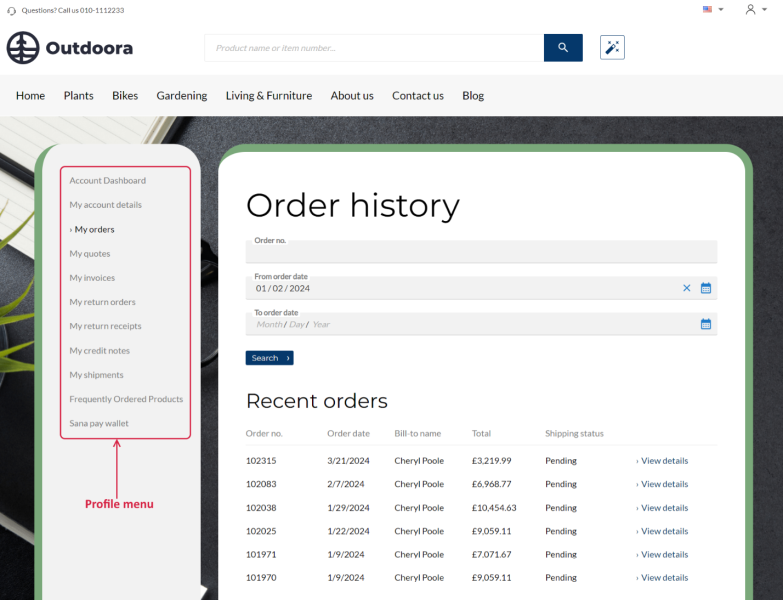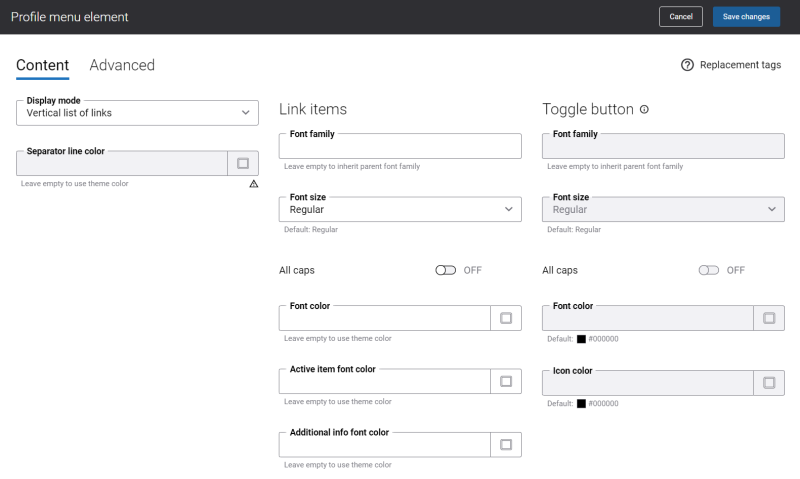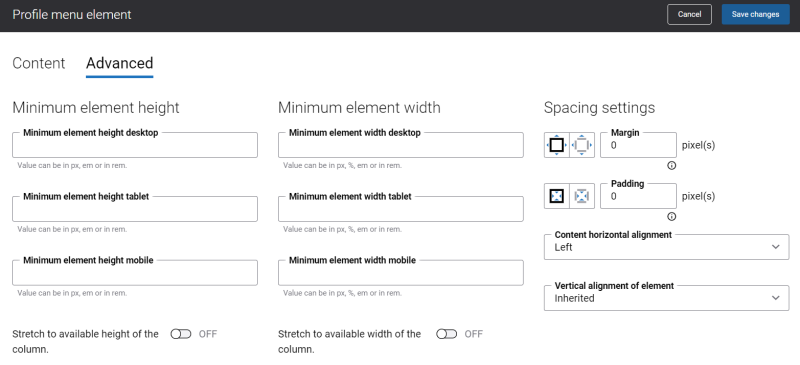Profile Menu
The Profile menu content element is used to show the account menu on the pages used in My account.
A webstore administrator can choose which sales documents should be shown to the customers in the account menu in the Sana webstore. Also, it is possible to add some extra pages as navigation items to the account menu. For more information, see My Account Menu.
To manage visibility of sales documents, in Sana Admin click: Setup > Sales documents.
You can easily change the texts of the profile menu items in the English language or any other installed webstore language either in the Page elements & messages or using In-site editor.
Content Tab
The table below provides the description of the Profile menu content element settings on the Content tab.
| Field | Description |
|---|---|
| Display mode | Specify how the profile menu items should be displayed on the page. The available options are:
|
| Separator line color | Specify the color of the separators.
Separators are used to separate items in the profile menu when they are shown in the horizontal display mode. You can change the separators color using the color picker, or by entering the color hex code, RGB or HSL values. If you leave this field empty, the default value will be used. |
| Link items | |
| Font family | Enter the name of the font family. If you leave this field empty, the font family from the webstore theme will be used. |
| Font size | Select the necessary font size. |
| All caps | Enable this option, if you need all profile menu item letters to be capitalized. |
| Font color | Specify the font color. You can change it using the color picker, or by entering the color hex code, RGB or HSL values.
If you leave this field empty, the font color from the webstore theme will be used. |
| Active item font color | Specify the color of the active profile menu item.
When a user clicks on the item in the profile menu, it will be shown in color specified in this field. You can change it using the color picker, or by entering the color hex code, RGB or HSL values. If you leave this field empty, the default value will be used. |
| Additional info font color | Specify the additional information font color.
The additional information is shown near the profile menu item. For example, if there is the Authorizations item in the profile menu, the number of unauthorized orders shown near this profile menu item is considered to be the additional information. You can change it using the color picker, or by entering the color hex code, RGB or HSL values. If you leave this field empty, the default value will be used. |
| Toggle button | |
| Font family | Enter the name of the font family for the expandable profile menu item.
If you leave this field empty, the default value will be used. |
| Font size | Enter the necessary font size for the expandable profile menu item.
If you leave this field empty, the default value will be used. |
| All caps | Enable this option if you need all letters of the expandable profile menu item to be capitalized. |
| Font color | Specify the font color for the expandable profile menu item.
You can change it using the color picker, or by entering the color hex code, RGB or HSL values. If you leave this field empty, the default value will be used. |
| Icon color | Specify the icon color. The icon is shown near the expandable profile menu item.
You can change it using the color picker, or by entering the color hex code, RGB or HSL values. If you leave this field empty, the default value will be used. |
Advanced Tab
On the Advanced tab of the Profile menu content element, you can configure height, width, and spacing settings.
For more information about advanced settings, see Content Elements.