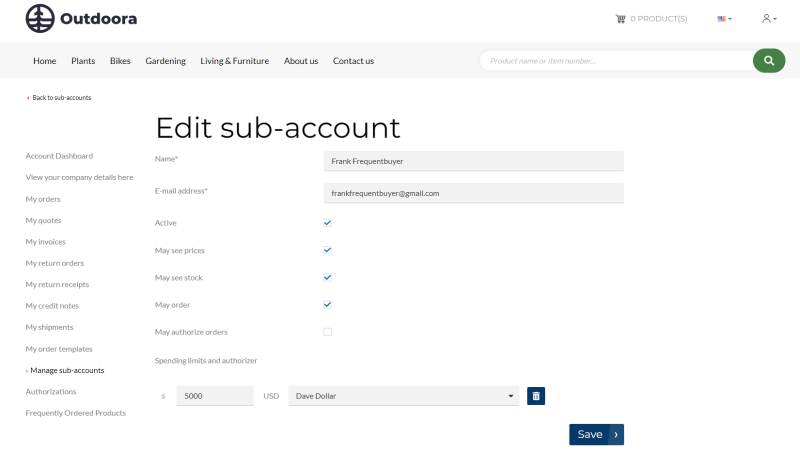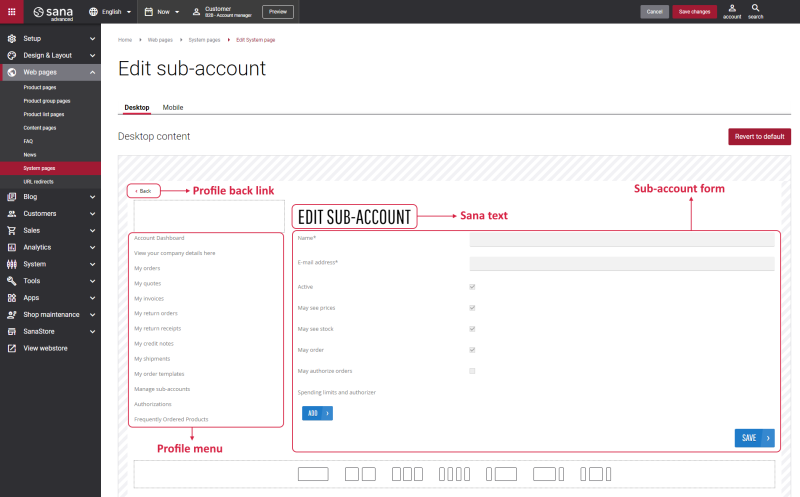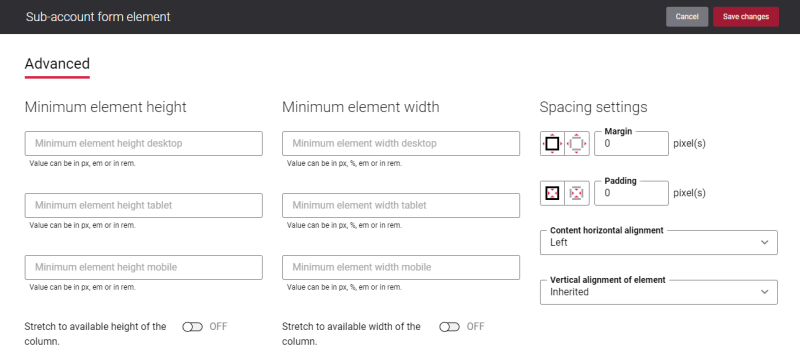Edit Sub-Account
A sub-account is a customer who is able to place orders just like a regular customer. However, if the order exceeds the cost limit set for the sub-account in the webstore, the order should be approved.
In the webstore the account manager can create and manage sub-accounts from the My account page > Manage sub-accounts. On the Sub-accounts page, find the necessary sub-account and click on the Edit button.
For more information about sub-accounts and order authorizations, see Shop Account Roles.
Edit Content of the Edit Sub-Account Page
The Edit sub-account page is a system page that exists in Sana by default, but you can also change the content and styles of the Edit sub-account page if you want to modify its appearance.
To edit the content of the Edit sub-account page, in Sana Admin click: Web pages > System pages. On the System pages page, you can see all available system pages and you can edit the Edit sub-account system page.
The Desktop and Mobile tabs hold the content elements of the Edit sub-account page that are shown on the desktop and mobile devices. Thus, the Edit sub-account page can be styled differently for the desktop and mobile devices.
There are several default content elements on the Edit sub-account page which you can edit. The default content elements on the Edit sub-account page are:
- Profile back menu
- Profile menu
- Sana text
- Sub-account form
Also, you can add and remove various content elements on the Edit sub-account page as well as use the content management system of Sana with the page layouts, row and column settings to create high quality and impressive design for the Edit sub-account page.
Using the Revert to default button, you can revert any changes you have made to the page and start from scratch.
Content Elements on the Edit Sub-Account Page
Below you can see the description of all standard content elements that are shown on the Edit sub-account page.
Profile Back Link
The Profile back link content element is used to show a back link on the Edit sub-account page. Using this link, a customer can go back to the Sub-accounts page from the Edit sub-account page in the Sana webstore.
Profile Menu
The Profile menu content element is used to show the account menu on the Edit sub-account page.
Sub-Account Form
The Sub-account form content element is used only on the Edit sub-account and Create sub-account pages. It means you cannot add the Sub-account form content element to any other page.
The Sub-account form content element is used to show the sub-account’s management form on the Edit sub-account page.
On the Edit sub-account page, an account manager can edit a sub-account’s name and e-mail address, activate or deactivate a sub-account. An account manager can allow or forbid a sub-account to see prices, stock, create orders, authorize orders of the other sub-accounts. Also, an account manager can limit the sub-account's budget. The account manager can assign an authorizer to a sub-account and edit a spending limit.
Content Element Advanced Settings
All content elements on the Edit sub-account page have advanced settings. On the Advanced tab of the content element, you can configure height, width and spacing settings.
For more information about advanced settings, see Content Elements.
Change the Default Texts of the Edit Sub-Account Page
You can easily change the standard texts of the Edit sub-account page in the English language or any other installed webstore language.
Standard texts on the Edit sub-account page can be separate Sana text content elements as well as parts of other content elements.
-
If the default text on a page is a Sana text content element, you can change this text either directly on the page using the inline editing, or by opening the settings of the Sana text content element and changing it there.
-
If the text on a page is a part of another content element, you can change this text either in the Page elements & messages or In-site editor.
Related Articles
Shop Account Roles
Order Authorizations (system page)
Sub-Accounts (system page)
Create Sub-Account (system page)