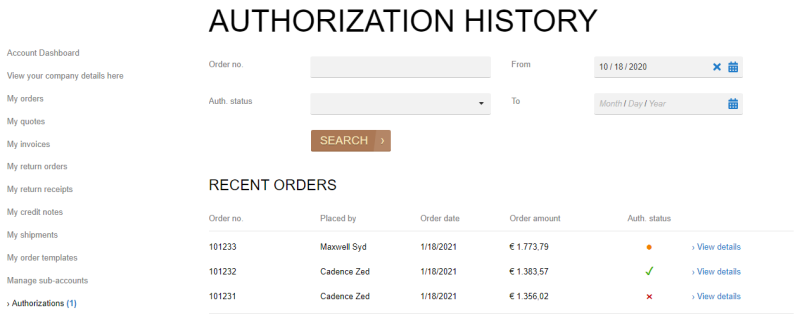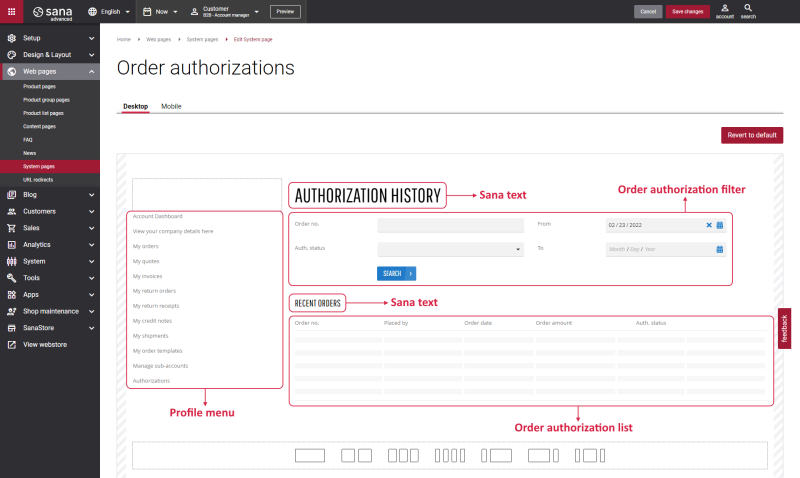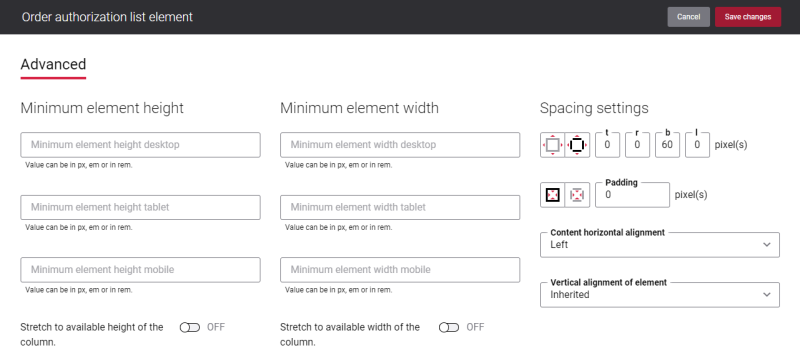Order Authorizations
On the Authorization history page, sub-accounts and account managers who are set as authorizers can see all pending, approved, and declined orders in the Sana webstore. Users can open this page from the My account page.
On the Authorization history page, an authorizer can search for an order by order number, and filter the orders by authorization status and date. The authorizer can also see how many orders need to be authorized.
Each order has its own status:
 - declined
- declined - approved
- approved - pending
- pending
For more information about order authorizations and different shop account roles, see Shop Account Roles.
Edit Content of the Order Authorizations Page
The Order authorizations page is a system page that exists in Sana by default, but you can also change the content and styles of the Order authorizations page if you want to modify its appearance.
To edit the content of the Order authorizations page, in Sana Admin click: Web pages > System pages. On the System pages page, you can see all available system pages and you can edit the Order authorizations system page.
The Desktop and Mobile tabs hold the content elements of the Order authorizations page that are shown on the desktop and mobile devices. Thus, the Order authorizations page can be styled differently for the desktop and mobile devices.
There are several default content elements on the Order authorizations page which you can edit. The default content elements on the Order authorizations page are:
- Profile menu
- Sana text
- Order authorization filter
- Order authorization list
Also, you can add and remove various content elements on the Order authorizations page as well as use the content management system of Sana with the page layouts, row and column settings to create high quality and impressive design for the Order authorizations page.
Using the Revert to default button, you can revert any changes you have made to the page and start from scratch.
Content Elements on the Order Authorizations Page
Below you can see the description of all standard content elements that are shown on the Order authorizations page.
Profile Menu
The Profile menu content element is used to show the account menu on the Order authorizations page.
Order Authorization Filter
The Order authorization filter content element is used to show search and filter on the Order authorizations page. On the Authorization history page, a customer can search for a specific sales order by its number, filter sales orders by authorization status and date.
Order Authorization List
The Order authorization list content element is used to show the list of sales orders a customer placed in the Sana webstore.
An authorizer can see how many orders need to be authorized. An authorizer can also check the information about the sales order, like sales order number, the name of the customer who placed an order, order date, order amount and authorization status. Also, there is a link in the sales order line using which an authorizer can get more detailed information about a sales order. This link is not shown in the Order authorization list content element in Sana Admin, but it is available on the Authorization history page in the Sana webstore.
Content Element Advanced Settings
All content elements on the Order authorizations page have advanced settings. On the Advanced tab of the content element, you can configure height, width, and spacing settings. For more information about advanced settings, see Content Elements.
Change the Default Texts of the Order Authorizations Page
You can easily change the standard texts of the Order authorizations page in the English language or any other installed webstore language.
Standard texts on the Order authorizations page can be separate Sana text content elements as well as parts of other content elements.
-
If the default text on a page is a Sana text content element, you can change this text either directly on the page using the inline editing, or by opening the settings of the Sana text content element and changing it there.
-
If the text on a page is a part of another content element, you can change this text either in the Page elements & messages or In-site editor.
Related Articles
Shop Account Roles
Sub-Accounts (system page)
Create Sub-Account (system page)
Edit Sub-Account (system page)