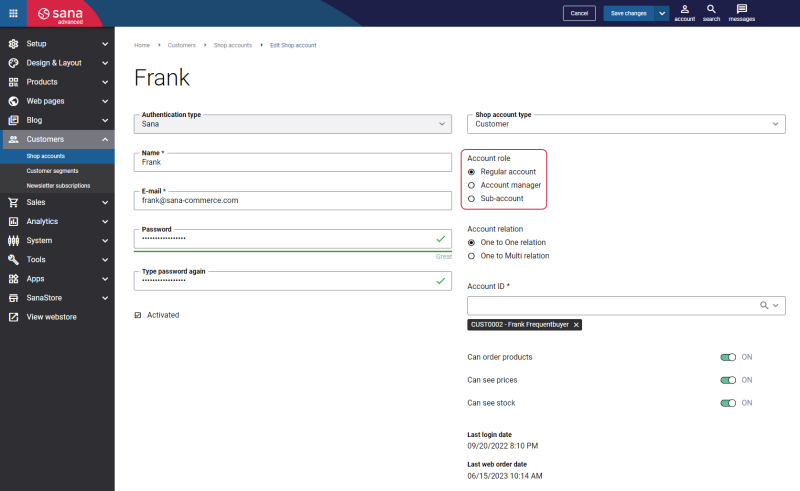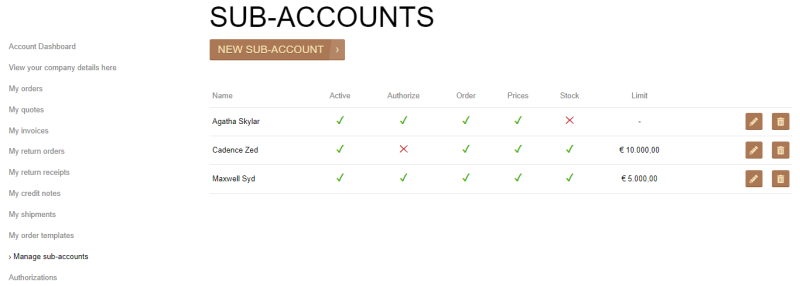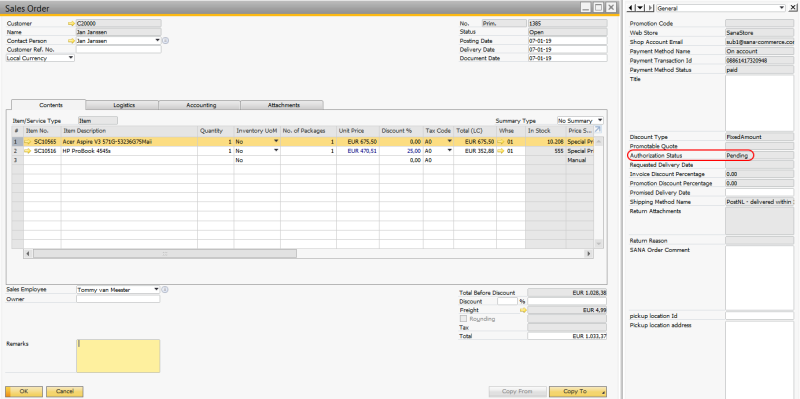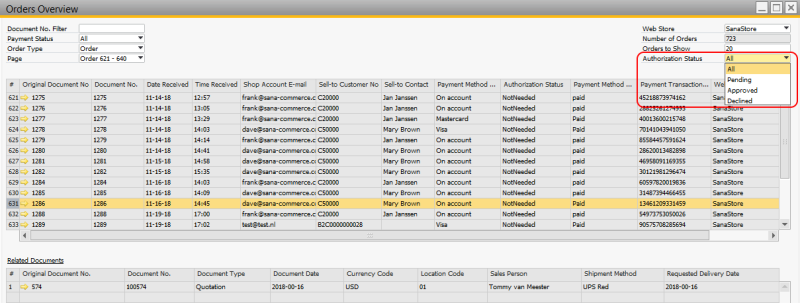Order Authorization
In Sana you can create shop accounts for your business customers with different roles - regular customer account, account manager, and sub-account.
Sub-accounts can have limited budget. If a customer with the sub-account role creates an order which exceeds the limit, it must be checked and then either approved or declined by an authorizer. For more information about shop account roles and order approval workflow in Sana, see Shop Account Roles.
When a sub-account creates an order and exceeds the limit, this order must be approved by an authorizer. The order is saved to SAP Business One with the corresponding Authorization Status:
-
NotNeeded: The order created by regular customers (do not require approval).
-
Pending: The order created by sub-accounts who exceeded their limit and are waiting for approval.
-
Approved: The order created by sub-accounts who exceeded their limit and were approved by the authorizer.
-
Declined: The order created by sub-accounts who exceeded their limit and were declined by the authorizer.
You can see the Authorization Status of the sales order in the user-defined fields.
Orders which are created by the sub-accounts and that are waiting for approval (not approved or declined yet - with the Pending authorization status) must be first checked by the authorizers and either approved or declined in Sana. Until then, sales managers in SAP Business One should not process such orders (create invoices and delivery documents).
If sales managers in SAP Business One try to create an invoice or delivery document from the sales order that is waiting for approval or from the declined order, they will see a warning.
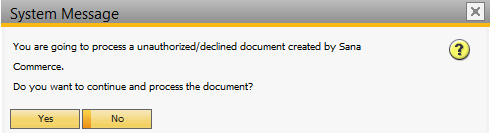
You can also use the Orders Overview window in SAP Business One to see orders that are waiting for approval, approved and declined orders. Click: Web Store > Sana Overviews > Orders Overview.
Using the field Authorization Status, you can filter sales orders and see only the unauthorized (not approved or declined yet), approved and declined orders. For more information, see Web Store Orders Overview.