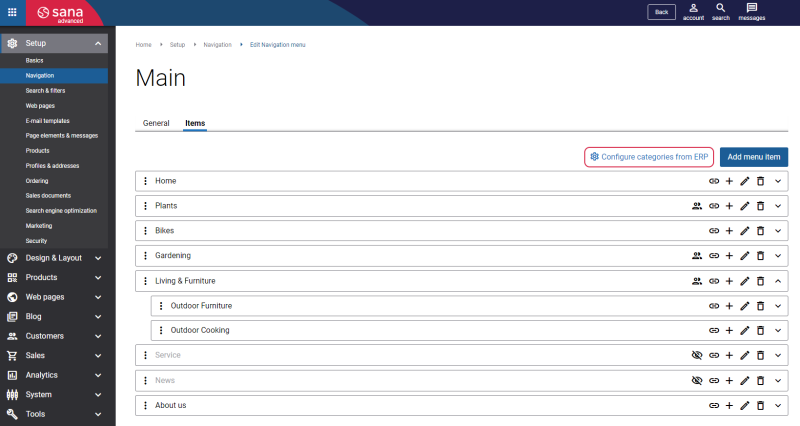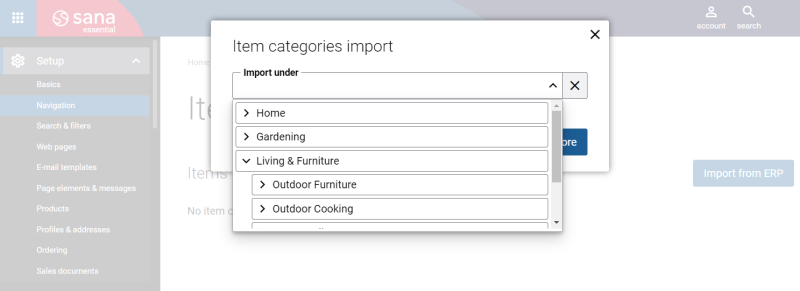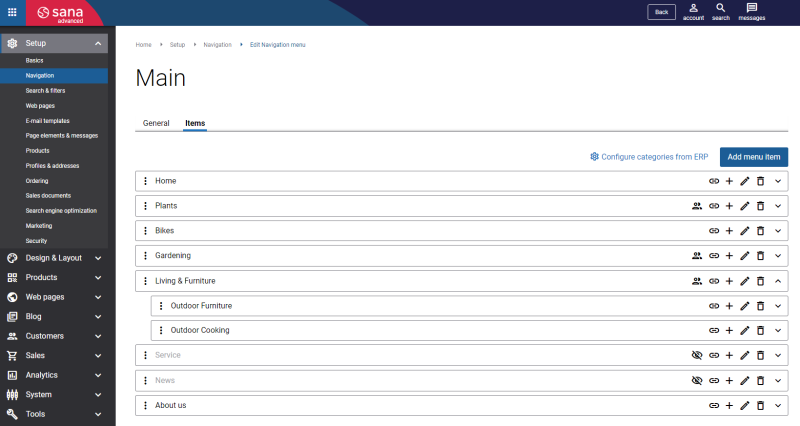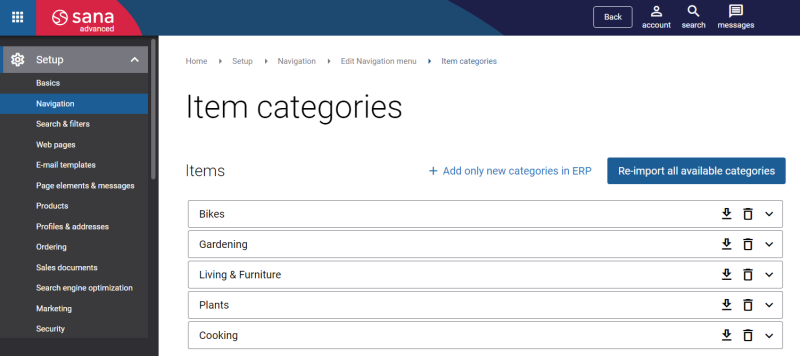Import Item Categories from ERP
WATCH THE VIDEO
Item categories are used to group items (products) that share certain characteristics, for example electronics or clothing. It is important for you to keep your catalog well structured, with all the necessary information, so customers can easily find what they are looking for.
Item categories are managed in the ERP system. When the catalog is ready in your ERP system, and items are assigned to the appropriate item categories, you can import them to Sana to automatically build the main webstore navigation and catalog.
Import Item Categories from ERP
Step 1: In Sana Admin click: Setup > Navigation.
Step 2: To import all item categories from the ERP system, open the Main menu, and go to the Items tab. On the Items tab, click Configure categories from ERP.
Only item categories which are marked as Visible in Webshop in your ERP system can be imported to Sana. If the checkbox Visible in Webshop is not selected for the item categories in your ERP system, these item categories will not be imported to Sana.
Step 3: Then, in the Import under field, you can select the place where your item categories should be imported. Item categories from ERP can be imported only to the main webstore menu.
You can import item categories either to the root of the main menu or to one of the existing menu items.
-
If you leave the field Import under empty, all item categories will be imported to the root of the main menu as the main navigation items of the first level.
-
If you select some existing menu item in the Import under field, all item categories will be imported to it as sub-items.
When you import your item categories together with the assigned products from the ERP system to Sana, you automatically build webstore navigation and catalog. If in Sana Admin you go to: Setup > Navigation, and open the Main menu, on the Items tab, you will see the imported item categories from your ERP system.
Also, when you import your item categories, Sana will automatically create product and product list pages with the product sets based on the assigned products to the item categories in your ERP. Product list pages with the product sets will be automatically linked to the created menu items.
Then if needed, you can edit your menu the way you like. You can change the order in which you want menu items to be shown in the menu by dragging and dropping them. You can also change the level of menu items, either make it as a parent item or as a sub-item to the one of the higher level.
When the item categories have been imported from your ERP system, you will see a pop-up with the results of how many items have been created in the main menu, how many product pages and product list pages have been created.
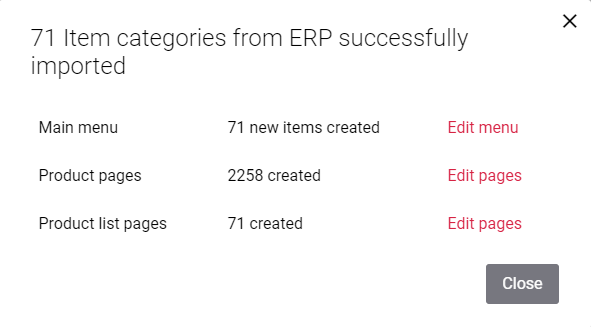
When item categories have been already imported from your ERP system, you can either update them - select Add only new categories in ERP or replace all item categories - select Re-import all available categories.
Related Articles
Microsoft Dynamics NAV 2009 - 2016: Item Categories and Product Groups
Microsoft Dynamics NAV 2017 - 2018: Item Categories
Microsoft Dynamics AX: Product Categories and Item Groups
Microsoft Dynamics 365 Business Central: Item Categories
Microsoft Dynamics 365 for Finance and Operations: Product Categories and Item Groups
Microsoft Dynamics GP: Item Classes
SAP Business One: Item Groups
SAP ECC: Product Hierarchy
SAP S/4HANA: Product Hierarchy