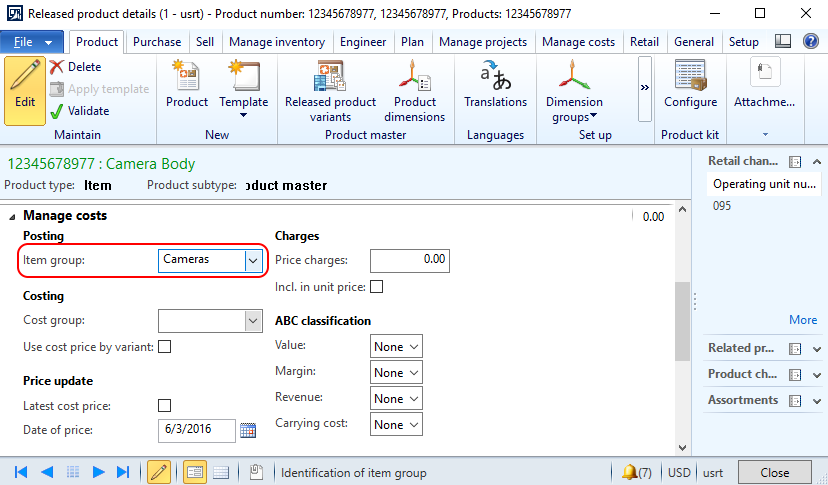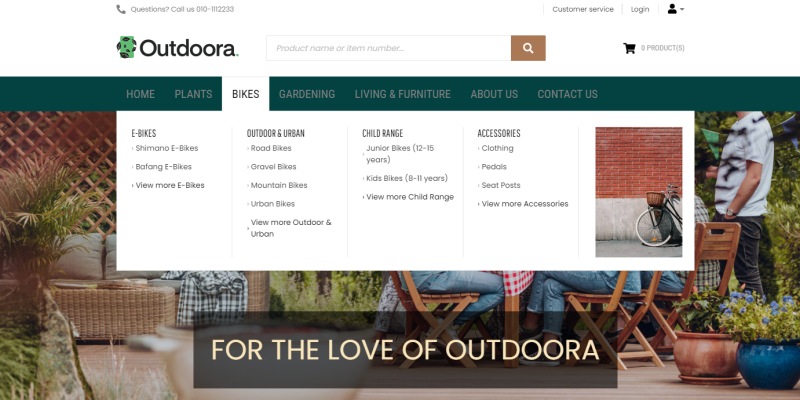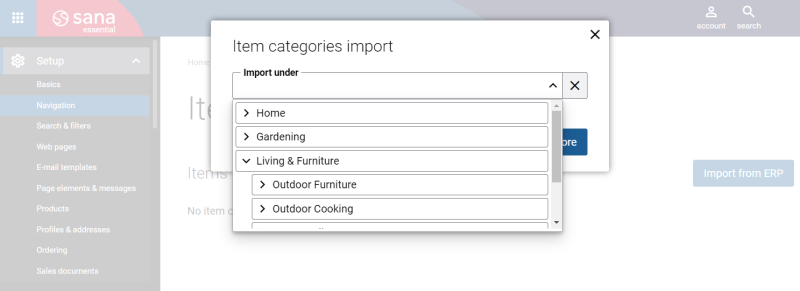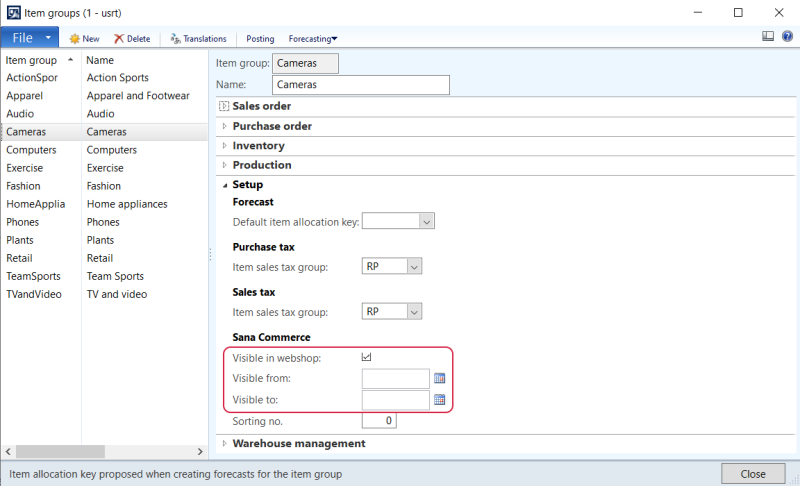Item Groups
WATCH THE VIDEO
In Microsoft Dynamics AX you can assign products to item groups and product categories that describe the nature of a product, for example, electronics or clothing. When the products are grouped in AX, you can import item groups or product categories together with the assigned products into Sana to automatically build the main menu for your webshop with the catalog from AX.
To import item groups or product categories from Microsoft Dynamics AX into Sana, log in to Sana Admin and go to: Setup > Navigation > Configure categories from ERP.
By default, Sana uses item groups in Microsoft Dynamics AX. Item groups allow to create single-level navigation, unlike product categories that can be used to create multilevel navigation.
Create an Item Group
Step 1: Click: Inventory management > Setup > Inventory > Item groups. Create an item group.
Step 2: On the Setup FastTab, use the Visible in webshop checkbox to make the item group visible or invisible in webshop.
When you change item group visibility, you will see the following message.
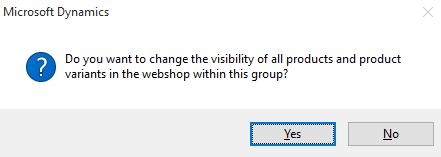
You can change visibility of all products and product variants assigned to the item group. For example, if you make some item group visible in webshop, you can also make all products and product variants that are assigned to this group also visible in webshop automatically.
Starting from Sana Commerce Cloud 10.0.51 in Microsoft Dynamics AX, you can configure item groups visibility by date, and products can inherit it.
For example, if you create the item group "Christmas Sale", set a date when it should be visible, and assign certain products to it, they will all inherit visibility dates from the item group.
Using Translations, you can enter item group names in different languages. Item group names are imported to Sana with translations.
When the item groups are created, you can assign products to the appropriate groups. You can do this on the Released product details form, on the Manage costs FastTab.