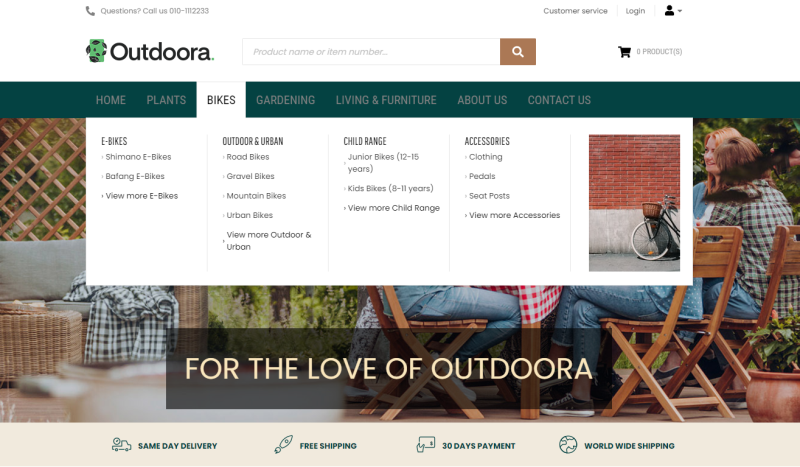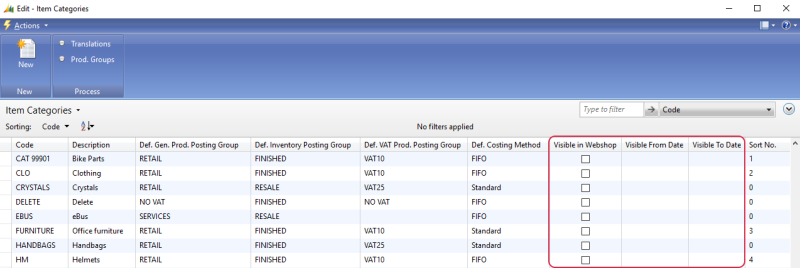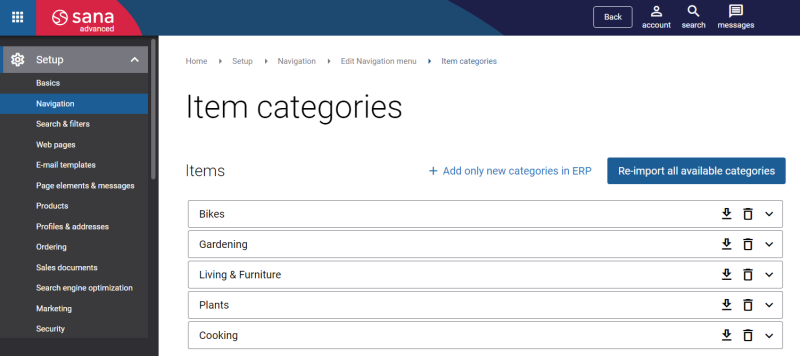Item Categories and Product Groups
In Microsoft Dynamics NAV products can be classified using item categories and product groups. Item categories and product groups together with the assigned products can be imported from Microsoft Dynamics NAV to Sana to automatically build the two-level main menu of the Sana webshop for the catalog.
For more information about how to import item categories and product groups to Sana Admin, see Import Item Categories from ERP.
Create Item Categories and Product Groups
Step 1: In Microsoft Dynamics NAV click: Financial Management > Inventory > Setup > Item Categories. Use this window to create item categories.
You can make any item category visible or invisible in the Sana webshop using the Visible in Webshop checkbox. If you make the item category invisible, items assigned to the item category will be still visible. Only the item category becomes invisible in the webshop when it is imported from Microsoft Dynamics NAV to Sana.
Starting from Sana Commerce Cloud 10.0.51 in Microsoft Dynamics NAV, you can configure item categories visibility by date, and items can inherit it.
For example, if you create the item category "Christmas Sale", set a date when it should be visible, and assign certain items to it, they will all inherit visibility dates from the category.
In Microsoft Dynamics NAV descriptions of the item categories can be translated to different languages and imported to Sana. For this purpose, select the necessary item category and click Translations. If your webshop is multi-lingual, descriptions of the item categories will be shown in the selected language.
Step 2: You can also classify items using product groups and then assign product groups to item categories.
In the Item Categories window, select the necessary item category and click Prod. Groups. In the Product Groups window, you can add the necessary product groups to the selected item category.
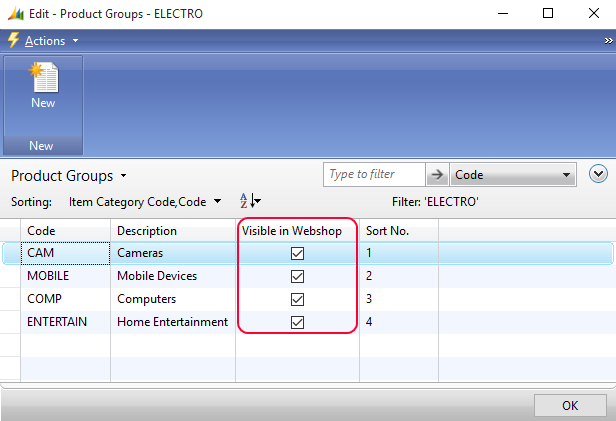
Use the Visible in Webshop checkbox to make product groups visible or invisible in the webshop.
If you need to translate description of the product group to different languages, click Translations.
Import Item Categories from Microsoft Dynamics NAV to Sana
By importing item categories and product groups from Microsoft Dynamics NAV to Sana you can create two-level navigation for your catalog. However, when item categories and product groups are imported to Sana and the main menu of the Sana webshop is automatically created, you can manage webshop navigation in Sana Admin the way you need. For more information, see Main Menu.
To import item categories with the assigned product groups from Microsoft Dynamics NAV to Sana, open Sana Admin and click: Setup > Navigation > Configure categories from ERP.
For more information about how to import item categories and product groups to Sana Admin, see Import Item Categories from ERP.