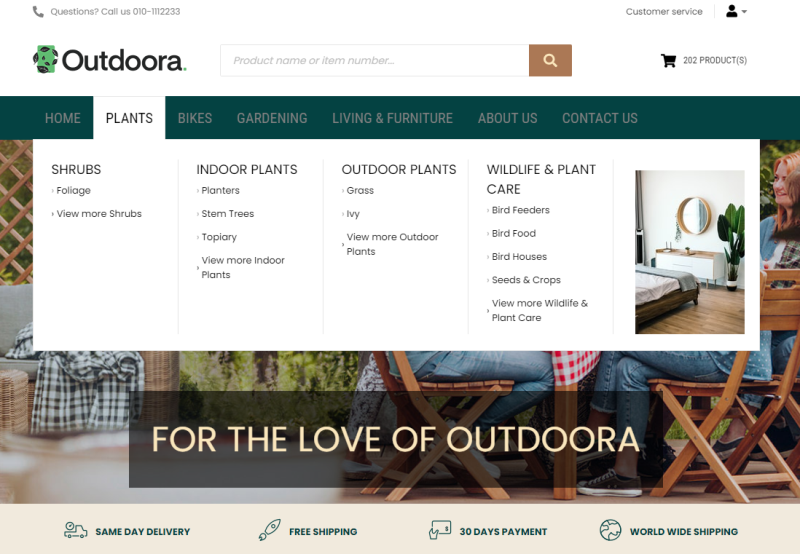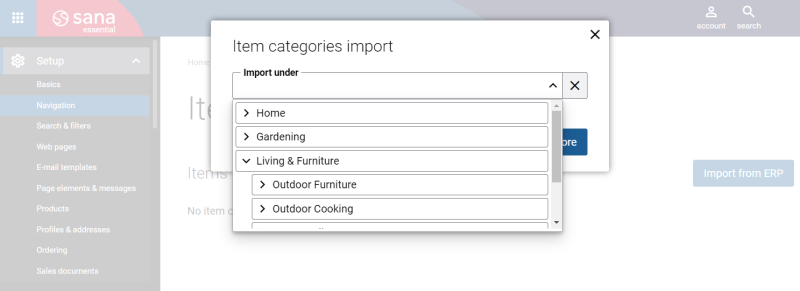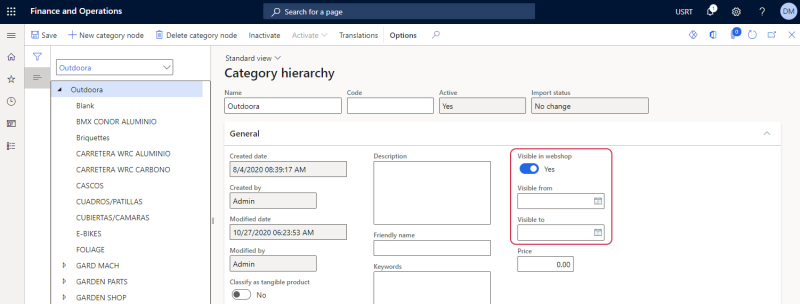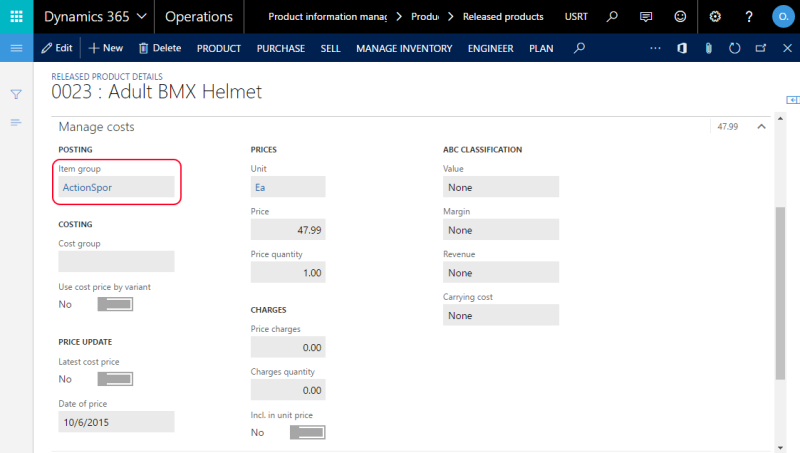Item Groups
WATCH THE VIDEO
In Dynamics 365 for Finance and Operations you can assign products to item groups and product categories that describe the nature of a product, for example electronics or clothing. When the products are grouped in Dynamics 365 for Finance and Operations, you can import item groups or product categories together with the assigned products into Sana to automatically build the main menu for your webshop with the catalog from Dynamics 365 for Finance and Operations.
To import item groups or product categories from Dynamics 365 for Finance and Operations into Sana, log in to Sana Admin and go to: Setup > Navigation > Configure categories from ERP.
By default, Sana uses item groups in Dynamics 365 for Finance and Operations. Item groups allow to create single-level navigation, unlike product categories that can be used to create multilevel navigation.
Create an Item Group
Step 1: Click: Inventory management > Setup > Inventory > Item groups. Create an item group.
Step 2: On the Setup FastTab, use the Visible in webshop option to make the item group visible or invisible in webshop.
When you change item group visibility, you will see the following message:
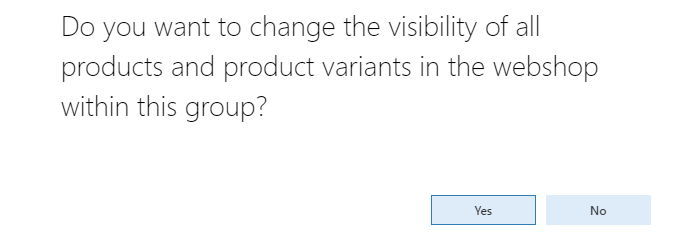
You can change visibility of all products and product variants assigned to the item group. For example, if you make some item group visible in webshop, you can also make all products and product variants that are assigned to this group also visible in webshop automatically.
Starting from Sana Commerce Cloud 10.0.51 in Microsoft Dynamics 365 for Finance and Operations, you can configure item groups visibility by date, and products can inherit it.
For example, if you create an item group "Christmas Sale", set a date when it should be visible, and assign certain products to it, they will all inherit visibility dates from the category.
Using Translations, you can enter item group names in different languages. Item group names are imported to Sana with translations.
When the item groups are created, you can assign products to the appropriate groups. You can do this in the Released product details window, on the Manage costs FastTab.