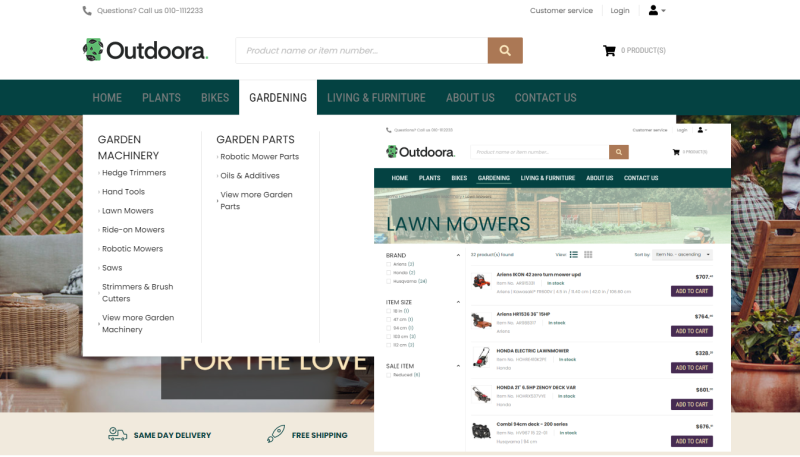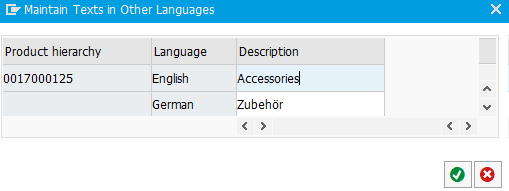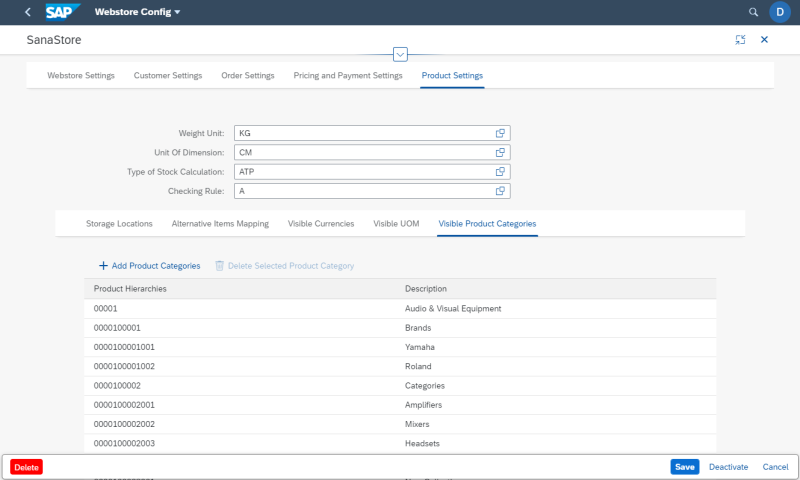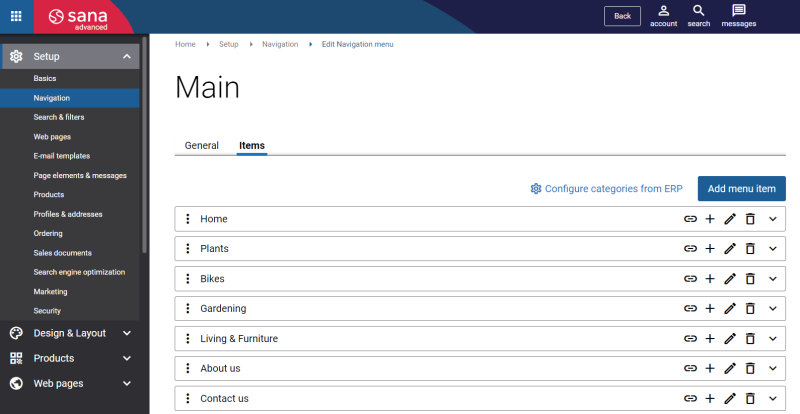Product Hierarchy
WATCH THE VIDEO
In SAP S/4HANA you can classify products using product hierarchies. You can assign your products to product hierarchies that describe the nature of a product, for example, electronics or clothing.
To use product hierarchies, you must create a product hierarchy and assign products to the product hierarchies in SAP S/4HANA. Then, you must make product hierarchies visible, and import them to Sana as navigation items for your webstore.
Product Hierarchy and Its Levels
Product hierarchy is an alphanumeric character string used for grouping materials. In SAP S/4HANA you can create a multilevel product hierarchy.
In the standard SAP system, a product hierarchy can be created with up to three levels, each with a specific number of characters. Each level signifies a certain characteristic of the product.
| Level | Number of characters allowed |
|---|---|
| 1 | 5 |
| 2 | 5 |
| 3 | 8 |
Example:
| Level | Hierarchy ID | Description |
|---|---|---|
| 1 | 00005 | Electronics |
| 2 | 00003 | Mobile devices |
| 3 | 00000001 | Smartphones |
In the above example, the Smartphones hierarchy belongs to the product hierarchy 000050000300000001.
Create a Product Hierarchy
In SAP S/4HANA each product can be assigned to a certain product hierarchy in the material master data.
To create product hierarchies in SAP, use the transaction code V/76 (Maintain Product Hierarchy).
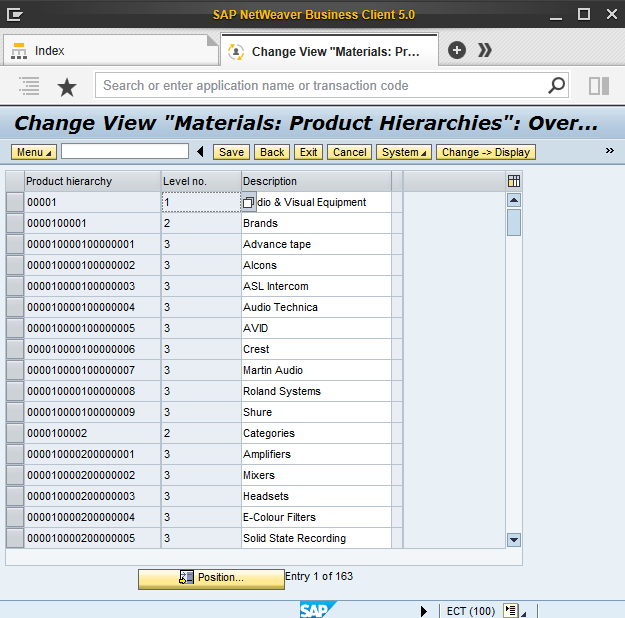
The table below provides the description of the fields required to create a product hierarchy.
| Field | Description |
|---|---|
| Product hierarchy | Enter the product hierarchy code. |
| Level no. | When you enter a product hierarchy code, the level entry is determined automatically by the system based on the number of characters you have entered.
For example, if you enter a five-character entry in the product hierarchy code, the system determines the level number as 1. Similarly, a 10-character entry would be level 2. Level 3 would have 18 characters. |
| Description | Enter a user-friendly name of the product hierarchy.
If your webstore is multi-lingual, the descriptions of the product hierarchies can be translated into different languages. In the Materials: Product Hierarchies window, click: Menu > Goto > Translation.
Then the names of product hierarchies can be shown in your Sana webstore in the selected language. |
Assign Products to Product Hierarchies
When products hierarchies are created, you must assign products to the appropriate product hierarchies. The product can be assigned to any level of the product hierarchy.
To assign a product to a certain product hierarchy, open the material master data. On the Sales: sales org. 2 tab, in the Product hierarchy field, select the hierarchy to which the product should belong.
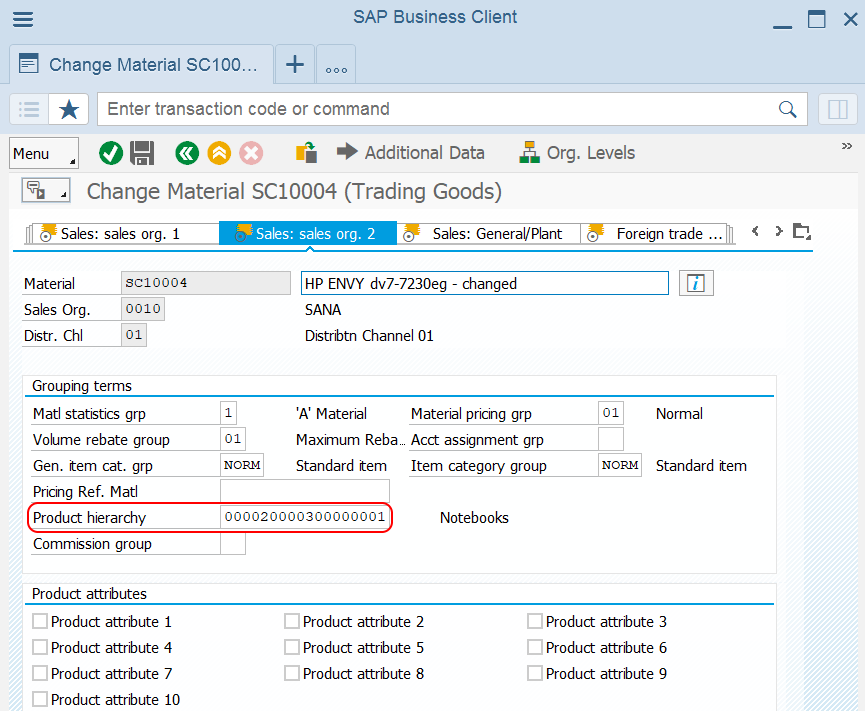
If you need to assign the product to the hierarchy of the second or third level, at first select the hierarchy of the first level and then click Next level to select the hierarchy of the lower level.
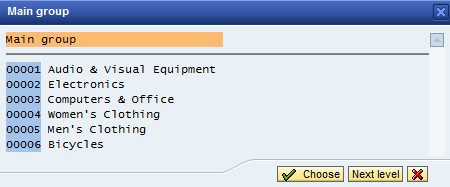
Make Product Hierarchies Available for Sana
In SAP S/4HANA you can have thousands of product categories and probably you do not want to import all of them to Sana. You can choose which product hierarchies you want to show in your Sana webstore.
Step 1: Open the Webstore Config app in the SAP Fiori Launchpad. Select your webstore and click Edit. Then click: Product Settings > Visible Product Categories.
Step 2: Use the Visible Product Categories table to maintain the list of the product hierarchies in SAP S/4HANA that are needed for Sana.
Step 3: In the Visible Product Categories table, click on the Add Product Categories button. Each product hierarchy you add to the Visible Product Categories table will be imported to Sana as navigation items.
If you add the product hierarchy of the first level, all product hierarchies of the second and third levels which belong to this product hierarchy will be also added to the Visible Product Categories table.
When you delete the product hierarchy of the first level, all product hierarchies of the lower levels which belong to this product hierarchy will be also deleted from the Visible Product Categories table.
Just in same way, if you delete, for example, the product hierarchy of the second level, all its child product hierarchies will be also deleted.
In case, you do not add any product hierarchies to the Visible Product Categories table, then all available in SAP S/4HANA product hierarchies will be imported into Sana Admin and will be used to build the main webstore navigation.
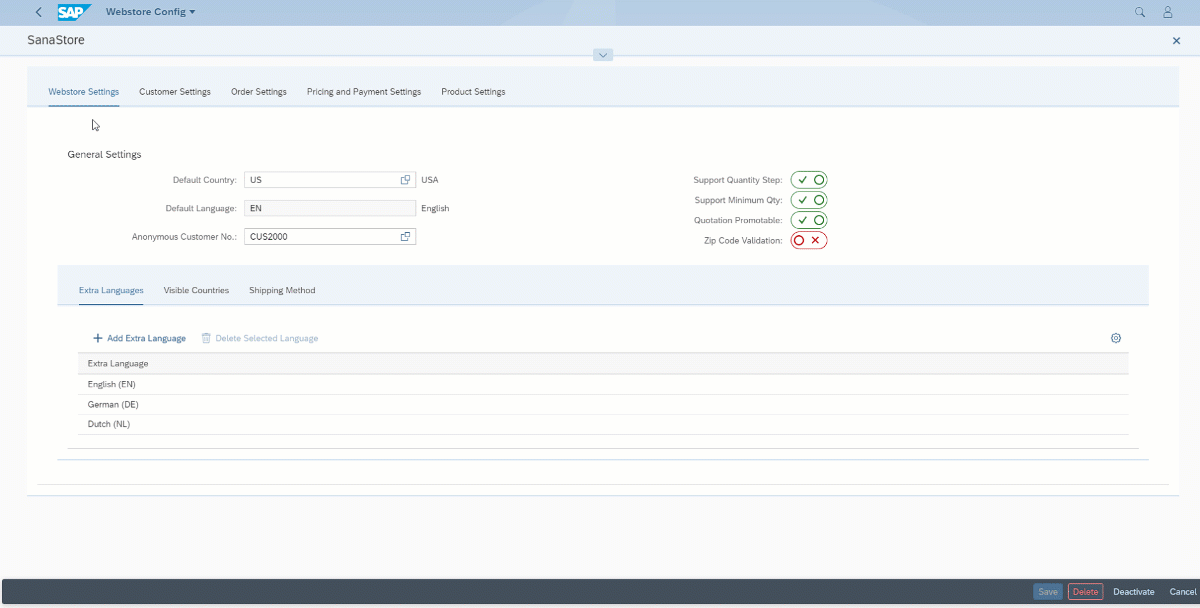
Import Product Hierarchies from SAP to Sana
When product hierarchies are created in SAP S/4HANA and added to the Visible Product Categories table in the Webstore Config app, and all products are assigned to the necessary hierarchies, you can import them from SAP S/4HANA into Sana Admin to automatically build the main webstore navigation with the catalog. For more information about how to import product hierarchies from SAP S/4HANA to Sana, see Import Item Categories from ERP.
To import product hierarchies from SAP S/4HANA to Sana, open Sana Admin and click: Setup > Navigation > Configure categories from ERP.
When product categories have been already imported from SAP S/4HANA to Sana, you can either update them – select Add only new categories in ERP or replace all product categories – select Re-import all available categories.
To see the imported product hierarchies from SAP S/4HANA as navigation items, in Sana Admin click: Setup > Navigation > Main Menu.