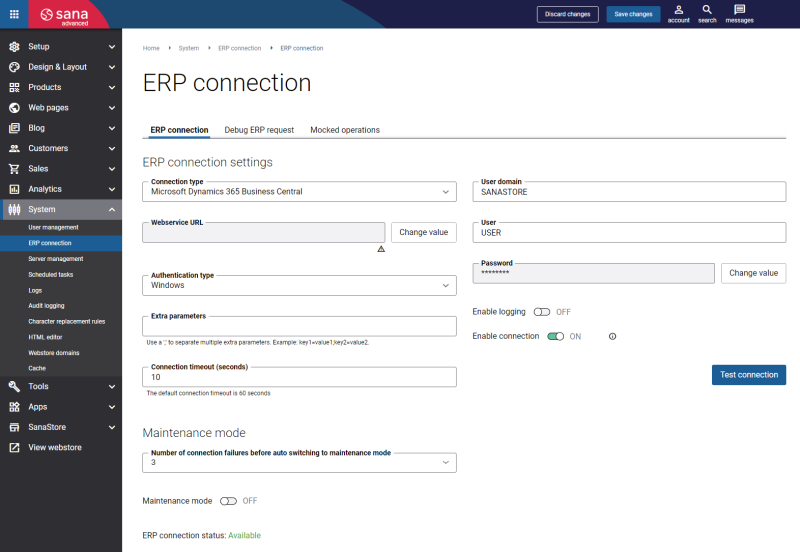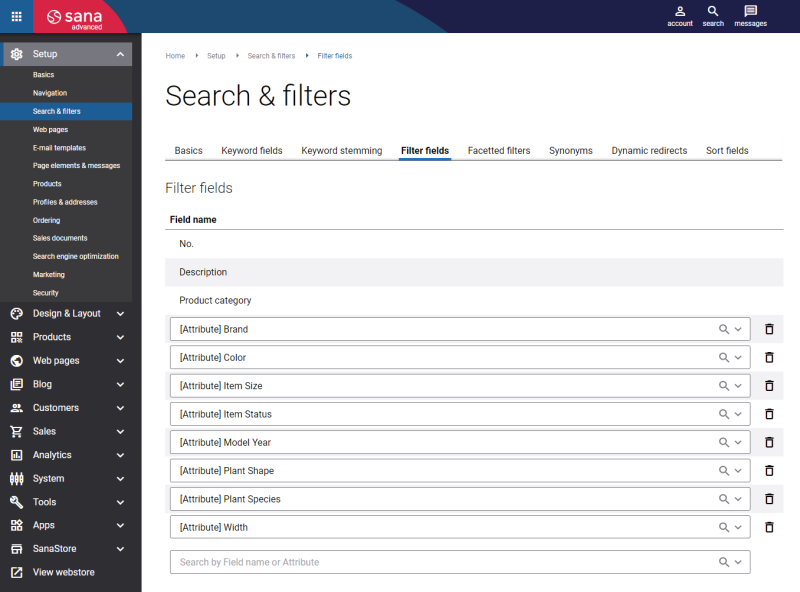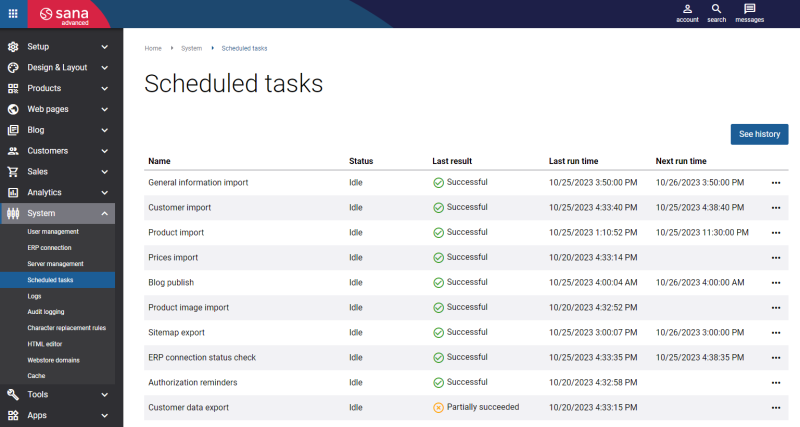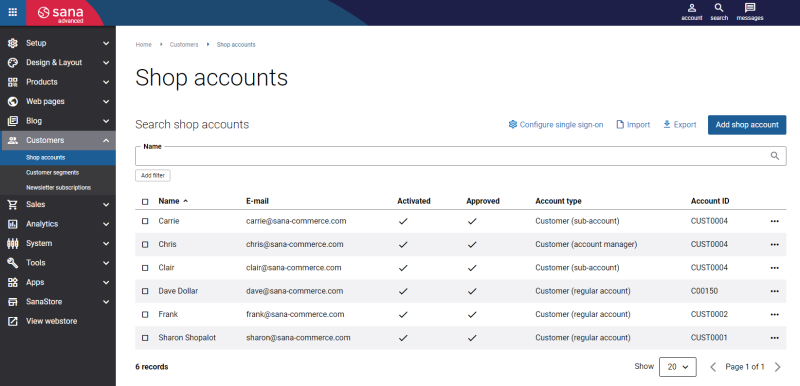Getting Started Guide
When Sana Commerce Cloud is installed and the first user with the System administrator role is created, you should make some first steps that allow you or other Sana Admin users to proceed to manage the Sana webstore.
In Sana Admin a system administrator can create users with different roles. The assigned role determines the user's function and permissions within the system. Only a user with the System administrator role can create the Sana Admin users and assign roles. For more information, see User Management.
Configure ERP Connection
Available to System administrator only.
You must set up ERP connection right after installing Sana Commerce Cloud for you. This is the first thing you should do to start configuring and filling your webstore with content. Certain functionality in Sana Admin does not work without ERP connection. Without a valid ERP connection, you will not be able to set up any features or content related to products, customers, orders, or any other ERP related functionality.
In Sana Admin click: System > ERP connection.
Configure ERP connection to connect Sana to your ERP system. Click Test connection to check whether the connection to your ERP system is available.
For more information, see ERP Connection.
Set Up Search & Filters
Available to System administrator and Product content manager.
In Sana Admin click: Setup > Search & filters.
Select which product fields from the ERP system should be used. By adding the keyword and filter fields to the index, you determine which product data from your ERP system will be used and shown in your webstore. Keyword and filter fields are also used to create product sets and configure webstore search settings.
For more information, see Filter Fields and Keyword Fields.
Install Webstore Language Pack That Matches Your ERP Web Service Language
Sana is a multi-lingual solution. It means that the Sana webstore is available in different languages. When Sana is installed, it is available only in English (United States). The locale ID of the English (United States) language is 1033. This is the default language of Sana. Other languages can be installed using language packs.
Before you run the scheduled tasks described in the next section, make sure that the language pack that matches the language of your ERP Web service is installed in Sana. The servers on which the Sana webstore and ERP Web service are installed can have different region / culture settings. If your ERP Web service language differs from English (United States), you must install the necessary webstore language pack. This is necessary to retrieve data from your ERP system. Otherwise, you can have problems with some webstore functionality, for example translations from ERP, webstore search or date formats. The Web services language should be the same as the default language of the Sana webstore. To avoid any problems with translations from ERP and date formats the best solution is to have the default language of the Sana webstore and ERP Web services language are all the same.
If you don’t know what language is used for your ERP Web service, please contact the person who is responsible for your ERP system.
In the Sana add-on for certain ERP systems you can change the default language for the ERP Web service. It will be used regardless of the region / culture settings of the servers.
- Microsoft Dynamics 365 for Finance and Operations
- Microsoft Dynamics AX
- SAP Business One
- SAP ECC
- Microsoft Dynamics 365 Business Central (Cloud): only English and it cannot be changed
- Microsoft Dynamics 365 Business Central (On-Premises): can be checked in the Microsoft Dynamics 365 Business Central Server Console using the standard option Services Language.
- Microsoft Dynamics NAV: can be checked in the CustomSettings.config configuration file of Microsoft Dynamics NAV.
Run Scheduled Tasks
Available to System administrator, Product content manager and Marketer.
In Sana Admin click: System > Scheduled tasks. At first, run the General information import task, and then run the Product import and Customer import tasks.
The General information import task is used to synchronize settings and basic data with your ERP system. When you run this task, it checks whether your ERP system supports, for example, product images, sales statistics or prepayments. It also imports the basic data from your ERP system to the Sana database, for example, countries, currencies, units of measure, shipping methods. This task is also needed to be able to run the Sana webstore in the maintenance mode when connection to ERP is not available. Thus, when the Sana Commerce Cloud solution is installed, it is important to run this task before running the Product import and Customer import tasks.
The Product import task is used to retrieve product information from the database to build or update the webstore index. The webstore search functionality, sorting, phonetic search, and product sets configuration depends on what product information is indexed.
The Customer import task is used to retrieve the list of all customers, contacts and sales agents from your ERP system. When the list of customers is indexed, they become available for managing the shop accounts in Sana Admin.
For more information, see Scheduled Tasks.
Create Shop Accounts
Available to System administrator and Shop account creator.
In Sana Admin click: Customers > Shop accounts.
Create shop accounts to connect customers from your ERP system to their logins.
For more information, see Shop Accounts.