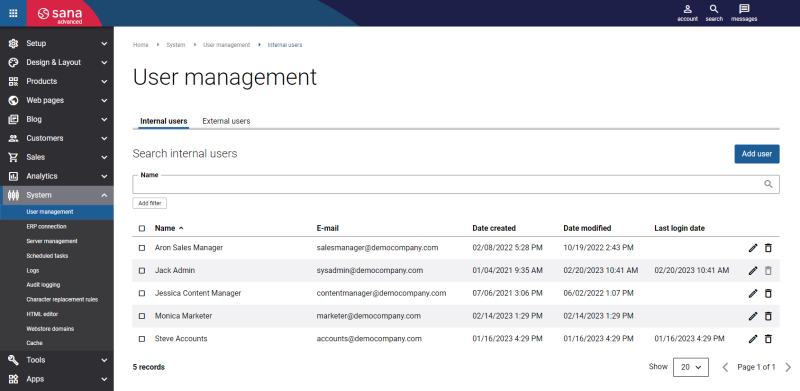User Management
WATCH THE VIDEO
Only the user with the System administrator role can create and manage Sana Admin users.
To manage Sana Admin users, in Sana Admin click: System > User management.
Sana Admin supports two different types of authentication:
- Internal: A type of authentication that is built into Sana Commerce Cloud and provides a simple authentication scheme that authenticates the user based on the username and password created directly in Sana Admin.
- External: A type of authentication that uses single sign-on with the identity provider accounts such as Microsoft Entra ID and Okta Workforce Identity Cloud. Users can log in to Sana Admin using their Microsoft and Okta accounts.
You can use any type of authentication that works best for you.
In Sana Admin you can create users with different roles. The assigned role determines the user's function and permissions within Sana Admin.
The following roles are available:
- System administrator
- Sana Commerce Insights Viewer
- E-commerce manager
- Design manager
- Product content manager
- Order processor
- Marketer
- Shop account creator
After installing Sana Commerce Cloud, the Sana Admin account will be created for you. This user will have the System administrator role. This is an internal user who has access to all Sana Admin functionality. You should not delete this user, as this is the administrator. It is required to have at least one user with the System administrator role. Also, there is no way to remove the user you are currently logged in to Sana Admin.
You can then create different users, either internal or external, and give them the necessary permissions by assigning the appropriate role(s).
One role as well as multiple roles can be assigned to the user. In case of a multi-store solution, a user with the System administrator role can grant access to the management of different webstores.
Select one or multiple roles that should be assigned to a user. Also, select one or multiple webstores that a user should be able to manage.
On the User management page, you can search for users by their e-mails, and sort by any field, for example, by date created or last login date.
When any user logs in to Sana Admin for the first time, the user should read End User License Agreement (EULA). If the License Agreement is accepted, the user will enter Sana Admin.
See the list of permissions for each user role in the Sana Admin User Roles & Permissions file.