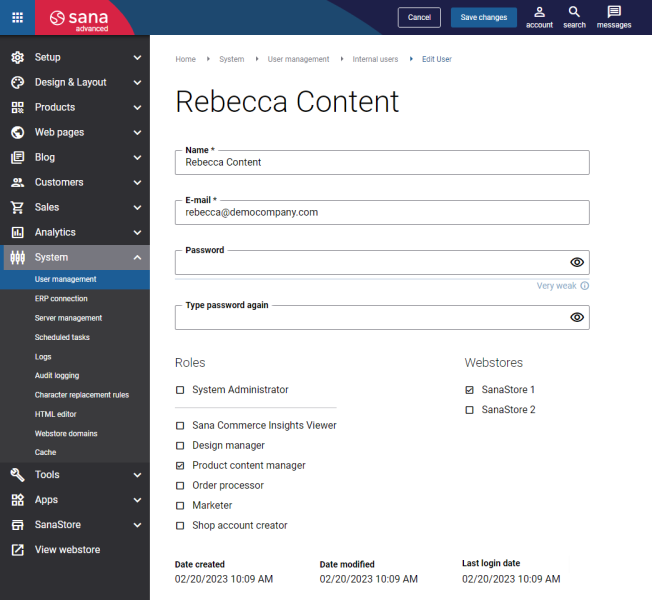Internal Users
Internal users are those users that are created directly in Sana Admin. They are used for the internal authentication type that is built into Sana Commerce Cloud. It provides a simple authentication scheme that authenticates the user based on username and password.
Create Sana Admin User
Step 1: In Sana Admin click: System > User management.
Step 2: On the Internal users tab, click Add user.
The table below describes the fields required to create an internal Sana Admin user.
| Field | Description |
|---|---|
| Name | Enter the name of the Sana Admin user. The name of the logged in user is shown at the top right corner of Sana Admin if you click on the account icon  . . |
| Enter the e-mail of the Sana Admin user. The user's e-mail is used to log in to Sana Admin. | |
| Password | Enter the password that is used to log in to Sana Admin.
Make sure that the password is strong enough. Do not use the words such as admin, administrator, a webstore name or your name because these words are predictable and can be easily guessed. You can set up password security policy which determines how strong (resistant to guessing) the user password must be. Users can change the password which is used to log in to Sana Admin. To do this, users need to log in to Sana Admin and at the top right corner, click on the account icon |
| Type password again |
Step 3: Assign one or more roles to the user. The assigned role determines the user's function and permissions within Sana Admin. See the list of permissions for each user role in the Sana Admin User Roles & Permissions file.
Step 4: Select the webstore that the user should have access to. If you have multiple webstores, the user can have access to one or more webstores.
Security Notification for Sana Admin Users
To safeguard your Sana Admin accounts, Sana Admin users receive a system e-mail whenever changes are made to their e-mail address, password, or two-factor authentication status. This proactive measure ensures that Sana Admin users are promptly informed of any modifications to their account details.
E-mail template (Admin): Your account details have been changed.